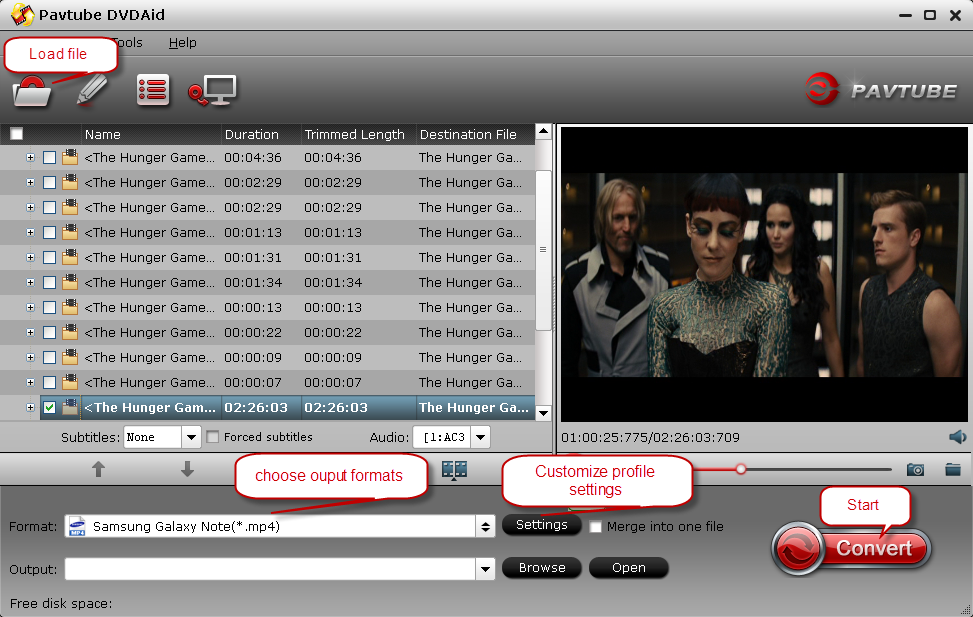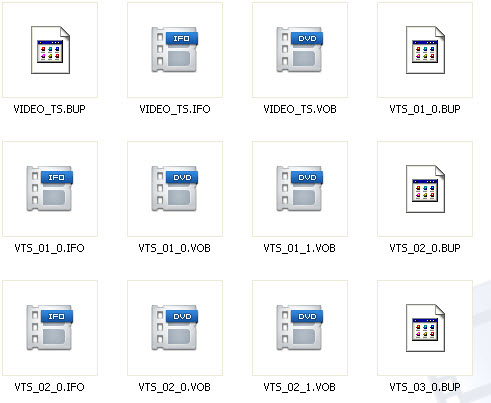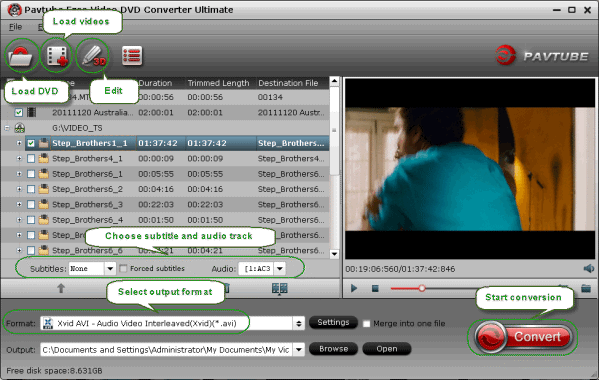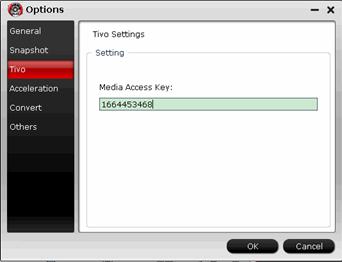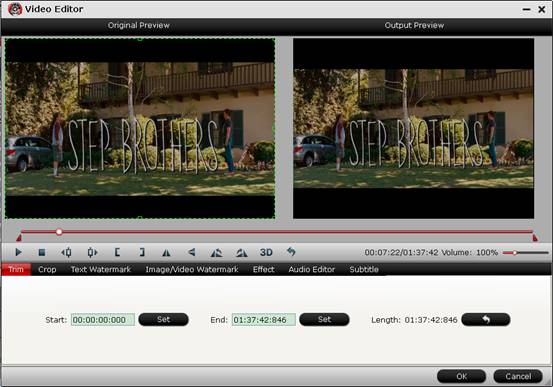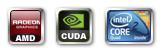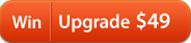Canon XA20 is one of the high-end camera which is newly released on mid-June, 2013. This professional camera shoots Full HD 1080 60p/60i/30p/24p footages in AVCHD MTS format and 1080 60p/30/24p as well as 720/360 30p/24p in MPEG MP4 format.
Shutterbugs and professional editors must be very excited to watch these HD footages and see it edited to be the most perfect ones on your own hands.
So here comes the problem you may concern: how do Mac users edit Canon XA20 MP4/MTS files in Final Cut Pro X?
Theoretically, FCP X supports both of these two format footages as it's said in Apple store. In fact, Final Cut Pro does not prefer to work with .mts and .mp4 for that it appreciates MOV files especially encoded in Apple ProRes. So, if you find it doesn't work and you don't want to bother so much about the further setting of FCP X, you can take my advice into consideration. That is, you can use some third-party software to convert your Canon XA20 MTS/MP4 footages to Apple ProRes 422 MOV, the best supported format for FCP x. If you want to try, use Pavtube HD Video Converter for Mac. It has excellent quality of videos as it applies advanced audio and video sync technology, which is a native format for FCP X
People usually use the best Mac HD Video Converter to convert the incompatible format files for editing in their mac editing softwares or transferring to their tablet/phone/tv etc. devices for playback, maybe in your situation, you can have a try as well. If you don't know how to use, here we have an easy way to get it working within a few clicks; follow this guide to see how to convert Canon XA20 MP4/MTS files for editing in Final Cut Pro X with best quality on Mac(Mavericks, Mountain Lion included).
First, You can try the free trial version to test the functions.
Step 1. Load Canon XA20 files.
Connect Canon XA20 camcorder to your Mac via USB, or insert your SD card to Mac, browser the .mts files from AVCHD > BDMV > STREAM. Load your 1080/60p .mts or .mp4 files from XA20 or local computer which you have copied from camcorder before into Pavtube HD Converter for Mac. P.S. There are two ways for you to import files: add video directly and add the entire folder.
Step 2. Click “Format” and choose "Final Cut Pro", you will see several "Apple ProRes presets". The ProRes 422 outputs low quality videos comparing with others, but the converted videos are smaller in size. Usually the ProRes 422 HQ is recommended for its good video quality and perfect video/audio sync settings.
Step 3. Click “Settings” to customize output video size, bitrate, frame rate and other settings at your needs.
Tips: You are allowed to adjust output video and video parameters. However, if you have no idea about profile setting, keep it as original recordings will provide you the files with less quality loss, and keep default settings is also a good choice for your to get a high quality files.
Step 4. Now just click the big red “Convert” to start converting Canon XA20 MP4/MTS clips to FCP X preferred format. Click “Open” to locate the converted video directly for Final Cut Pro X.
In this way, you will have no difficulty in importing and editing Canon XA20 MTS/MP4 footage into FCP X with excellent audio and video quality. You can enjoy sharing edited video with friends and taking any individual frames you want.
Wish you can solve your problem soon and good luck~
More Tips:
Tip 1: This Mac Canon MTS/MP4 to FCP X Converter also includes the editing function to let you trim, crop, edit audio, add 3D effect, add watermark and subtitles before conversion.
Tips: In order to get customized videos, you can attach subtitles to your videos.
The free Subtitle Edit will help you to edit your own subtitles then put it into videos.
Tip 2: If you want to burn Canon XA20 MTS/MP4 videos to DVD on Mac, Pavtube DVD Creator for Mac is recommended.
Tip 3: If you are using other Mac editing softwares, like iMovie, FCE, Avid Media Composer, Adobe Premiere Pro, After Effects CS6, Apple Aperture 3, Kdenlive, DaVinci Resolve, iPhoto and more, please view the follow guides:
Canon XA20 Test - 60p
Shutterbugs and professional editors must be very excited to watch these HD footages and see it edited to be the most perfect ones on your own hands.
So here comes the problem you may concern: how do Mac users edit Canon XA20 MP4/MTS files in Final Cut Pro X?
“Can't import short clip recorded on the XA20 into Final Cut Pro X on my mac book pro. Reads mpeg file as imcompatible file. Followed all directions, using their CD loaded software. Any help appreciated.
Problem source: https://discussions.apple.com/thread/5172201?start=0&tstart=0”
Theoretically, FCP X supports both of these two format footages as it's said in Apple store. In fact, Final Cut Pro does not prefer to work with .mts and .mp4 for that it appreciates MOV files especially encoded in Apple ProRes. So, if you find it doesn't work and you don't want to bother so much about the further setting of FCP X, you can take my advice into consideration. That is, you can use some third-party software to convert your Canon XA20 MTS/MP4 footages to Apple ProRes 422 MOV, the best supported format for FCP x. If you want to try, use Pavtube HD Video Converter for Mac. It has excellent quality of videos as it applies advanced audio and video sync technology, which is a native format for FCP X
People usually use the best Mac HD Video Converter to convert the incompatible format files for editing in their mac editing softwares or transferring to their tablet/phone/tv etc. devices for playback, maybe in your situation, you can have a try as well. If you don't know how to use, here we have an easy way to get it working within a few clicks; follow this guide to see how to convert Canon XA20 MP4/MTS files for editing in Final Cut Pro X with best quality on Mac(Mavericks, Mountain Lion included).
First, You can try the free trial version to test the functions.
Step 1. Load Canon XA20 files.
Connect Canon XA20 camcorder to your Mac via USB, or insert your SD card to Mac, browser the .mts files from AVCHD > BDMV > STREAM. Load your 1080/60p .mts or .mp4 files from XA20 or local computer which you have copied from camcorder before into Pavtube HD Converter for Mac. P.S. There are two ways for you to import files: add video directly and add the entire folder.
Step 2. Click “Format” and choose "Final Cut Pro", you will see several "Apple ProRes presets". The ProRes 422 outputs low quality videos comparing with others, but the converted videos are smaller in size. Usually the ProRes 422 HQ is recommended for its good video quality and perfect video/audio sync settings.
Step 3. Click “Settings” to customize output video size, bitrate, frame rate and other settings at your needs.
Tips: You are allowed to adjust output video and video parameters. However, if you have no idea about profile setting, keep it as original recordings will provide you the files with less quality loss, and keep default settings is also a good choice for your to get a high quality files.
Step 4. Now just click the big red “Convert” to start converting Canon XA20 MP4/MTS clips to FCP X preferred format. Click “Open” to locate the converted video directly for Final Cut Pro X.
In this way, you will have no difficulty in importing and editing Canon XA20 MTS/MP4 footage into FCP X with excellent audio and video quality. You can enjoy sharing edited video with friends and taking any individual frames you want.
Wish you can solve your problem soon and good luck~
More Tips:
Tip 1: This Mac Canon MTS/MP4 to FCP X Converter also includes the editing function to let you trim, crop, edit audio, add 3D effect, add watermark and subtitles before conversion.
Tips: In order to get customized videos, you can attach subtitles to your videos.
The free Subtitle Edit will help you to edit your own subtitles then put it into videos.
Tip 2: If you want to burn Canon XA20 MTS/MP4 videos to DVD on Mac, Pavtube DVD Creator for Mac is recommended.
Tip 3: If you are using other Mac editing softwares, like iMovie, FCE, Avid Media Composer, Adobe Premiere Pro, After Effects CS6, Apple Aperture 3, Kdenlive, DaVinci Resolve, iPhoto and more, please view the follow guides:
- Convert Canon XA20 50/60p MTS and MP4 clips to iMovie/FCE
- Import Canon XA20 1080/60p AVCHD to Avid Media Composer
- Get Canon XA20 1080/50p mts video files to play with QuickTime
- Share Canon XA20 videos on Youtube with subtitles
Canon XA20 Test - 60p
- Convert TiVo to MPEG without quality loss
- Play TiVo Recordings on Windows Media Player on Windows 10
- How to Watch TiVo Recordings on Android Tablet/iPad while traveling
- Convert 3D Tivo to 3D MP4 for Oculus Rift Watching
- Best Software to convert TIVO files to MPEG
- Play TiVo Recordings on Windows Media Player on Windows 10