Summary: This article mainly introduces a free software: Pavtube Free Video DVD Converter Ultimate, it can rip the latest DVD movies, convert various HD videos and Tivo shows to MOV, MKV, AVI, FLV, WMV, MPG, etc. for playing tablets, phones, tvs, hd media players, or for editing, burning, sharing etc. If you are looking for software for free, here is right for you.
Now we are in a world with a variety of digital videos. Sony, Panasonic have released many HD camcorders for both professional and amateurish videographors to record every memorable moment in their life. So HD videos have make up a necessary part of your digital world. At the same time, Tivo show and DVDs also play an important role. But they are not a friendly companion to edit or smoothly playback. You may want to convert DVDs to MOV/FLV/MKV for playback or sharing with friends, convert HD videos to AVI/WMV/MPG for further editing, or convert Tivo shows to an easy-to-play format.
You may have search a lot and find that there are many software with cost, which can help you. If you want free software, Pavtube Free Video DVD Converter Ultimate is right for you. It is integrated software combined with converting both DVD and videos. It can convert any DVD including commercial DVD with copyright protection, various videos in different formats and support Tivo conversion. And it will support converting them to MKV, AVI, WMV, MOV, MPG, etc.
Go to download Free Video DVD Converter Ultimate and install it. Then follow me to learn how it works.
Step 1. Import source files.
Click “Add Video” icon to load video, or you can drag and drop it to the software directly. “Load files” icon will allow you to load DVD disc, ISO/IFO and DVD folder.
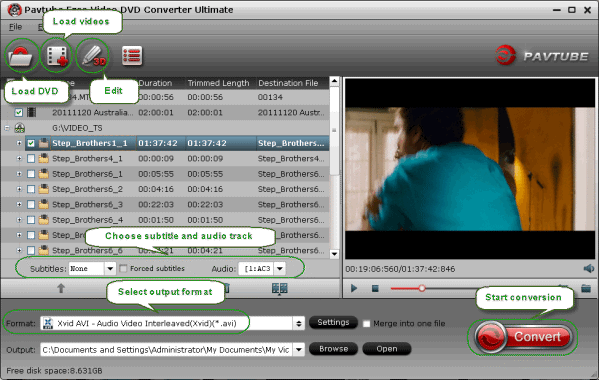
Note: If you want to import Tivo video for convering, you should import the Media Access Key first.
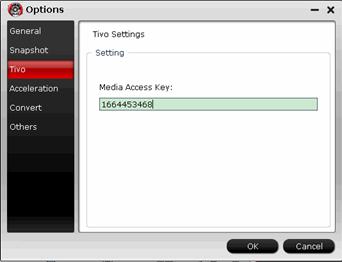
Step 2. Select output format.
Many video formats in the Format dropdown list, you can choose the one you need.
Step 3. Video Editing (optional).
Powerful edit function including Trim, Crop, Add subtitles, etc will give you great experience for conversion. For example, you can use Trim to cut off the prevue of DVD that you don’t want to retain in output videos.
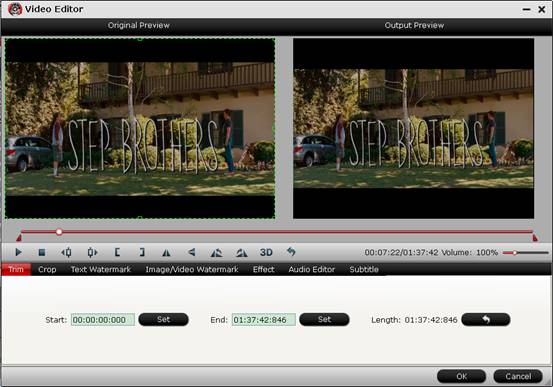
Step 4. Start conversion.
Click “Convert” button to start conversion. Click “Open” button you can find the generated files.
And with the help of CUDA Acceleration
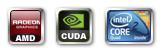 and full use of cores, you will have a fast speed.
and full use of cores, you will have a fast speed.If you want to convert to more popular portable devices and editing software, Updrade version will give you more great features. You can 1:1 backup DVD or 100% backup the main movie of DVD. Also you can choose to output MP4/M4V files for all portable devices to enjoy videos anywhere.
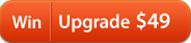
Like us on Facebook you can get 20% OFF upgrade discount. Do not miss it. Hurry up to try the upgrade now.
Good news, especially for DVD collectors. We have released Free DVD Aid for Windows and Mac. Now you are free to backup your DVD collection to MOV/MKV/AVI/MPG, etc. Go to try it now.



