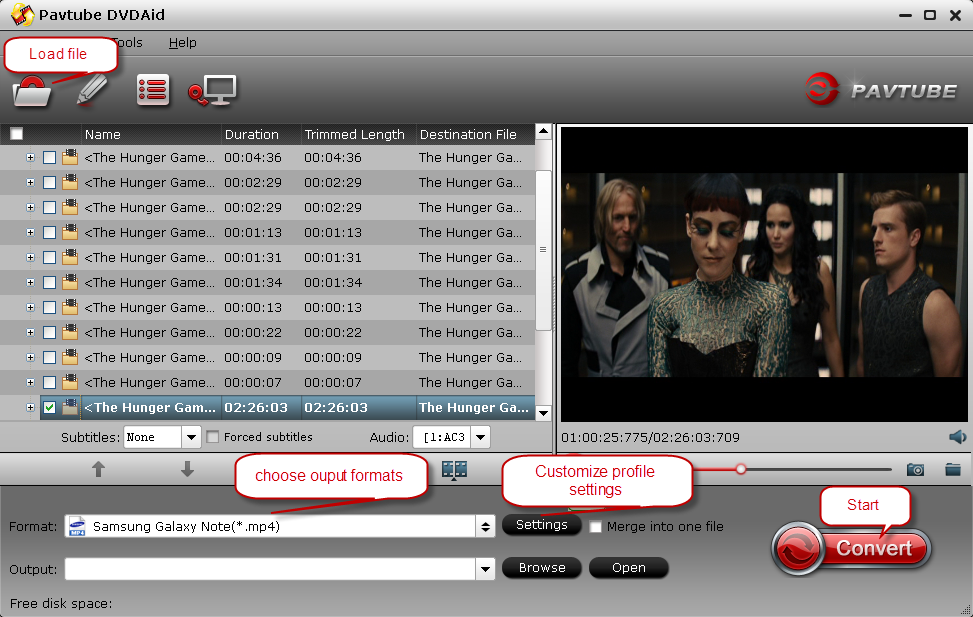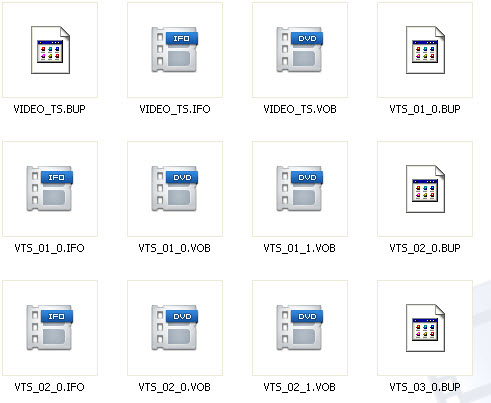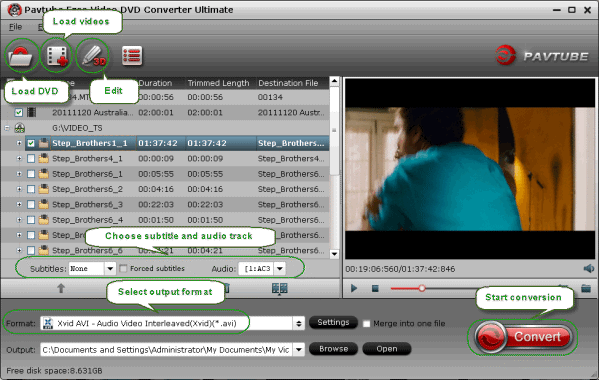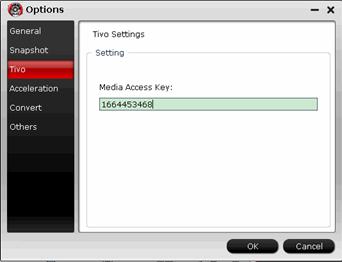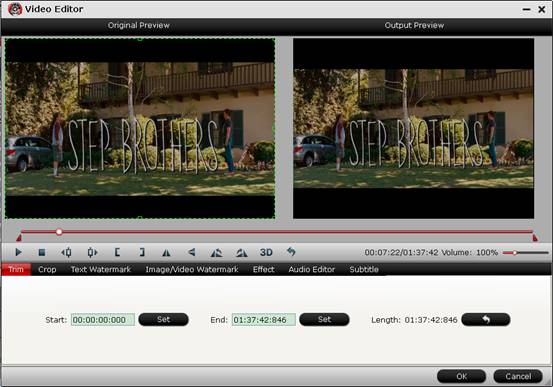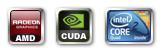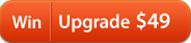As Blu-ray is more and more prevailing, many Blu-ray collectors may encounter the below trouble:
Because every time you play Blu-ray in Blu-ray drive, the disc will suffer little quality loss. And it is a huge task to keep it safe and seek the disc when you need. So a digital backup will help to save the storage space of blu-ray collection, and make it easier to access and carry with. For instance, you could keep the blu-ray backup in different according to different years, so you can find the desired movie easily without going through your storeroom.
When searching in google, a variety of programs are listed. You may find DVDFab for assistance. When you choose to output m2ts files, you may need to wait one hour and a half for conversion in a general way. Even choosing output profile with AudioCopy instead of AC3 will take almost one hour to convert. And quality loss is inevitable. So you will face long time for conversion and quality loss from original blu-ray when backup with DVDFab. It is so frustrated when it goes to your collection with thousands of blu-ray.
Now, a fast way to backup 100% intact blu-ray main movie is perfect for you. With it, you can backup 27GB blu-ray main movie only in 30 minutes. It will help to copy the intact main movie with all multiple audio and subtitle tracks from original blu-ray and save an m2ts file without any quality loss. Let me show you how to do it and you will find the workflow is so easy.
Go to get Pavtube BDMagic and install it.
Tips:
1. If you are a Mac user, please turn to Pavtube BDMagic for Mac. (here is a guide)
2. Due to Pavtube Summer Holiday Sale, you can get 30% off for it now, save $15. This discount will expire on Aug.31, 2013, so hurry up to get if you like. Do not miss it!
I will take Windows version as an example and it also applies to Mac version.
Amazing speed for backup blu-ray main movie on Win/Mac
1. Load Blu-ray disc.
When you have inserted the disc into Blu-ray drive, run the Best Blu-ray Copy/Ripper and keep networked. Click “Load file” icon on the top left to import blu-ray.
After successful load, hit the main title recognized automatically you are able to preview the whole movie in the preview windows.

2. Choose Directly Copy.
Click “Format” menu you will find lots of video formats listed. Here you are recommended to choose “Directly Copy” for output because it will copy the intact main movie from Blu-ray to M2TS at fast speed.

3. Backup/Copy with amazing speed.
Click the “Convert” button to start backing up Blu-ray to M2TS in original format without conversion. When finished, you will get a generated m2ts file and Open button will show you the location of it.

Note: During backup, a conversion box will show you detailed information like exact progress, time elapsed, time left, estimated size, etc. Because of no recoding, 27.44GB blu-ray main movie backup just need about half an hour. Amazing speed for backuping up!
Another way to Backup entire Blu-ray:
Full Disc Copy is a good way to backup the entire Blu-ray disc. It is capable to 1:1 backup the whole blu-ray preserving original structure and chapter marks and you will get one folder containing BDMV and CERTIFICATE folder. If you want copy the entire blu-ray for backup or creating ISO file and DVD, you can try it now and see further reading about how to make Full Copy of Blu-ray
If you have no idea about how to play the generated m2ts files, you can count to the free VLCPlayer, which support various video formats and generated BDMV folder. And it has VLCPlayer for Mac available for Mac users.
Workflow is so easy and quick, and it will provide you intact main movie of Blu-ray to M2TS backup at fast speed. Now just go to enjoy it.
Read More:
“I needed a Blu-ray Ripper to rip my good collection of Blu-ray for storage - I prefer digital versions that last longer and are more portable, than physical disks.” - Curme
“I’ve set up a NAS at home and wanted to have all my DVDs/Blue Rays readily accessible rather than going through loads of CDs. I’ve also placed them on a portable 2.5” drive so I can take them with me on holidays.” - Austin
Because every time you play Blu-ray in Blu-ray drive, the disc will suffer little quality loss. And it is a huge task to keep it safe and seek the disc when you need. So a digital backup will help to save the storage space of blu-ray collection, and make it easier to access and carry with. For instance, you could keep the blu-ray backup in different according to different years, so you can find the desired movie easily without going through your storeroom.
When searching in google, a variety of programs are listed. You may find DVDFab for assistance. When you choose to output m2ts files, you may need to wait one hour and a half for conversion in a general way. Even choosing output profile with AudioCopy instead of AC3 will take almost one hour to convert. And quality loss is inevitable. So you will face long time for conversion and quality loss from original blu-ray when backup with DVDFab. It is so frustrated when it goes to your collection with thousands of blu-ray.
Now, a fast way to backup 100% intact blu-ray main movie is perfect for you. With it, you can backup 27GB blu-ray main movie only in 30 minutes. It will help to copy the intact main movie with all multiple audio and subtitle tracks from original blu-ray and save an m2ts file without any quality loss. Let me show you how to do it and you will find the workflow is so easy.
Go to get Pavtube BDMagic and install it.
Tips:
1. If you are a Mac user, please turn to Pavtube BDMagic for Mac. (here is a guide)
2. Due to Pavtube Summer Holiday Sale, you can get 30% off for it now, save $15. This discount will expire on Aug.31, 2013, so hurry up to get if you like. Do not miss it!
I will take Windows version as an example and it also applies to Mac version.
Amazing speed for backup blu-ray main movie on Win/Mac
1. Load Blu-ray disc.
When you have inserted the disc into Blu-ray drive, run the Best Blu-ray Copy/Ripper and keep networked. Click “Load file” icon on the top left to import blu-ray.
After successful load, hit the main title recognized automatically you are able to preview the whole movie in the preview windows.

Click “Format” menu you will find lots of video formats listed. Here you are recommended to choose “Directly Copy” for output because it will copy the intact main movie from Blu-ray to M2TS at fast speed.

3. Backup/Copy with amazing speed.
Click the “Convert” button to start backing up Blu-ray to M2TS in original format without conversion. When finished, you will get a generated m2ts file and Open button will show you the location of it.

Note: During backup, a conversion box will show you detailed information like exact progress, time elapsed, time left, estimated size, etc. Because of no recoding, 27.44GB blu-ray main movie backup just need about half an hour. Amazing speed for backuping up!
Another way to Backup entire Blu-ray:
Full Disc Copy is a good way to backup the entire Blu-ray disc. It is capable to 1:1 backup the whole blu-ray preserving original structure and chapter marks and you will get one folder containing BDMV and CERTIFICATE folder. If you want copy the entire blu-ray for backup or creating ISO file and DVD, you can try it now and see further reading about how to make Full Copy of Blu-ray
If you have no idea about how to play the generated m2ts files, you can count to the free VLCPlayer, which support various video formats and generated BDMV folder. And it has VLCPlayer for Mac available for Mac users.
Workflow is so easy and quick, and it will provide you intact main movie of Blu-ray to M2TS backup at fast speed. Now just go to enjoy it.
Read More: