FLV stands for “Flash Live Video”. It is a format designed for web video playback that offers high rates of compression and produces high quality video. Have you ever think of putting Flash video to PowerPoint while making a presentation? Have you ever tried it, no matter putting FLV to PowerPoint 2016, 2013 or PowerPoint 2007, 2003, etc?
Actually, Powerpoint doesn't support FLV format video. PowerPoint 2007, 2003 or lower version only supports WMV, AVI, ASF, and MPG/MPEG four video formats whlie H.264 MP4 is the best video format for PowerPoint 2016, PowerPoint 2013 and Powerpoint 2010.
One of the methods to embed FLV to presentation is to add a direct link to online FLV video in your presentation. Right click on the object you embed, select “Hyperlink” and add URL address of the FLV video you want to link to. Once you click on the object with video links, new browser windows will appear and bring you to the page where the video is about to be played. To get the URL of FLV video file, you can simply copy the video address from the address bar of YouTube.
However, in this way, you have to keep the network on, otherwise, you can't play your FLV video in your PowerPoint 2016, 2013, 2011, 2010, 2007... The another way to attach FLV video to Powerpoint is to convert FLV to PPT supported formats.
Pavtube Video Converter Ultimate can help you convert FLV to MP4, AVI, EMV, ASF, MPEG for different Powerpoint versions. It not only converts FLV video to PPT but transcode WMV, MKV, XviD, VRO, TS, MP4 to Powerpoint in right video format.
What's more, it also rips commercial Blu-ray/DVD disc into PowerPoint 2016/2013/2010/2007/2003 compatible video and audio file formats. Before you re-encode FLV video to Powerpoint, you can trim or cut video segments, split a large video into small clips, add video/image/transparent text watermark, crop video to remove unwanted black borders or area, apply special rendering effect, insert external srt/ass/ssa subtitle to video, etc.
For Mac users, please turn to download Pavtube iMedia Converter for Mac to complete the same conversion on Mac OS X El Capitan or macOS Sierra.
Download Links:
How to Convert FLV video to PowerPoint 2016, 2013, 2011, 2010, 2007, 2003?
Step 1. Once you have successfully launched the software, the very next step is to load the video FLV file that you want to convert. There are two methods with which you can load the files. You can add the files easily by dragging it into the interface or by clicking on the “Add Files” button located at the top. Once you have clicked on the “Add Files” button, it will open a file explorer from where you can choose the desired FLV video file for conversion

Step 2. Choose the PowerPoint supported formats in the “Output Format” dropdown list. You can go to “Format” -> “Video” and find “MPEG-1 Video (*.mpg)” which works well with both Windows and Mac version of PowerPoint. What’s more, WMV or AVI is well supported by PowerPoint for Windows; MOV is well supported by PowerPoint for Mac.
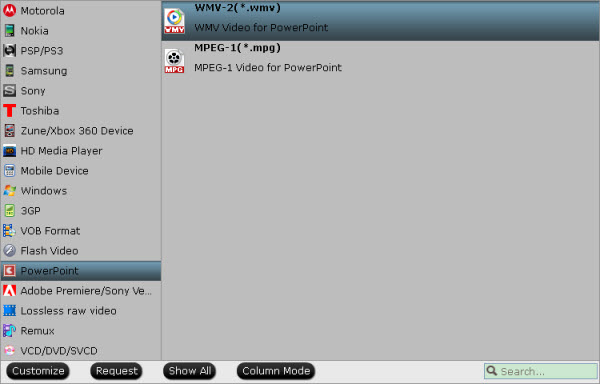
Tips:
1. You can click “Settings” to change audio channel, change video resolution, adjust bitrate, etc.
2. You can edit the videos according to your requirement. This step is optional and can be omitted if not needed. Click on the “Edit” button at the right side of the video to start editing it.
Step 3.The final step is to start converting FLV to PowerPoint WMV, MPEG-1 or MOV with highest quality and fastest speed by clicking on the “Convert” button at the bottom of the screen.
The ways to insert videos to PowerPoints is somewhat different according to your PPT versions. Now, let’s show you how to add converted FLV video to PowerPoint 2016, 2013, 2011, 2010, 2007…
Add and play a video in a presentation 2016/2013
Add and play a video in a presentation 2010
Add and play a video in a presentation 2007
Note: Pavtube Studio is holding 2016 Halloween Promotion activity where you can get Pavtube Video Converter Ultimate at 20% discount.
Related Articles: