People often use some camcorders like a Sony camcorder to record their happy time. For example, you probably made a video of your randchildren when they were young. To keep these Sony camcorder recordings fine, you sometimes need to transfer them to PC and convert these recordings to MP4 then you can watch these Sony camcorder footage on a computer or a tablet in the future.
Some Sony camcorder recordings would be MXF, AVCHD, XAVC files while some would be MP4/MOV video. Normally, it is difficult to play those raw Sony videos on PC with common media players. So converting all the Sony camcorder recordings to MP4 can make you transfer the footage to SD Card then watching on tablet or just view them on a TV or PC. With Pavtube Video Converter Ultimate, you can easily get the work done.
This video converter can convert any video formats, regardless of high definition 4K recording videos or standard definition footage and make them playable on WMP, VLC, KM Player, etc on PC. At the same time, it can transcode Sony, Canon, GoPro, DJI drone, etc MXF, AVCHD, XAVC, MOV, MP4 to H.264 MP4, H.265 MP4, MKV, WMV, FLV, AVI, 3GP, etc. You can compress 4K video to 1080p while upscale 1080p video to 4K resolution.
You also can add external subtitle to video and replace/mute audio in video. With built-in video editor, you can trim, crop, merge, split video. For Mac users, please use iMedia Converter for Mac.
Free download and install


Other Download:
- Pavtube old official address: http://www.pavtube.cn/blu-ray-video-converter-ultimate/
- Cnet Download: http://download.cnet.com/Pavtube-Video-Converter-Ultimate/3000-2194_4-75938564.html
How to Convert Sony video camera Recordings for Watching on PC?
Step 1: Add Sony video camera videos.
Open the program, click "File" menu, from its drop-down option, select "Add Video/Audio" to load Sony camcorder video to the program.

Step 2: Choose output file format.
From "Format" bar drop-down list, choose the formats that you want to output for later use. For compatibility consideration, it is idea for you to choose "Common Video" > "H.264 HD Video (*.mp4)" as output file format.
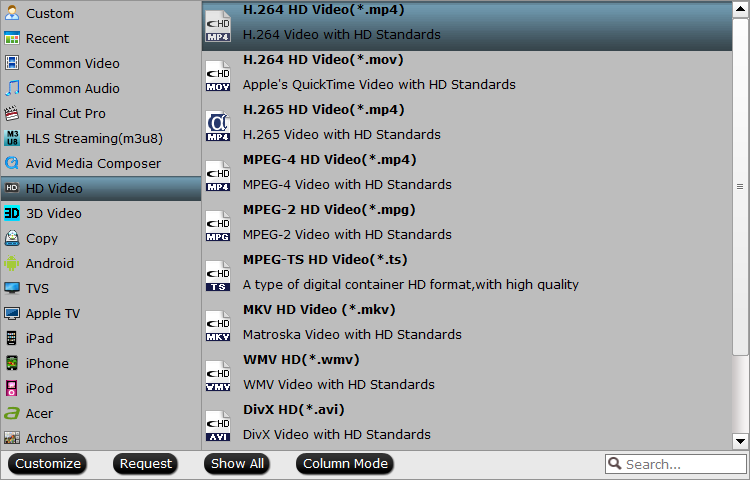
Tip: Open "Profile Settings" window to adjust output video and audio parameter settings according to your own preference.
Step 3: Convert Sony video camera recording to MP4
After all the settings is completed, hit right-bottom "Convert" button to start to convert Sony video camera recording to MP4.
Once the conversion ends, you can locate the generated MP4 files on output folder and then you can watch them on PC or transfer them to your tablet for watching later.
Related Articles: