If you have problems in converting and deinterlacing 1080i Blu-ray, here is right for you. The article will show how to convert and deinterlace 1080i Blu-ray on Windows or Mac.
Making digital copy of Blu-ray is a prevailing way to protect your Blu-ray collection from being scratched, or ruined by your little child. And it is also a good idea for someone who likes renting Blu-ray disc. Since it is restrict to return the Blu-ray disc in time, you can make a digital copy of Blu-ray and store in your hard device if you have little time to watch it before giving it back. In this way, you are free to watch it at any time.
To get it done, you may consider using free software like excellent Handbrake and MakeMKV. Using MakeMKV to remove any copy protection and region codes, and the resulting MKV file is further compressed with Handbreak. However, just as the above customer said at the beginning of the article, there are several Blu Ray Movies, that although they are converted, they will not be played well and screen remains just broken pixels. Further investigation proves the video format to be 1080 interlaced. The combination of Handbrake and MakeMKV is so redundant and cannot deal with 1080i Blu-ray properly.
To find an easy-to-use tool to solve these problems, Pavtube Video Converter Ultimate deals with it fantastically. With easy workflow, it will help you to remove copy protection of Blu-ray and convert 1080i Blu-ray collection with great quality for further burning or playback. To deinterlace 1080i Blu-ray and convert into a progressive form can be done easily.
Download it and get it installed (iMedia Converter for Mac is made for Mac users) Due to 2014 Pavtube Summer Holiday Special offer, you will get 20% off for it now, expire on Jun 4th.
How to convert and deinterlace 1080i Blu-ray collection on Windows 8?
1. Launch it and load Blu-ray.
Click “Load file” button to import Blu-ray. It takes only few seconds to remove copy protection. The main title will be selected automatically and you can preview the whole movies by clicking the main title. Then go to choose the desired subtitle and audio in the dropdown list.
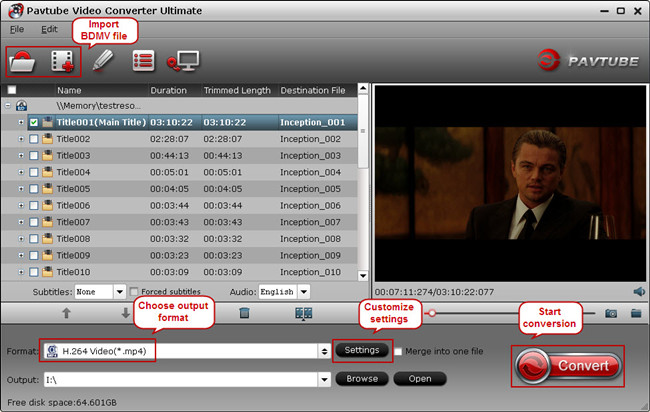
2. Choose output format.
Click “Format” dropdown list to choose the desired video format for output.
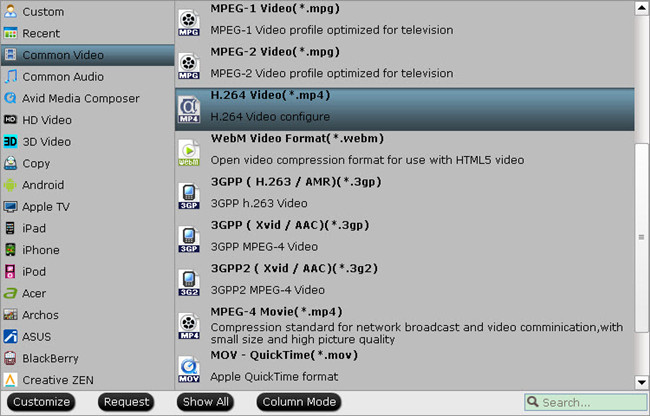
Note: Directly Copy is used to copy the 100% intact main movie with multiple subtitle and audio tracks preserved. It will keep the high image quality from original Blu-ray and generate a M2TS file. If you need a lossless output file and fast conversion speed, it is a good choice.
3. Start conversion.
Click “Convert” button to start converting and deinterlacing 1080i Blu-ray collection on Windows 8. When it is completed, click “Open” button to locate the generated files.
Tips: How to deinterlace 1080i Blu-ray movies?
Click “Edit” icon you will be promoted to Video Editor. Then click “Effect” option you will find the “Deinterlacing” is checked by default. That is to say, it will deinterlace 1080i Blu-ray automatically when converting.
More features:
Get the generated files to your hard drive or portable devices, in this way, you can keep it safe and easily play it at any time.
Read More:
“I have a fetish for Backing up my 1080i Blu Ray contents, Backing up for my own use, not for Piracy. A lot of what we buy, are Period Drama, Nature, series by the BBC, and more and more were being manufactured with 1080i Video Format, that my usual combination of MakeMKV or Handbrake would not convert.”“I have a fetish for Backing up my 1080i Blu Ray contents, Backing up for my own use, not for Piracy. A lot of what we buy, are Period Drama, Nature, series by the BBC, and more and more were being manufactured with 1080i Video Format, that my usual combination of MakeMKV or Handbrake would not convert.”
Making digital copy of Blu-ray is a prevailing way to protect your Blu-ray collection from being scratched, or ruined by your little child. And it is also a good idea for someone who likes renting Blu-ray disc. Since it is restrict to return the Blu-ray disc in time, you can make a digital copy of Blu-ray and store in your hard device if you have little time to watch it before giving it back. In this way, you are free to watch it at any time.
To get it done, you may consider using free software like excellent Handbrake and MakeMKV. Using MakeMKV to remove any copy protection and region codes, and the resulting MKV file is further compressed with Handbreak. However, just as the above customer said at the beginning of the article, there are several Blu Ray Movies, that although they are converted, they will not be played well and screen remains just broken pixels. Further investigation proves the video format to be 1080 interlaced. The combination of Handbrake and MakeMKV is so redundant and cannot deal with 1080i Blu-ray properly.
To find an easy-to-use tool to solve these problems, Pavtube Video Converter Ultimate deals with it fantastically. With easy workflow, it will help you to remove copy protection of Blu-ray and convert 1080i Blu-ray collection with great quality for further burning or playback. To deinterlace 1080i Blu-ray and convert into a progressive form can be done easily.
Download it and get it installed (iMedia Converter for Mac is made for Mac users) Due to 2014 Pavtube Summer Holiday Special offer, you will get 20% off for it now, expire on Jun 4th.
How to convert and deinterlace 1080i Blu-ray collection on Windows 8?
1. Launch it and load Blu-ray.
Click “Load file” button to import Blu-ray. It takes only few seconds to remove copy protection. The main title will be selected automatically and you can preview the whole movies by clicking the main title. Then go to choose the desired subtitle and audio in the dropdown list.
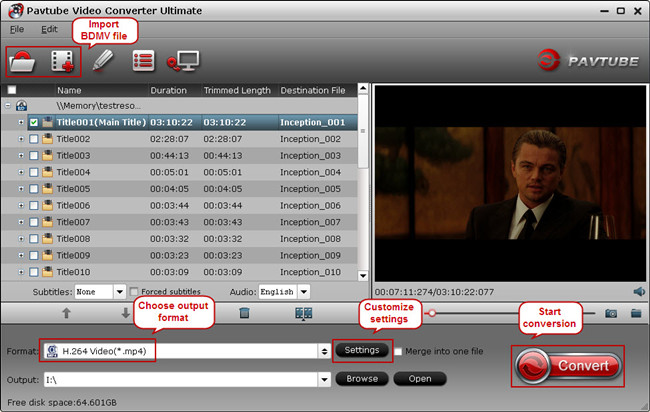
2. Choose output format.
Click “Format” dropdown list to choose the desired video format for output.
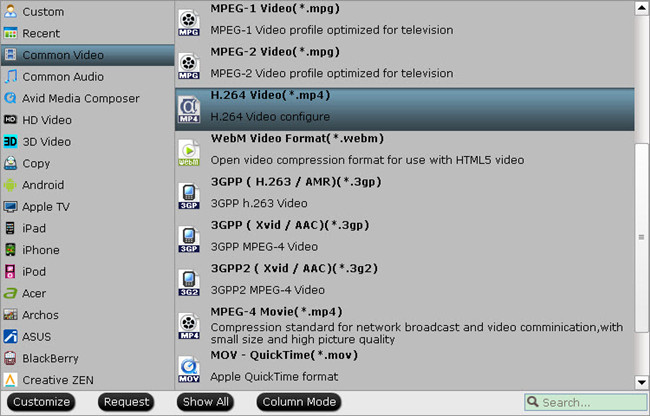
Note: Directly Copy is used to copy the 100% intact main movie with multiple subtitle and audio tracks preserved. It will keep the high image quality from original Blu-ray and generate a M2TS file. If you need a lossless output file and fast conversion speed, it is a good choice.
3. Start conversion.
Click “Convert” button to start converting and deinterlacing 1080i Blu-ray collection on Windows 8. When it is completed, click “Open” button to locate the generated files.
Tips: How to deinterlace 1080i Blu-ray movies?
Click “Edit” icon you will be promoted to Video Editor. Then click “Effect” option you will find the “Deinterlacing” is checked by default. That is to say, it will deinterlace 1080i Blu-ray automatically when converting.
More features:
- Full disc copy supports to backup the whole Blu-ray keeping original structure and chapter markers, which can be used for further burning or creating ISO files.
- It supports to convert different videos to another video format for further playing or editing.
- Added 3D profiles in Format menu. (Side-by-Side, Top-Bottom, or Anaglyph 3D in MKV/MP4/MOV/WMV/AVI)
- Choosing main title for DVD/BD by default/ full disc copying without choosing root title manually.
Get the generated files to your hard drive or portable devices, in this way, you can keep it safe and easily play it at any time.
Read More:
- Top 5 TS Video Converter For Windows (Windows 10 Included)
- Solution to view MXF recordings on Samsung TV
- How to Play ISO files on Samsung Smart TV from USB or NAS?
- Convert MTS files to MP4 for Samsung TV
- How to Play MKV VOBSubs/PGS in Kodi?
- Convert 3D MKV/FLV/MTS/ISO to 3D MP4 for Google Daydream VR


