The Oscars or Academy Awards honor achievements in the American film industry. The ceremony has been held annually since 1929. It lets viewers learn more about the celebrities behind the year’s most popular movies. If you’re Movie fans, you may want to copy iTunes videos to Seagate Business Storage NAS for streaming or sharing with your family smoothly and quickly. This guide will help you out!
iTunes store is the home for media entertainment. We can get any movies and TV shows collection we wished for from it anywhere, anytime. And there are many feature-length movies and episodes of television series are also available for purchase. Sometimes, we may want to backup the great movies or TV shows we bought from iTunes store to our NAS server for the following reasons:
1. Access or share them on other computers without Apple ID account.
2. Save more space for your computer disk drive.
3.To prevent movies or videos losing when syncing with other device, iTunes crash or other unexpected disasters.


Tips: To remove DRM protection from Oscars iTunes videos and TV shows, you can first drag and drop them from iTunes store to your local computer hard drive. Then start the DRM decryption process with the following steps:How to remove DRM and backup iTunes to Seagate Business Storage NAS for streaming and sharing?
Step 1: Add iTunes files to the software.
Click “File” menu, import iTunes videos to the application by hitting “Add Video/Audio” or “Add from folder”.
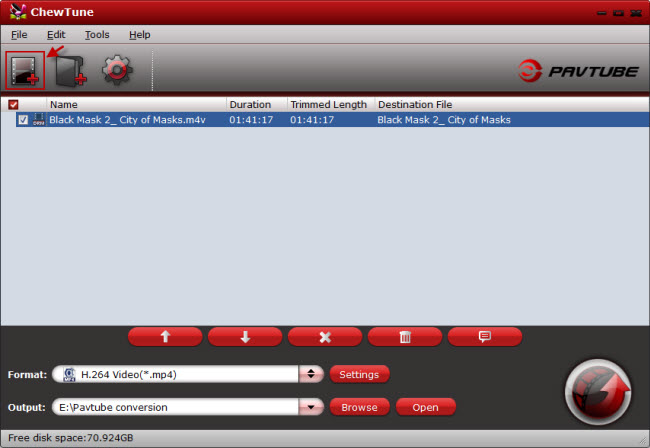
Step 2: Set output file format.
Select your desired output file formats from “Format” drop-down selection, for example, you can choose the more popular “MPEG-4 Movie(*.mp4)” as the file format for NAS.

Step 3: Define an output folder to store output files.
Hit “Browse” icon to locate an place to save the DRM-free movies and TV shows.
Step 4: Remove DRM from iTunes movies for NAS.
Start the decryption process by clicking the right-bottom round icon to remove iTunes videos and TV shows DRM for Seagate Business Storage NAS.
Transfer iTunes videos onto Seagate Business Storage NAS
Open your NAS and create a target directory inside the share, so that you have a specific folder to point iTunes at.
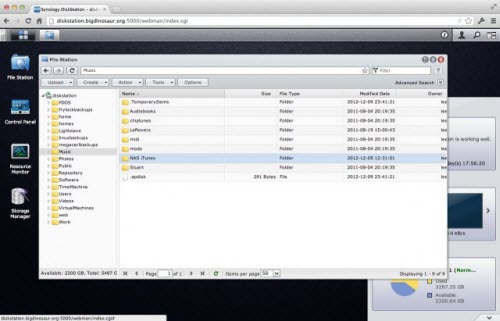
Next, start your iTunes, open the application preferences pane, and click the "Advanced" tab. find the "iTunes Media folder location" box. Click the "Change" button next to the box. You'll get a file picker dialog box, which you should point at the network folder you've previously created.
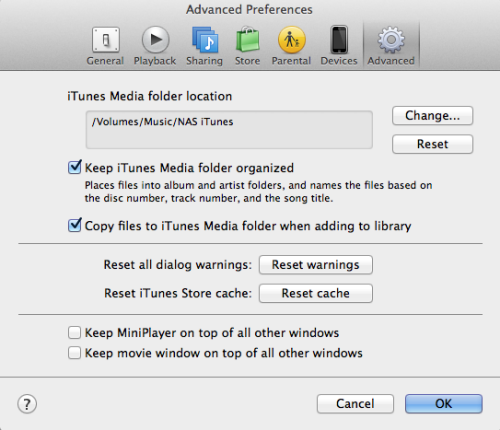
When you click "OK" to close the Preferences pane, iTunes will ask you if you want to move and rename files in the new location to match the "Keep iTunes Media folder organized" preference- say yes.
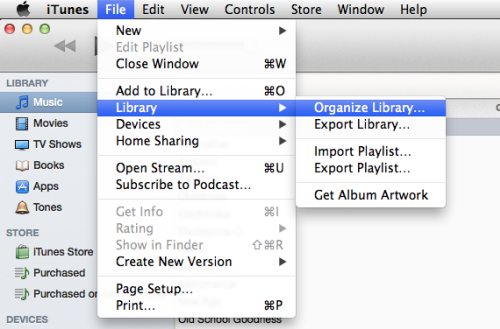
Navigate to "File" > "Library" > "Organize Library." to actually move the files. when the copy completes successfully, that means you have unload iTunes to NAS.
When you finished all the steps above, you can play your iTunes videos via NAS in different devices and share with your family at home. Enjoy!
Read More:
iTunes store is the home for media entertainment. We can get any movies and TV shows collection we wished for from it anywhere, anytime. And there are many feature-length movies and episodes of television series are also available for purchase. Sometimes, we may want to backup the great movies or TV shows we bought from iTunes store to our NAS server for the following reasons:
1. Access or share them on other computers without Apple ID account.
2. Save more space for your computer disk drive.
3.To prevent movies or videos losing when syncing with other device, iTunes crash or other unexpected disasters.
- Hot Search: Blu-ray to NAS | DVD to NAS | DVD to SD Chip | iTunes to External Hard Drive


Tips: To remove DRM protection from Oscars iTunes videos and TV shows, you can first drag and drop them from iTunes store to your local computer hard drive. Then start the DRM decryption process with the following steps:How to remove DRM and backup iTunes to Seagate Business Storage NAS for streaming and sharing?
Step 1: Add iTunes files to the software.
Click “File” menu, import iTunes videos to the application by hitting “Add Video/Audio” or “Add from folder”.
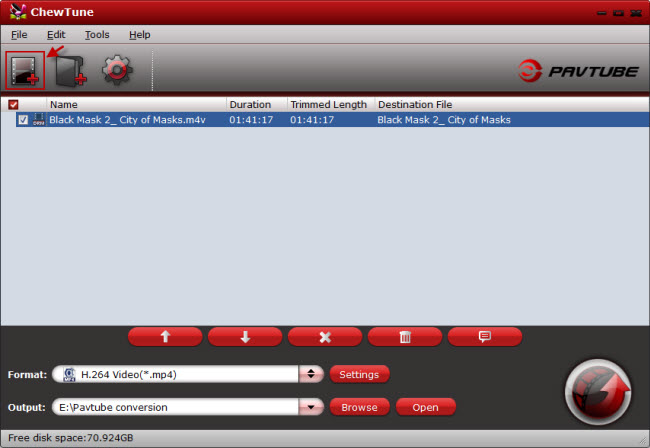
Step 2: Set output file format.
Select your desired output file formats from “Format” drop-down selection, for example, you can choose the more popular “MPEG-4 Movie(*.mp4)” as the file format for NAS.

Step 3: Define an output folder to store output files.
Hit “Browse” icon to locate an place to save the DRM-free movies and TV shows.
Step 4: Remove DRM from iTunes movies for NAS.
Start the decryption process by clicking the right-bottom round icon to remove iTunes videos and TV shows DRM for Seagate Business Storage NAS.
Transfer iTunes videos onto Seagate Business Storage NAS
Open your NAS and create a target directory inside the share, so that you have a specific folder to point iTunes at.
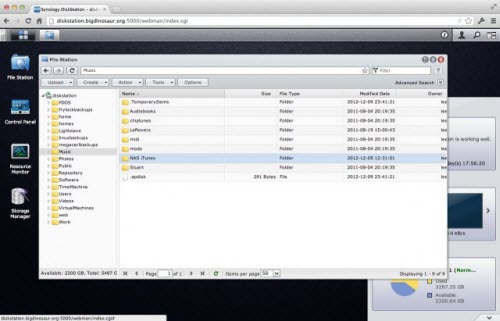
Next, start your iTunes, open the application preferences pane, and click the "Advanced" tab. find the "iTunes Media folder location" box. Click the "Change" button next to the box. You'll get a file picker dialog box, which you should point at the network folder you've previously created.
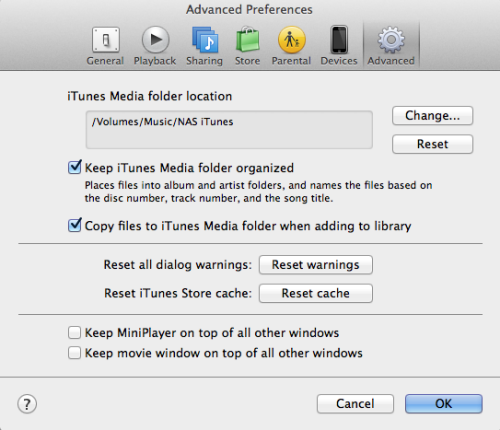
When you click "OK" to close the Preferences pane, iTunes will ask you if you want to move and rename files in the new location to match the "Keep iTunes Media folder organized" preference- say yes.
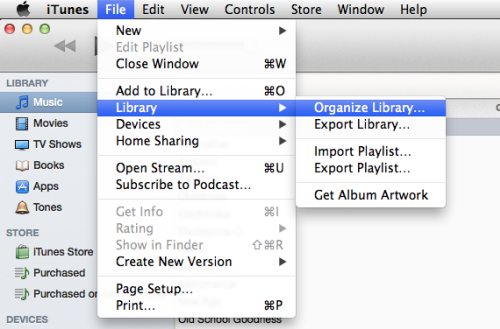
Navigate to "File" > "Library" > "Organize Library." to actually move the files. when the copy completes successfully, that means you have unload iTunes to NAS.
When you finished all the steps above, you can play your iTunes videos via NAS in different devices and share with your family at home. Enjoy!
Read More: