Tips for Blu-ray Playback: this article will share you how to play MPEG-2/MPEG-4 AVC/VC-1 Blu-ray Discs or ISO on PC or Laptop, try best Blu-ray Ripper.
Nowadays, almost any computer can play DVD movies as long as there is drive provided, whatever it’s a PC or Mac, homemade DVD or commercial DVD. But what about Blu-ray movies? DVD only supports the MPEG-2 format, while BD includes MPEG-2, MPEG-4 AVC and SMPTE VC-1. Many studios choose to use different formats for different data on one disc. Could your PC or laptop play this high definition movie formats with fuss? How to play Blu-ray on PC or laptop?
To solve this problem, the first thing you need to do is to figure out:
Is your computer hardware ready for playing Blu-ray movies?
Below are the basic system requirements to play Blu-ray on PC or laptop. Check whether your computer meet these requirements.
Operating System: Microsoft Windows 8, Window 7, Vista and XP.
Process (CPU): Pentium 4 541 (3.2 GHz), Athlon 64×2 3800+, AMD Fusion E-series & C-series or above.
Graphics Processor (GPU on Card): Intel G45, ATI Radeon HD 2400, NVIDIA GeForce 7600 GT or above.
Memory: 2 GB required for Vista and Windows 7; 1 GB required for Windows XP.
Hard Disk Space: 100-500 MB for Blu-ray player installation.
Disc Player: BD-ROM/BD-RE or Super Multi Blu combo disc drive.
Display Device (optional): To play Blu-ray movies, HDCP compliant TV and video cards are required. That means DVI, HDMI, DisplayPort or other connectors are provided on both sides.
What you need to play Blu-ray on PC or laptop
If you have a powerful enough computer on your hand, Pavtube BDMagic is such reliable MPEG-2/MPEG-4 AVC/VC-1 Blu-ray converter that let you experience brilliant video quality on your PC or laptop. It also supports to convert Blu-ray to any formats that your phones or tablets which make it possible to enjoy your Blu-ray movies anytime and anywhere. (Top 5 Blu-ray Ripper Programs Review)
Many Blu-ray movies have multiple audio tracks; do you want to maintain these tracks to have a vivid enjoyment of the original movie? No problem! Pavtube Bytecopy is such a converter that you can easily select your needed tracks, subtitles, as well as chapters.
How to play Blu-ray disc or ISO on PC or laptop?
Since everything is ready, it’s time to start the new era. Launch the Blu-ray converter, if the Blu-ray drive works well and the disc has not damaged, you can load the blu-ray movie smoothly and get the main interface as below:
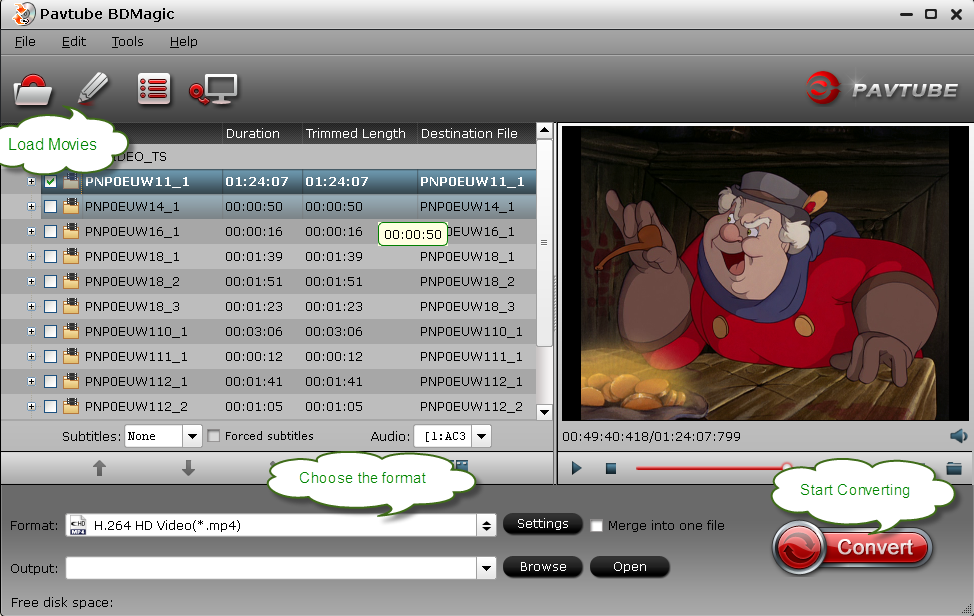
Then the easiest and suitable way to choose the “Directly Copy” profile under the “Copy” bar. This profile is design to leave out the extras and just copy the movie content. I tried this profile which saves my conversion time and storage space.
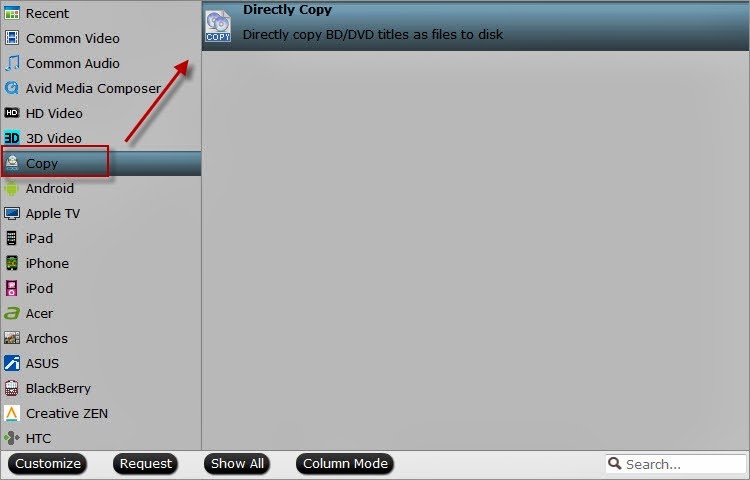
Last but not the least, Press the “Convert” button on the bottom right corner and wait for a time patiently. When the conversion is over and finds the output folder, the output movie is over there which can be played in most native player such as Windows Media Player. Read Put Blu-ray movies in Windows Media Center/ Windows Media Player to get details. Then you can enjoy your MPEG-2/MPEG-4 AVC/VC-1 Blu-ray Discs or ISO on PC or Laptop!
Some articles you may interested in:
How to rip Blu-Ray movie to your PC?
Enable BD player play blu-ray movies of Region A, Region B and Region C