QuickTime is an extensible proprietary multimedia framework developed by Apple Inc., capable of handling various formats of digital video. However, Blu-ray (.m2ts) and DVD (.vob) are out of the range of QuickTime audio or video formats. That doesn't means you are totally banned to watch Blu-ray and DVD movies in QuickTime Player. Actually, an available Blu-ray and DVD Ripper for Mac will definitely do you a favor to remove copy protections, and rip the movies to a Mac QuickTime Player compatible format. Here it mainly tells a step-by-step tutorial about how to convert Blu-ray and DVD movies to Mac QuickTime Player supported format.
The decryption software we recommended is Pavtube Blu-Ray Ripper for Mac - A powerful Blu-ray to QuickTime MOV Converter tool designed for Mac users. It is capable of converting Blu-ray movies to MOV/HD MOV format, so that you can enjoy HD Blu-ray movies with QuickTime Player, or edit them in Final Cut Pro/Express on your Mac conveniently without any trouble.
- Read More: 2013 Top Mac Blu-ray Ripper Review
Step 1. Load Blu-ray.
Put the Blu-ray disc into the BD drive and then click the import from BD ROM button after launching the program.
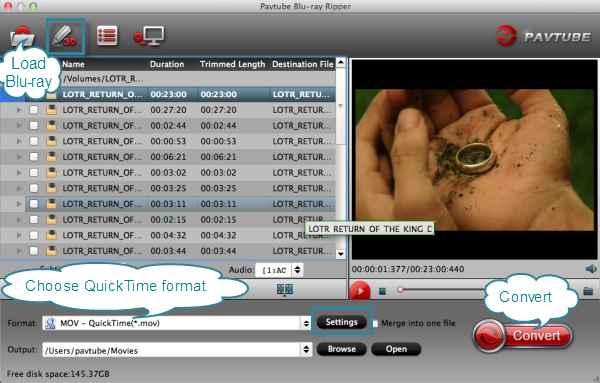
Step 2. Choose QuickTime compatible formats.
Click on the dropdown menu of "Format", and then follow "Common Video > MOV – QuickTime (*.mov)" for ripping movies from Blu-ray Disc to QuickTime MOV.
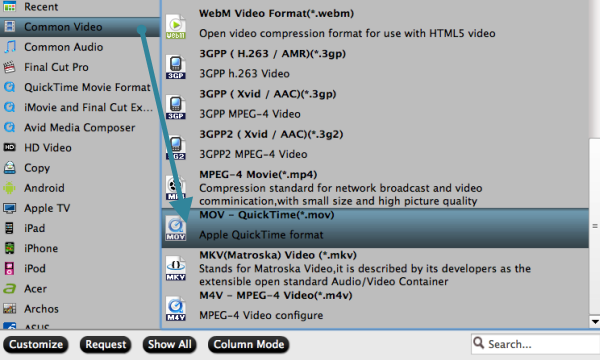
Optional - Adjust video and audio settings
The Mac Blu-ray to QuickTime Ripper allows users adjusting video and audio parameters before converting bluray to mov. Click "Settings" button, then you will be able to adjust video and audio settings in the following popup window, including codec name, aspect ratio, bit rate, frame rate, sample rate and audio channel.
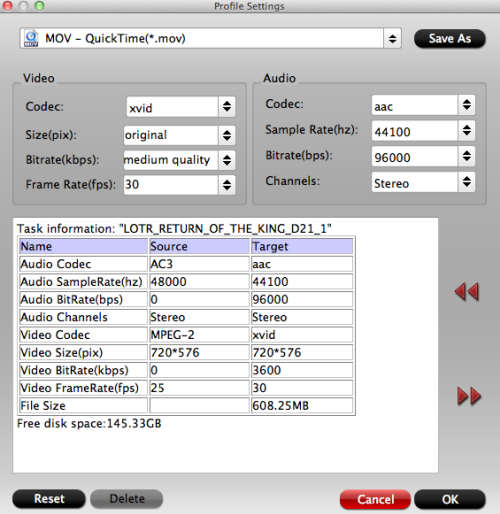
Step 3: After everything is done, click "Convert" button to start ripping Blu-ray to QuickTime MOV for playback on Mac.
The program for Mac OS adopts advanced audio and video in sync technology, which will guarantee you perfect audio and video synchronization. Once the conversion is done, you can click "Open" button to get the final output QuickTime files with ease.
So there you have it. Pretty simple. Now just enjoy/play 1080p Blu-ray/DVD movies with QuickTime Player on your Mac as you like.
Tips:
- Let's back to Step 2: You can also click on "Format" bar to determine the output format. Select HD Video and choose an acceptable format from the list (H.264 MP4 as shows above). Click on "Settings" and you could further customize video and audio parameters, for example, 1280 by 720 pixels (adaptable with 16:9 wide screen) at 29.97 fps, AAC audio at 160 Kbps, 6 Channels (Dolby 5.1 channels). Click on "OK" to confirm your settings. In Export to box you could specify destination for the ripped file.
- In "Subtitle" tab on "Editor" Window, you are able to add *.srt and *.ass subtitles you get from internet or other places to the BD/DVD movies.
- Support Direct copy titles from BD and DVD in Original Format.
- Support TrueHD 6.1 and TrueHD 7.1 decoding.
Pavtube Blu-ray Ripper for Mac is the best choice if you want to play Blu-rays/DVDs on Mac with QuickTime, Apple TV, iPad, iPhone, Android/Windows 8 tablet/phone and other devices with high quality. It enables you to transcode Blu-ray/DVD to FCP, FCE/iMovie, Avid, Adobe Premiere Pro, Apple Aperture 3, Kdenlive, Avid Xpress Pro, Adobe Creative Suite 6, Adobe After Effects CS6 and DaVinci Resolve etc. It is also possible to backup Blu-rays to hard drive or NAS with original structure. With Pavtube Blu-ray Ripper for Mac, you can easily and quickly rip Blu-ray/DVD discs and make a backup, conversion, compression of your Blu-ray/DVD for any use.
- Rip DVD To Personal Cloud Device For Watching On DLNA Players
- BDMV Converter for Mac- Convert BDMV to AVI, MP4, MOV, etc
- Rip 3D M2TS to 3D MP4 for Panasonic TC-P65VT60 TV and Samsung HT-D6750 TV
- Watch Blu-ray Movies on BlackBerry Priv
- Rip 2D Blu-ray to 3D for Uploading to YouTube