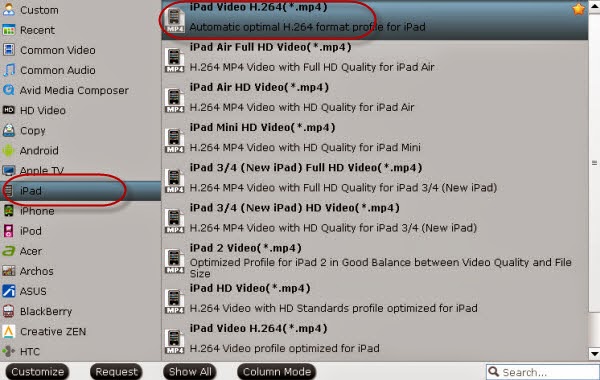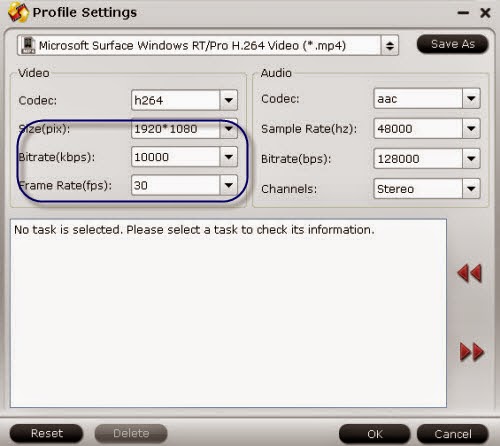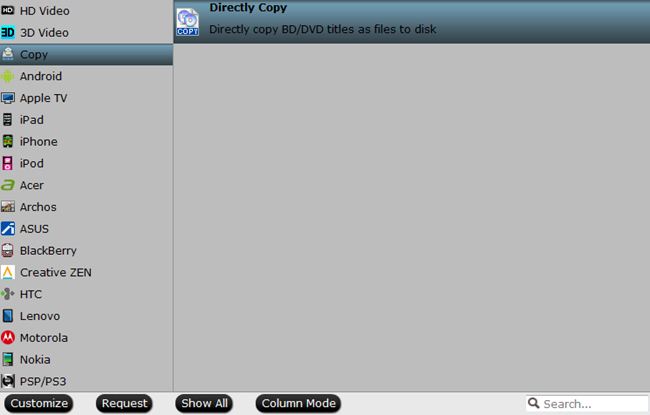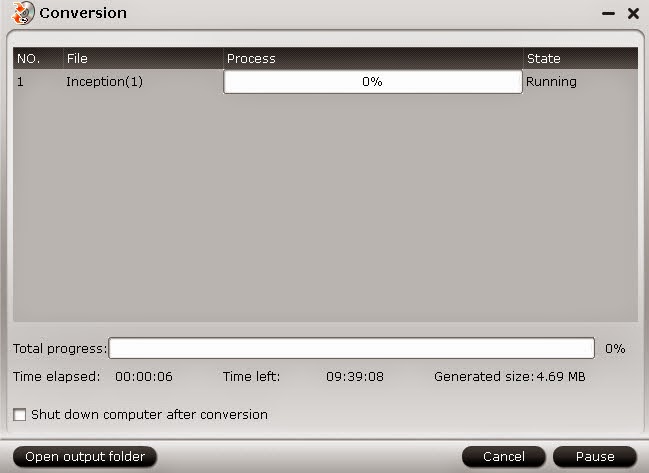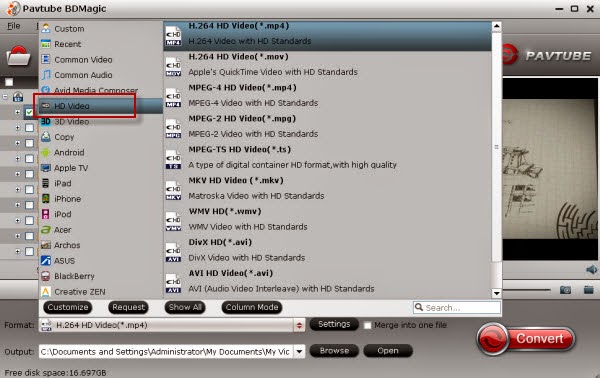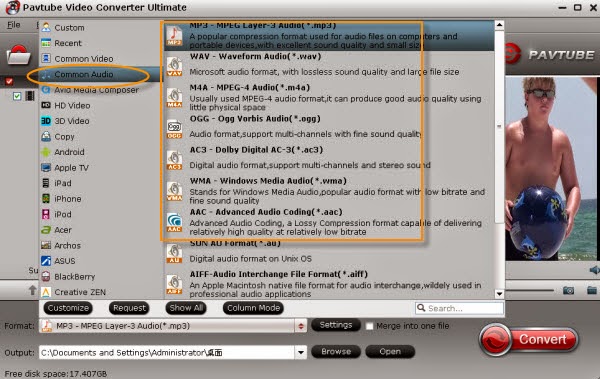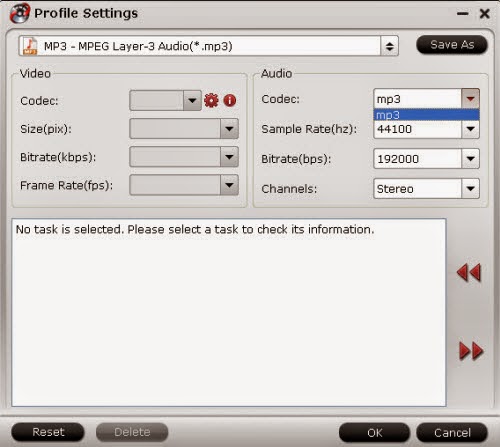This guide especially introduce us some video formats such like MTS, MXF, MOV, AVI, MP4 and how to convert them to SWF on Windows 8.1/8.
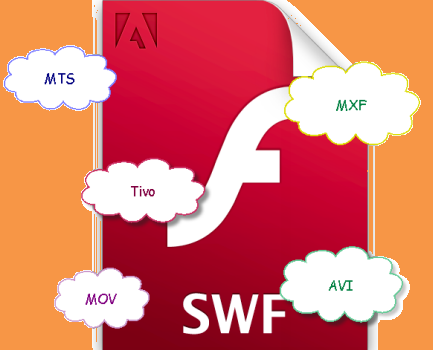
Got trouble of editing or playing video because of compatibility issues? No worries any more if you read this article and try the methods it mentioned here. Back to the topic, for some common video formats such like MTS, MXF, MOV, AVI, MP4, Tivo, is there any solutions to convert them all to SWF in a general way?
A big surprise for everybody here! Freely video converter for SWF? Pavtube Free Video DVD Converter Ultimate---your all-in-one solution to rip, encode DVD and convert even edit videos in one place. You can quickly convert virtually any video and audio files to various formats, surely SWF is included.
Additionally, we have released the latest version out so for those who have downloaded the program, you can upgrade it for the latest experience. Also, we here mainly introduce the upgraded functions and difference between the free version and official version of this converting tool.
Version 1.1.0 Version 4.7.0
Formats supported various video formats various video formats
DVD to common videos except for MP4 support all
Directly/Entire Copy can’t do this supported
Simple editing supported supported
Conversion speed 6X faster speed 6X faster speed
Everybody can upgrade in this way here. What’s more, follow the paper to know the specific steps of converting videos to SWF:
Launch your program and load source files with ‘Add video’ or ’Add from folder’. They will listed on the main interface, for output ‘SWF’ files, just go to the ‘Flash Video’ for ‘SWF-SWF Format (*.swf)’, you won’t miss it.
Tip: in search box, you can also find the output item you want, it can save you some trouble.
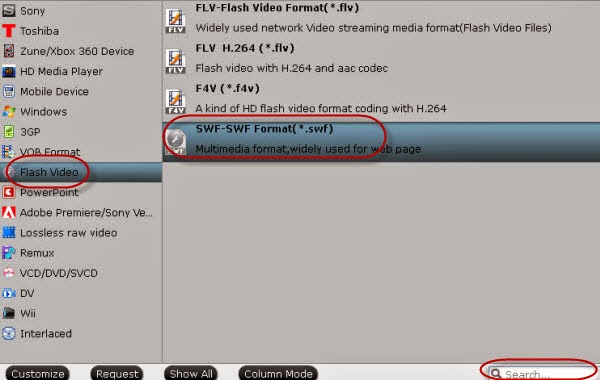
Before you click the ‘Convert’ icon, you’ll find more in ‘Settings’ button such as frame rate, bitrates or audio channel. With default or something by yourself? Just according to your adjustments here.
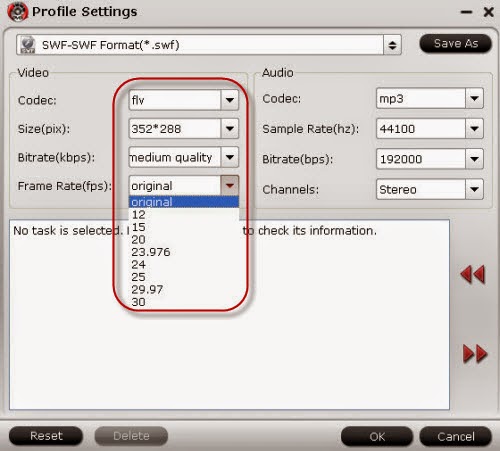
Attention: One of the highlights in this program is we can also rip DVD movies, with the similar loading steps, choose one format for the output, so easy to work the program well, right?
More: