We all want to see the crisp, hyper-detailed glory of 4K from the comfort of our own home, but there’s a few twiddly things you need to do beforehand. As the PS4 Pro doesn’t support some 4k Blu ray discs you’ll be restricted to streaming 4K mainly via Netflix, Amazon Prime video, YouTube or USB.
First you need a 4K/UltraHD TV. If you haven’t got one of them, you might as well stop reading now...
Still with us? Good! In this article, we will go through 4 parts to make you more clear with this question "how to watch 4k videos on PS4 Pro".
Part1: Stream Youtube 4K Videos on PS4 Pro
Part2: Play Netflix/Amazon 4K Videos on PS4 Pro
Part3: Watch 4K Videos on PS4 Pro via USB
Part4: Convert Local 4K Videos to PS4 Pro
Part1: Stream Youtube 4K Videos on PS4 Pro
If you want to stream YouTube videos in 4K you need:
- A PS4 Pro set up for 4K image quality.
- An Ultra HD or 4K display device (TV, projector, etc.).
- A steady internet connection of at least 25 Mbps.
Once a 4K video is selected, the PS4 Pro will automatically stream the content in 4K resolution.
If you want to make sure you’re streaming in 4K, in the You Tube app go to [Settings] > [Show Video Info] > [Enabled].
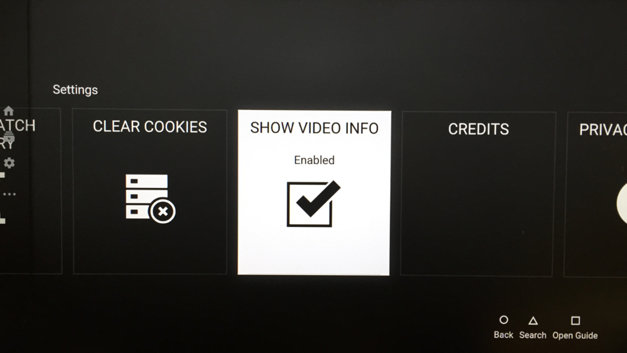
A 4K video normally has 3840 x 2160 resolution, so if you see these values, you are streaming in 4K quality.
On the Youtube app in the console you will need to search for video with 4K. For example – game trailers 4K, you will get a lot of results in with 4K tag at the bottom. Just select it to play.
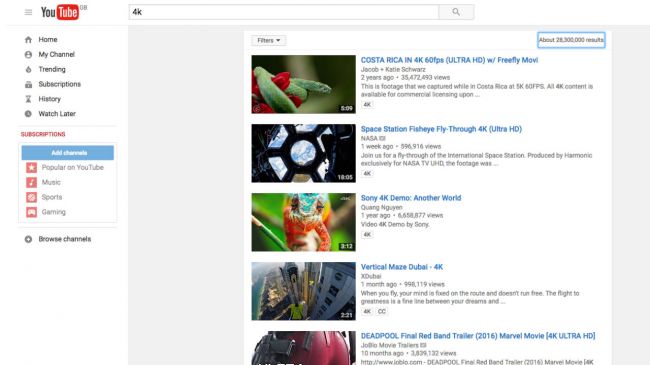
Part2: Play Netflix/Amazon 4K Videos on PS4 Pro
You'll obviously also want to make sure you get the full 4K experience, so make sure your in the Video Output Settings your resolution is set to 'Automatic'. There's step-by-step process for each video provider below, so have a glance at these screenshots if you get stuck.
Getting 4K on PS4 Pro
Step 1: Select the settings toolbox.
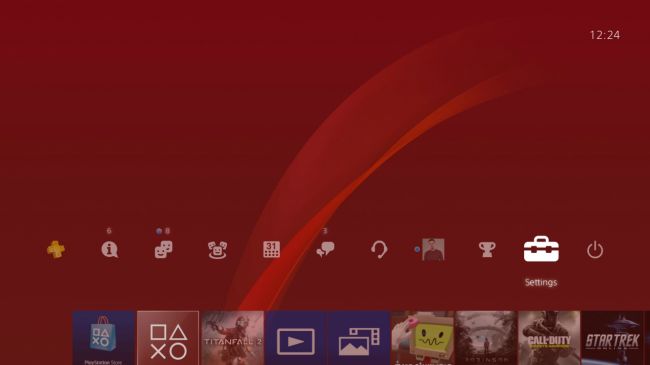
Step 2: Select the 'System' option.
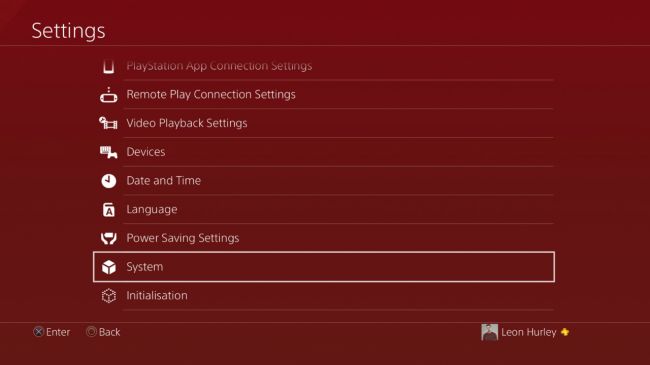
Step 3: Make sure the HDCP option is ticked.
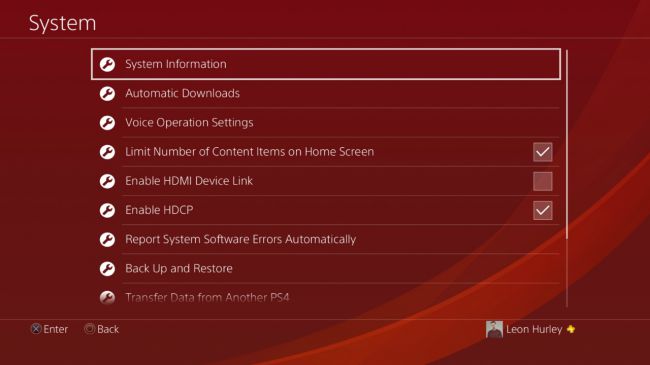
Step 4: Make sure your resolution is set to Automatic in the Video Output Settings.
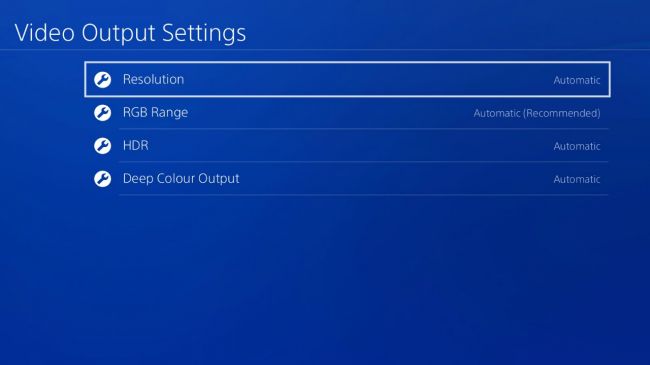
Getting 4K on Netflix
All you need to do is find the UltraHD 4K category and you're good to go!
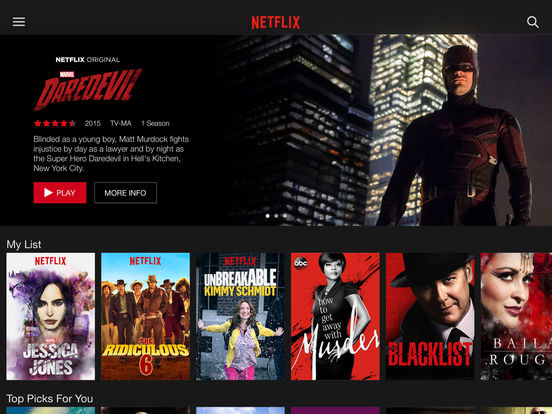
Getting 4K on Amazon Prime Video
Select the Ultra HD Movies and TV category. Yup, that's all you need to do.
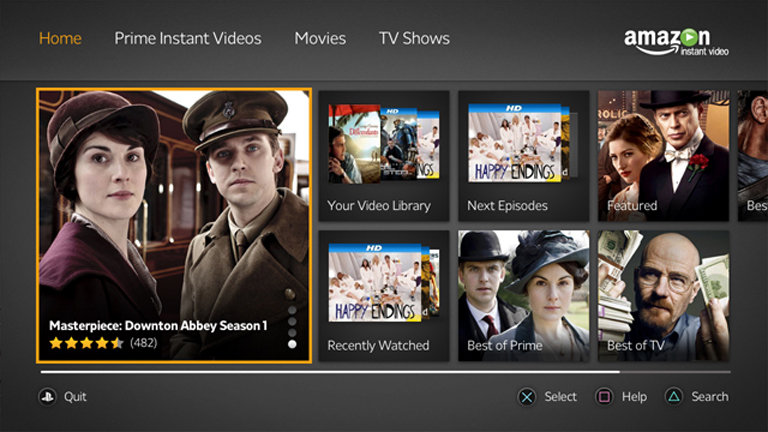
Part3: Watch 4K Videos on PS4 Pro via USB
In this part, we gonna show you how to play local 4k video on PS4 Pro. Before you get started with it, two thing you need to prepare. One is to download the Media Player from PlayStation®Store, the other is to make clear with the Media Player on PS4 Pro Supported 4k video Format. Below is the information to make you to understand in depth.
Media Player on PS4 Pro Supported Format:
MKV
Video: H.264/MPEG-4 AVC High Profile Level 4.2
Audio: MP3, AAC LC, AC-3 (Dolby Digital)
AVI
Video: MPEG4 ASP, H.264/MPEG-4 AVC High Profile Level 4.2
Audio: MP3, AAC LC, AC-3 (Dolby Digital)
MP4
Video: H.264/MPEG-4 AVC High Profile Level 4.2
Audio: AAC LC, AC-3 (Dolby Digital)
After downloading the meida player, then you may go with the procedures below with us to start play video on PS4 Pro via USB.
Step 1. Select (Media Player) from the content area. Connected USB storage devices or media servers that are on the same network as your system will be detected and automatically displayed.
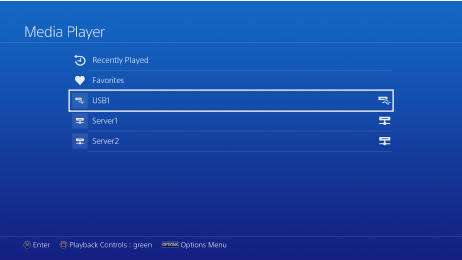
Step 2. Select the USB storage device or media server.
Step 3. Select the 4K video that you want to play.
Part4: Convert Local 4K Videos to PS4 Pro
As we all know, MP4, AVI, MKV, are just a container which could include various codec. From PS4 Pro supported formats, obviously, 4k video formats mustn't be limited in those several containers. In this case, you may find that most videos can't be played by PS4 Pro directly, such as Blu-ray disc, DVD disc, Blu-ray ISO, DVD ISO, VOB, MOV, WMV, M4V, FLV, MTS, etc. If your videos are not in the supported format, you will need to use video converter software to convert Blu-ray/DVD, 4k recordings and other 4k videos to PS4 Pro supported format.
On the market, a ton of 4K video converters are waiting for your exploration. After a long time test, finally, we get the ultimate one - Pavtube Video Converter/for Mac, which has the ability to convert any 4k video like 4K H.265/HEVC Video, 4K H.264/MPEG-4 AVC, 4K TS, 4K AVI, Youtube 4K, DJI Phantom 4 Pro 4K and more with 4096 x 2160 or 3840 x 2160 resolution to 4K H.264 MP4, 4K MKV for PS4 Pro.
Moreover, this program is equipped with professional editing functions. With it, you can adjust video effect like brightness, saturation, contrast, and volume. Besides, you also can merge several cllips into one, or just split one video into several parts. Cropping, trimming vdieo, adding watermark, etc, many features, you can click this review to know more.
Step by Step to Convert Local 4K Videos to PS4 Pro
Step 1: Start the program on your computer, click "File" > "Load Video/Audio" or "Load from folder" button to import unsupported 4K video files into the program.

Step 2: Click "Format" bar, from its drop-down option, select H.264 HD MP4 from "HD Video" for PS4 Pro. PS4 Pro also supports MKV, AVI, so you also can choose HD AVI, HD MKV here.
Tip: After you have selected the output format, click the "Setting" button, here, you can adjust parameters. To make sure the output file is 4k video just need to check pix is 3840 x 2160 or not.

Step 3: To convert unsupported 4k video for PS4 Pro by hitting the "Convert" button on the main interface.
When the conversion is completed, click "Open Output Folder" to popup the folder with converted files, then you can easily transfer and play converted 4K files on PS4 Pro via an external USB drive.
Related Articles
- Best Way to Play Torrent Yify MKV Movies on PS4
- How to Convert HD Video to Stream to PS4 Via Plex Media Server?
- How to Easily Play MP4 Video Files on PS4 from a USB Devices?
- Stream and Play ISO Files on PS4 with USB Drive, DLNA or Media Server
- YouTube Videos Not Played on PS4 with Web Browser Solved
Hot Articles & Reviews
Any Product-related questions?support@pavtube.com