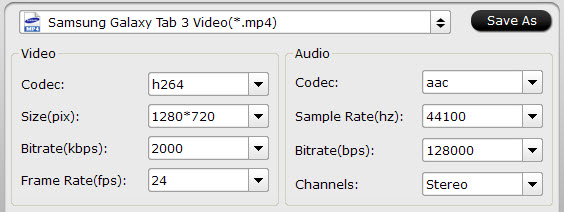Cameras are becoming more and more popular among common people, many people not only buy a DC but also buy DSLR to take photos and record high-definition videos. In the latest cameras, video recording format mainly is H.264 MOV format, like Canon DSLR and Nikon DSLR.
Maybe you have bought a DSLR or a DC that records H.264 MOV videos, MOV is not supported by many portable devices, like tablets and smartphones, it's not well for playback. In this case, you may need to convert H.264 MOV to MP4 format on Mac OS for watching or editing.
MP4, originally MPEG4, is a file format that is commonly used to store media types defined by the ISO/IEC Moving Picture Experts Group. Being an international standard, has more support. Especially true on hardware devices, such as Apple TV, iPhone, iPod, iPad, Android tablets/phones, PSP, various DVD players, etc.
Here I'll introduces a viable solutions for converting H.264 MOV to MP4 on Mac for playback on portable devices. Of course, at the very beginning of the task, you need a professional assistant - Pavtube Video Converter for Mac - to help you. The Mac program used here would do the most of work by adjusting H.264 MOV to MP4 on Mac (Mac OS X Leopard 10.5, Snow Leopard 10.6, Lion 10.7, Mountain Lion 10.8 included) so that you needn't do much but several clicks by yourself. Easy to use, efficient in conversion, excellent in quality are the three basic but necessary features of the software:
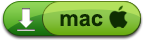

Just free download, install and run it, then start the trip of converting now!
How to convert H.264 MOV to MP4 on Mac OS X?
Step 1. Load H.264 MOV files into the program.
Click "Add video" or "Add folder" to load your MOV files you want to convert. Or directly drag and drop the MOV files to the Mac MOV to MP4 Converter program.
Batch conversion is supported by this Mac software, so you can convert several H.264 MOV files to H.264 MP4 at one time.
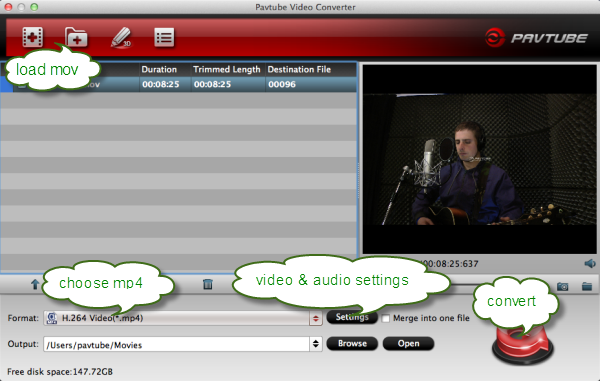
Step 2. Click "Format" column to choose the best video format for output.
You can click and choose "Common Video -> H.264 Video (*.mp4)", if you need to convert MOV files to other formats, just click and choose the corresponding formats according to your device.
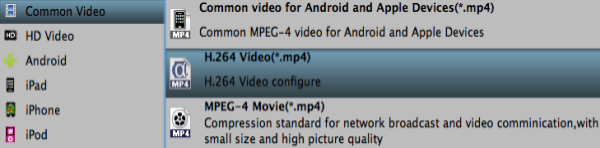
Tips:
1. You can click "settings" button to customize the resolution, bitrate and other parameters as you want. If you want to play videos on tablet, you can change the resolution to the same as tablet's screen definition, what's more, higher the bitrate, you can get higher quality, but it also requires higher hardware support. such as:
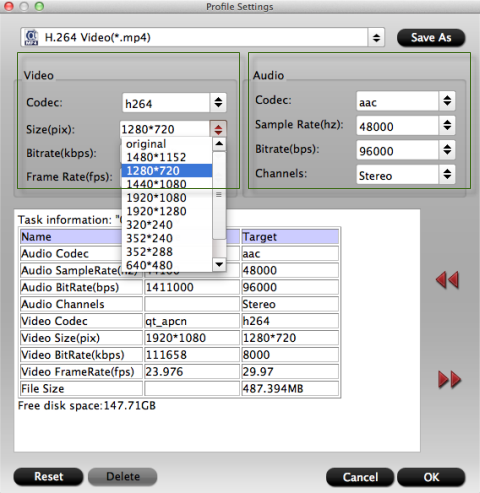
The default setting works well.
2. Edit function is easy in the Mac H.264 MOV to MP4 Converter, you can trim, crop, add watermark or adjust effect to the footages before conversion. Details in the online help of Video Converter for Mac.
Step 3. Start H.264 MOV to MP4 conversion on Mac OS X.
Click the "Convert" button in the main interface, and let the rest be finished automatically by the professional Mac H.264 MOV to MP4 Converter. The converter also works on MacBook, MacBook Pro, MacBook Air, iMac.
With this Pavtube Mac Video Converter, you can easily transcode camera or camcorder H.264 MOV files to MP4 or any other formats you want. Pavtube HD Video Converter for Mac will help you convert H.264 MOV video to MP4 on Mac at a fast speed, just have a try.
Read More:
Maybe you have bought a DSLR or a DC that records H.264 MOV videos, MOV is not supported by many portable devices, like tablets and smartphones, it's not well for playback. In this case, you may need to convert H.264 MOV to MP4 format on Mac OS for watching or editing.
MP4, originally MPEG4, is a file format that is commonly used to store media types defined by the ISO/IEC Moving Picture Experts Group. Being an international standard, has more support. Especially true on hardware devices, such as Apple TV, iPhone, iPod, iPad, Android tablets/phones, PSP, various DVD players, etc.
Here I'll introduces a viable solutions for converting H.264 MOV to MP4 on Mac for playback on portable devices. Of course, at the very beginning of the task, you need a professional assistant - Pavtube Video Converter for Mac - to help you. The Mac program used here would do the most of work by adjusting H.264 MOV to MP4 on Mac (Mac OS X Leopard 10.5, Snow Leopard 10.6, Lion 10.7, Mountain Lion 10.8 included) so that you needn't do much but several clicks by yourself. Easy to use, efficient in conversion, excellent in quality are the three basic but necessary features of the software:
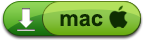

Just free download, install and run it, then start the trip of converting now!
How to convert H.264 MOV to MP4 on Mac OS X?
Step 1. Load H.264 MOV files into the program.
Click "Add video" or "Add folder" to load your MOV files you want to convert. Or directly drag and drop the MOV files to the Mac MOV to MP4 Converter program.
Batch conversion is supported by this Mac software, so you can convert several H.264 MOV files to H.264 MP4 at one time.
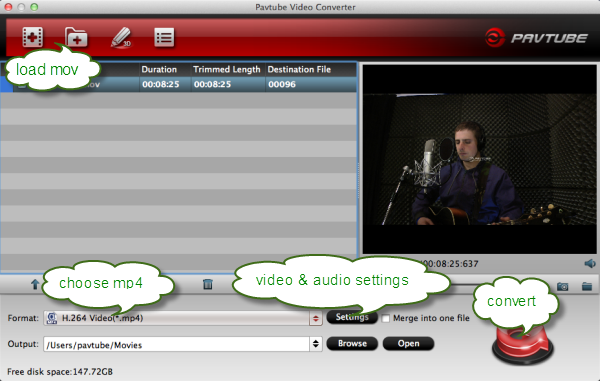
Step 2. Click "Format" column to choose the best video format for output.
You can click and choose "Common Video -> H.264 Video (*.mp4)", if you need to convert MOV files to other formats, just click and choose the corresponding formats according to your device.
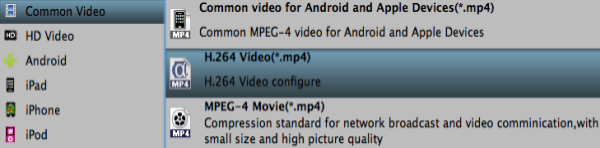
Tips:
1. You can click "settings" button to customize the resolution, bitrate and other parameters as you want. If you want to play videos on tablet, you can change the resolution to the same as tablet's screen definition, what's more, higher the bitrate, you can get higher quality, but it also requires higher hardware support. such as:
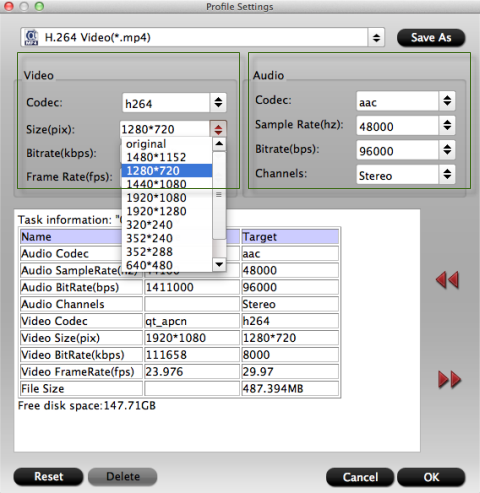
The default setting works well.
2. Edit function is easy in the Mac H.264 MOV to MP4 Converter, you can trim, crop, add watermark or adjust effect to the footages before conversion. Details in the online help of Video Converter for Mac.
Step 3. Start H.264 MOV to MP4 conversion on Mac OS X.
Click the "Convert" button in the main interface, and let the rest be finished automatically by the professional Mac H.264 MOV to MP4 Converter. The converter also works on MacBook, MacBook Pro, MacBook Air, iMac.
With this Pavtube Mac Video Converter, you can easily transcode camera or camcorder H.264 MOV files to MP4 or any other formats you want. Pavtube HD Video Converter for Mac will help you convert H.264 MOV video to MP4 on Mac at a fast speed, just have a try.
Read More: