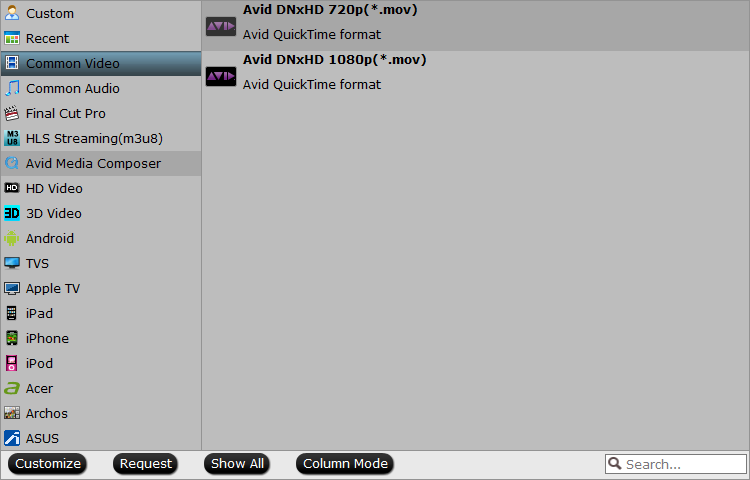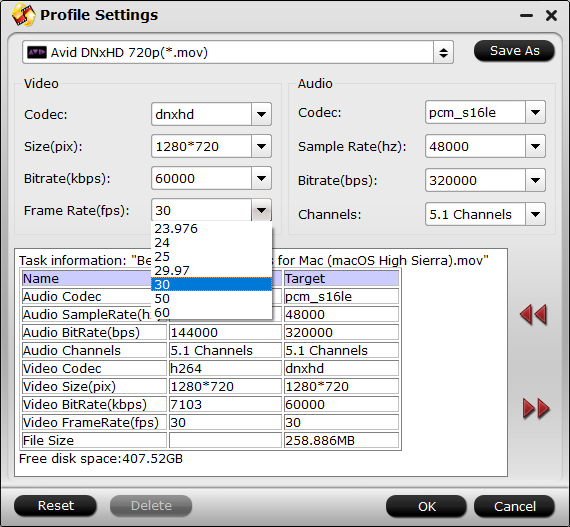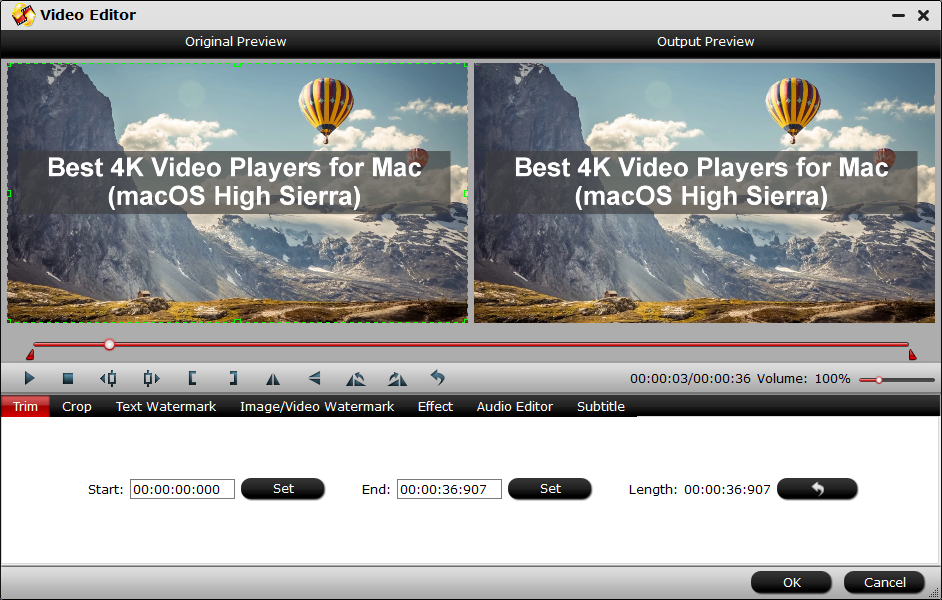There are countless software options for video editing, but not all are created equally. Many of them do not yet have support for 4K editing. Below, we have listed top 5 4k video ediitng software that do support 4k videos which widely used throughout the film making community.
Top 1. Adobe Preimere Pro CC
Another video editing application that is considered to be at the highest end is Adobe's Premier Pro. As with most of Adobe's software, Premiere Pro is now part of the Creative Cloud plan. This requires paying a monthly fee to use the application via Adobe's cloud service.
The sheer number of features within Premiere Pro CC is extensive. But the latest version has been designed to provide a faster workflow during editing, which will be appreciated by both new and seasoned users alike. New features that are worth noting in the CC version include live text templates, which integrates seamlessly with After Effects, native support for a range of new formats, automatic backing up to the Cloud, improvements to masking and tracking, and the ability to export in new industry standard formats.
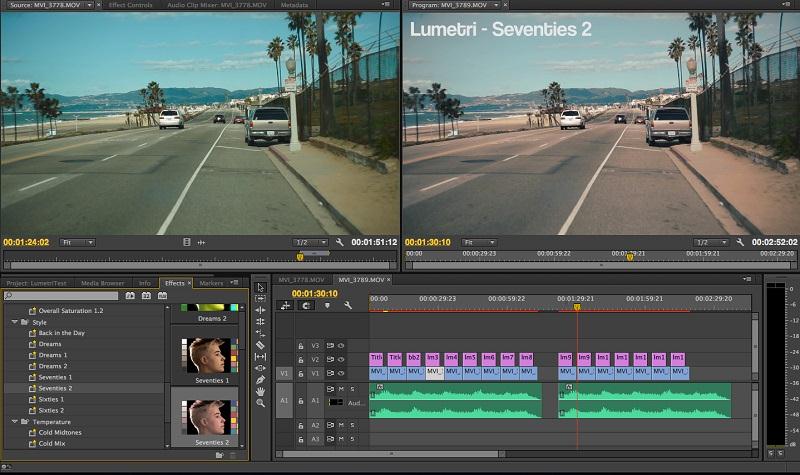
Top 2. Apple Final Cut Pro X
Apple's professional and prosumer-level video editing software, Final Cut Pro X, treads a fine line between consumers who want more power for their video-editing projects than iMovie offers and professionals who create content for movies and TV. It does a remarkable job of bridging these two worlds, and though pros may complain about its nontraditional trackless timeline and amateurs may scratch their heads over some of its wealth of sophisticated options, it's a magnificent tool for both. The competition just can't match Final Cut Pro X, so it's our Editors' Choice.
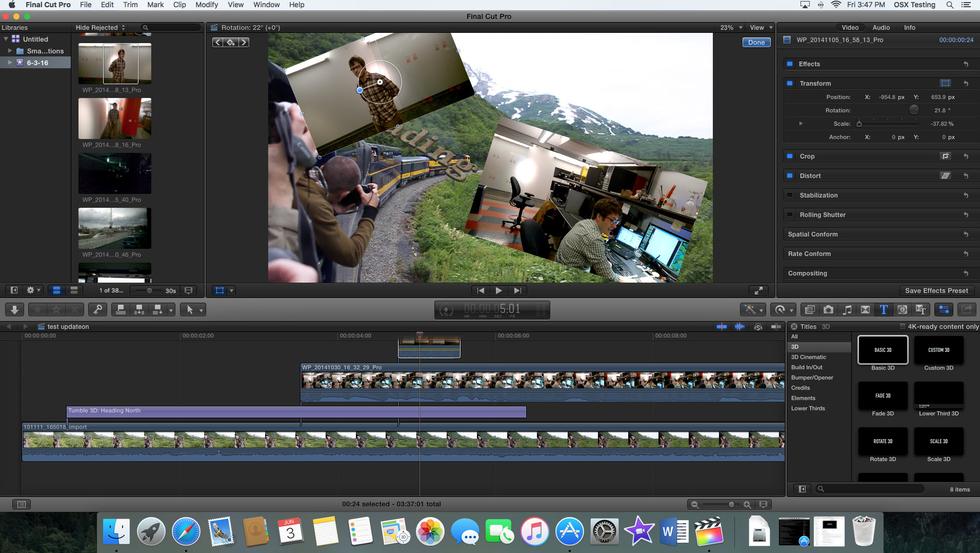
Top 3. Corel VideoStudio Pro X7
Corel VideoStudio Pro X7 is a low cost video editing application that features 64 bit processing speed and support for 4K editing. It has a focus on a simple working environment with Corel's own FastFlick editing mode, which provides a three step method of creating videos and slideshows.
Another stand out feature is the 4K Smart Rendering enhancement, which makes generating 4K videos considerably faster than in the previous version of the software. Other important features in VideoStudio Pro X7 include QuickTime alpha channels, subtitle editor, stop motion animation, multi-monitor support, and controls for time-lapse effects and variable speed control.
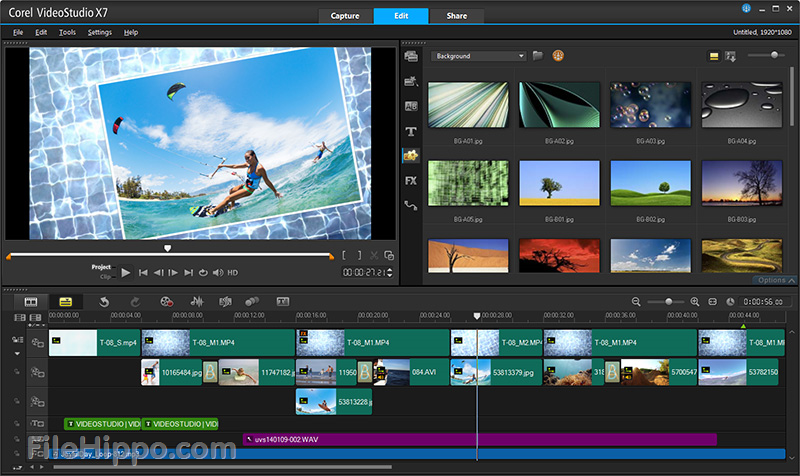
Top 4. iMovie
If you are a Mac user and has iMovie 10.1 or version above, you can now edit 4K videos on your Mac. You can also import movies and trailers from iMovie for iPhone and iPad.
With iMovie for iOS and macOS, you can enjoy your videos like never before. It’s easy to browse your clips and create Hollywood-style trailers and stunning 4K-resolution movies. You can even start editing on iPhone or iPad, then finish on your Mac. And when you’re ready to premiere your movie on all your devices, iMovie Theater rolls out the red carpet.
It should be noted that 4K video editing requires a Mac from 2011 or later with at least 4GB of RAM. To play back 4K video in full resolution, you'll need an iMac with Retina display or Mac Pro connected to a 4K display.
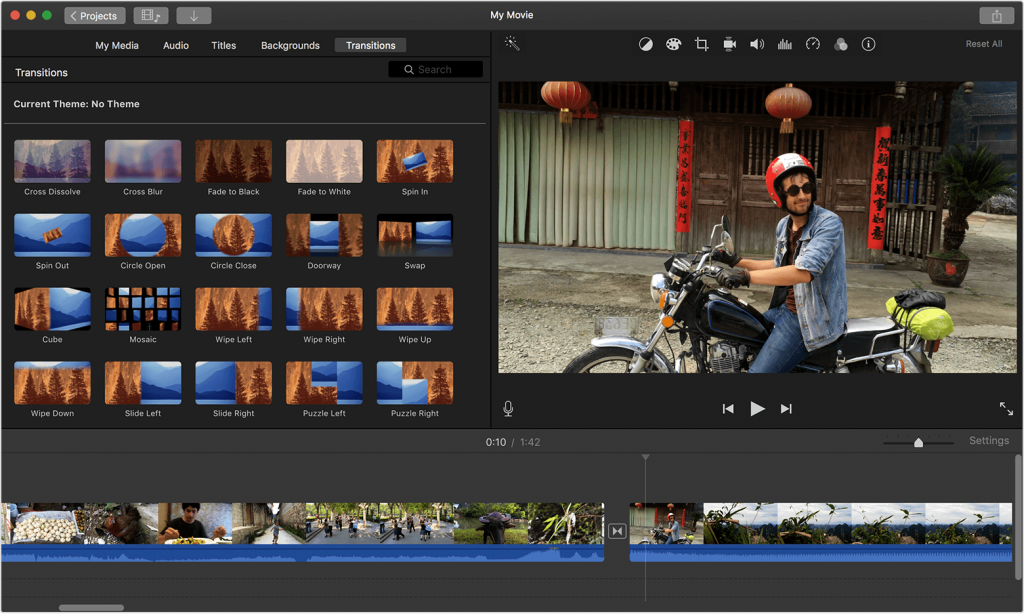
Top 5. Pavtube Video Converter Ultimate
This Program stands out from its class which comes as all-in-one 4k video editor. It allows you to import 4k/SH/HD/2D/3D video/ BD/DVD movies and output massive video format like, MOV, MKV, AVI, WMV, and more for your iDevice and Andorid device, PC, game console, and more. If you are familiar with video format, container and codec, you can directly choose video format, then adjust the video and audio bitrate, frame rate, resolution, channel and more parameters to make the outputed video more fit in your video player and multimedia devices. With this feature, you even can compress 4K to 1080p video or upscale lower resolution video to higher resolution video.
It also can fulfill all the needs of making a professional video for public consumption or simple creativity trying. With it, you can merge separate video clips into one, insert external subtitles to video, add transparent text watermark/image watermark to video, crop black bars around the video frame, split large video files into small parts, adjust video color brightness, contrast, saturation, remove audio from a video or replace audio in video, trim video footage, crop unwanted area from video, etc.

Related Articles
Any Product-related questions?support@pavtube.com