Is there a software that is capable to encode a DVD in multiple languages into a single file? Maybe it is the reason that its DVD movies contain no less than one language. But for a English man, he just needs the English subtitle instead of all the subtitles including Mandarin, Japanese, Spanish. Can you remove the extra subtitles when you are ripping DVD? Of course. The article here just aims to show you the software and the tutorial on encode your Hollywood DVD movies in multiple languages into one single file.
Best DVD Ripper to rip DVD in multiple subtitles into one single file
Pavtube ByteCopy is just the DVD Ripper I want to recommend you guys. It can fulfill all the work about DVD ripping. Learn the detailed function below:
1. Break down all the encryption in Blu-ray/DVD discs, like CSS, RC, UOPs, Region codes and Sony ARccOS.
2. Rip Blu-ray/DVD to lossless MKV keeping multiple subtitle/audio track and all chapter markers so that you can switch to any subtitle/audio track when watching the DVD movies.
3. Uncheck the subtitle/audio tracks to just keep one single subtitle/audio track in Blu-ray/DVD ripping process.
3. Extract srt subtitle from Blu-ray/DVD movies
4. Backup Blu-ray/DVD movies with forced subtitle where the subtitles are displayed only when the characters speak a foreign or alien language, or a sign, flag, or other text in a scene is not translated in the localization and dubbing process.
5. Convert Blu-ray/DVD to H.265, M3U8, MP4, MOV, MKV, M4V,etc with desired subtitle
Learn >> More reasons to chose Pavtube ByteCopy
Free download and install:


Other Download:
- Pavtube old official address: http://www.pavtube.cn/bytecopy/
- Cnet Download: http://download.cnet.com/Pavtube-ByteCopy/3000-7970_4-76158512.html
In-depth Tutorial to rip DVD in multiple subtitles into a single one
Step 1: Import DVD movies
click “Load from disc” to add the DVD movies to the program. You can preview the movie in right window.

Step 2: Choose output format
Navigate to “Format” > “Multi-track Video” > “Lossless/encoded Multi-track MKV(*.MKV)”

Step 3: Uncheck extra subtitles
Click “Settings” to choose “Subtitle”. Here, you can see all the subtitle tracks. You just need to uncheck the subtitle tracks you want and only preserve one subtitle then you can get a DVD rip with a single subtitle track.
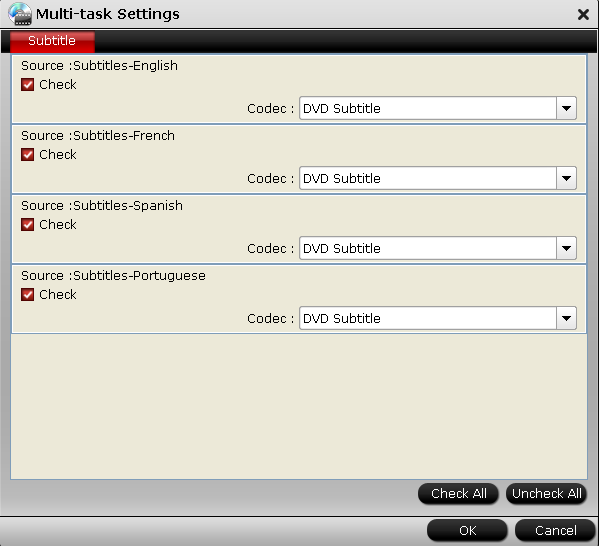
Step 4: Start to rip DVD with only one single subtitle track
Back to the UI and hit on “Convert” to start to re-encode DVD with multiple subtitles into one single file.
Check the DVD rip in your VLC and it should displays only one language subtitle. But for those who are learning a foreign language, preserving the mother tongue and the foreign language subtitles will be a better idea.
In addition, if you also love to burn your Christmas video, birthday party recordings to DVD, there is a software bundle which offers you Pavtube ByteCopy and DVD burning software at a lower price:
ByteCopy($42)+DVD Creator($35)=$44.9, saving $32.1. That means you can get a professional DVD burning software only pay more $2.9.
Read More:
Best DVD Ripper to rip DVD in multiple subtitles into one single file
Pavtube ByteCopy is just the DVD Ripper I want to recommend you guys. It can fulfill all the work about DVD ripping. Learn the detailed function below:
1. Break down all the encryption in Blu-ray/DVD discs, like CSS, RC, UOPs, Region codes and Sony ARccOS.
2. Rip Blu-ray/DVD to lossless MKV keeping multiple subtitle/audio track and all chapter markers so that you can switch to any subtitle/audio track when watching the DVD movies.
3. Uncheck the subtitle/audio tracks to just keep one single subtitle/audio track in Blu-ray/DVD ripping process.
3. Extract srt subtitle from Blu-ray/DVD movies
4. Backup Blu-ray/DVD movies with forced subtitle where the subtitles are displayed only when the characters speak a foreign or alien language, or a sign, flag, or other text in a scene is not translated in the localization and dubbing process.
5. Convert Blu-ray/DVD to H.265, M3U8, MP4, MOV, MKV, M4V,etc with desired subtitle
Learn >> More reasons to chose Pavtube ByteCopy
Free download and install:


Other Download:
- Pavtube old official address: http://www.pavtube.cn/bytecopy/
- Cnet Download: http://download.cnet.com/Pavtube-ByteCopy/3000-7970_4-76158512.html
In-depth Tutorial to rip DVD in multiple subtitles into a single one
Step 1: Import DVD movies
click “Load from disc” to add the DVD movies to the program. You can preview the movie in right window.

Step 2: Choose output format
Navigate to “Format” > “Multi-track Video” > “Lossless/encoded Multi-track MKV(*.MKV)”

Step 3: Uncheck extra subtitles
Click “Settings” to choose “Subtitle”. Here, you can see all the subtitle tracks. You just need to uncheck the subtitle tracks you want and only preserve one subtitle then you can get a DVD rip with a single subtitle track.
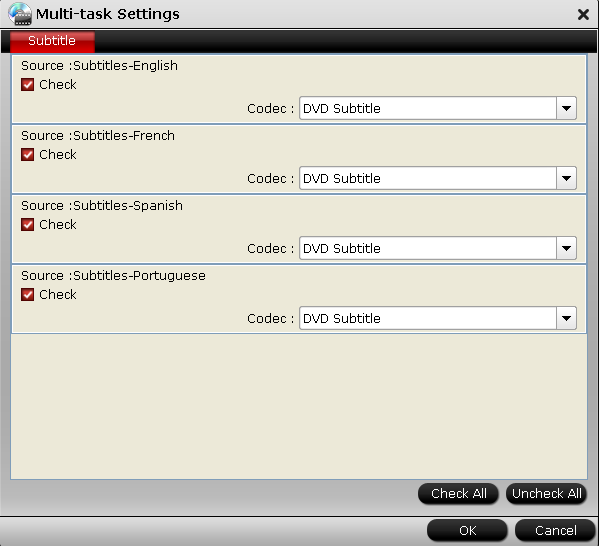
Step 4: Start to rip DVD with only one single subtitle track
Back to the UI and hit on “Convert” to start to re-encode DVD with multiple subtitles into one single file.
Check the DVD rip in your VLC and it should displays only one language subtitle. But for those who are learning a foreign language, preserving the mother tongue and the foreign language subtitles will be a better idea.
In addition, if you also love to burn your Christmas video, birthday party recordings to DVD, there is a software bundle which offers you Pavtube ByteCopy and DVD burning software at a lower price:
ByteCopy($42)+DVD Creator($35)=$44.9, saving $32.1. That means you can get a professional DVD burning software only pay more $2.9.
Read More: