Summary: Many people have large Digital Copy movies and would like to make a dvd collection for sharing with friends; but the DRM protection will make this a not likely achievement. Now with our DRM remover and Free Pavtube Mac DVD Burner, you can burn digital copy to dvd easily and efficiently.You may have a large Digital Copy movies with some popular TV shows and movies, and would like to burn them to DVD to playback with regular DVD player. However you may get stuck with the DRM protection on the videos; Now with the help of DRM remover for mac and free DVD burner for mac, you can achieve your goal easily and fast.
To burn digital copy to DVD, there are two steps you need to go through: first, remove DRM protection from Digital Copy; second, burn DRM-free Digital Copy movie to DVD.
To finish the first task, you will need a powerful DRM remover for mac which is capable of breaking protection on iTunes videos, pavtube ChewTune for Mac is the one you need.
You can click here to download Pavtube ChewTune for Mac trial version; there's also a version for Windows users.
To burn the converted videos to DVD, you can click here to download the free DVD Creator for Mac.
Now install them and follow the steps below to burn digital copy to DVD effectively.
Part 1: How to remove Digital Copy DRM on Mac
1. Run the Mac DRM remover - ChewTune for Mac and click "Add files" for individual videos, or "Add from folder" to load the entire folder; the drag-and-drop is also supported.
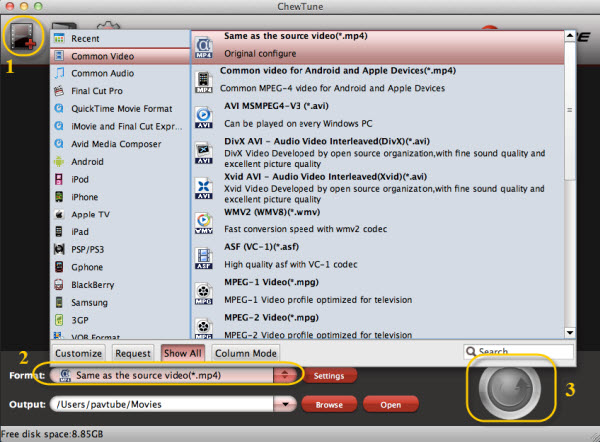
2. Select output format and destination folder.
Click Output Format and select the format you want from the drop-down list. And by clicking Output Folder at the bottom, you can browse your computer for a better destination folder to output your converted Digital Copy movies. To convert your videos to be burn into DVD, we suggest you choose the Common videos - MP4 as below.
3. Converting Digital copy movies.
Now just click the "Convert" button to begin the conversion process. Once the conversion completes, find your finished files by clicking the Open Folder button at the bottom of the panel.
Part 2. How to burn converted digital copy movies to DVD on Mac
1. Add files
Run Free Digital Copy to DVD Burner. Drag and drop your videos to the right like this
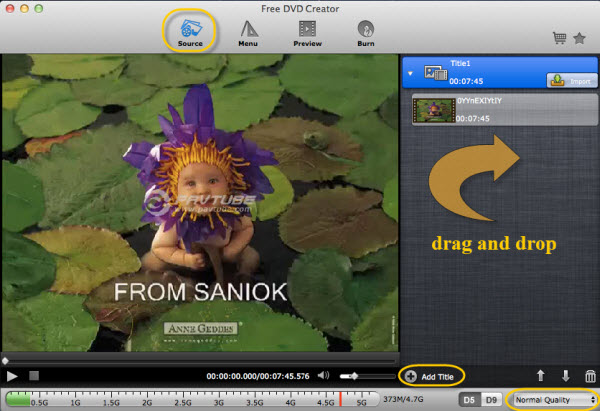
2. Set parameters and start burning.
You can choose from several custom themed DVD menu templates, import audio files for background music and add your own image file to be the menu background. Next you'll be able to adjust the technical of your DVD. Also adjust video quality, dvd type and more. After that, just click the Burn button and burn Digital Copy to DVD, and bingo! Now you can play them on your regular DVD player with ease.
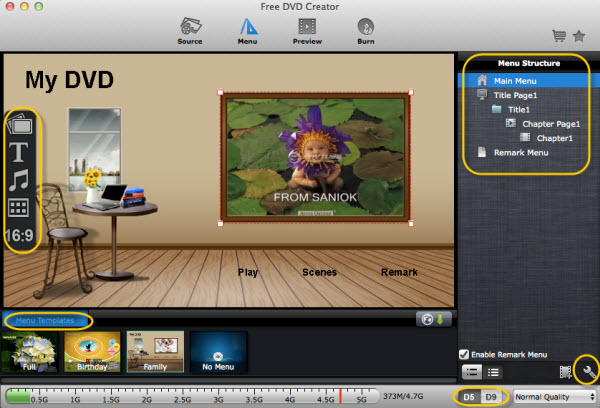
PS: For more info of Free Pavtube DVD Creator for Mac, pls refer to here:
Tips & Warnings
Many mainstream digital media management programs (such as iTunes) are not designed to let you burn digital videos to DVD that will play on a standalone DVD player. The reason for this is because those companies do not wish to enable copyright infringement. Therefore using DVD burning software it is your responsibility to respect all applicable copyright laws.
Read More:
- Play H.265 Music Video via Full ms 2008 server in Home Theater
- Alternatives to Simple x264/x265 launcher on macOS Sierra and Windows 10
- A Tool Can Encode Video to H.265/HEVC and Rip Blu-ray/DVD to H.265
- How to Put TV and Movies on Kindle Fire 7?
- Play TiVo Recordings on Windows Media Player on Windows 10
