Have stored a lot of home videos and want to convert to another format? This article will give you detail demonstration on how to convert these videos recorded by cameras massively to the format you need for store on hard disc or play on TV.
“I retired at home and have a lot of home videos. These videos are created by various cameras over the years. I was searching for a conversion software to help me make many short videos into a few longer ones and convert to another format so that I could store videos on my hard disc and play them back on TV or put them back on DVD. If possible, the converter could convert videos massively to save time for me.”
Many people, same as above one, are eager to find the video converter to handle and convert home videos to any format for devices, but have trouble locating the right and suitable one to meet their specific needs. Besides, there are so many options of video converter are available on the market. Don’t worry about it anymore; Pavtube Video Converter Ultimate (Pavtube Video Converter Ultimate for Mac) is your best choice. This app offers an easy way to transcode virtually all video and audio types, camcorder HD footages and Tivo recordings to desired video/audio format. Besides it could allow merge file into one and convert videos massively.
How to easily convert home videos massively to another format?
Free download the best Video Converter Ultimate, and you would experience its user-friendly UI.
Step 1. Import home videos to the Video Converter Ultimate
Launch the video computer on your computer, either hit on the button “Add video” or directly drag and drop your source videos from computer to the app. You could add more than one videos into this Video Converter Ultimate at the same time.
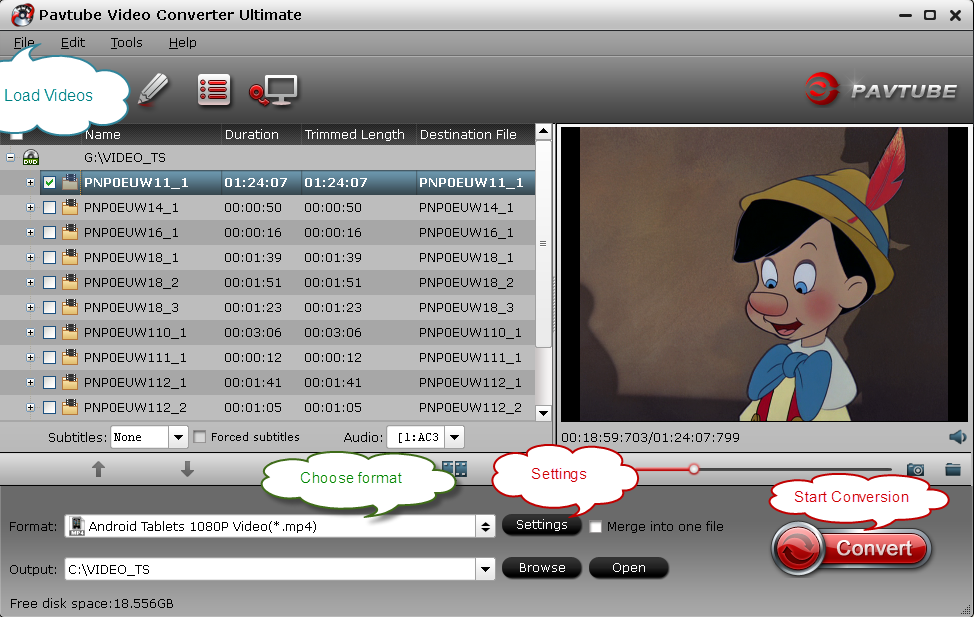
Step 2. Choose the output format
Click on the “Format” pane, and choose the optimized format for output. Under profile list, almost all video and audio formats are included. Just select the particular one for your devices as output format.

Tip:
1. If you want many short videos into a few longer ones, the “Merge into one file” function besides the “Settings” could help you do this.

2. If you want to convert some of your videos at the same time, you could set the “Convert” under “Option” and set the number of running processes. The program supports to convert 4 videos together at once. Just remember, the more procedures you set to run at the same, the slower conversion speed it will be.

Step 3. Start video conversion
On the main interface of this Video Converter Ultimate, hit the “Convert” icon to start converting your home videos.
With the help of its in-built video converting ability assisted with GPU acceleration, this great Video Converter Ultimate can finish all of the video converting tasks in a minute. When the conversion is done, get the converted video in output folder location, and then you could store them on your hard disk or play back on your TV or other devices.
Some posts you may interest:
“I retired at home and have a lot of home videos. These videos are created by various cameras over the years. I was searching for a conversion software to help me make many short videos into a few longer ones and convert to another format so that I could store videos on my hard disc and play them back on TV or put them back on DVD. If possible, the converter could convert videos massively to save time for me.”
Many people, same as above one, are eager to find the video converter to handle and convert home videos to any format for devices, but have trouble locating the right and suitable one to meet their specific needs. Besides, there are so many options of video converter are available on the market. Don’t worry about it anymore; Pavtube Video Converter Ultimate (Pavtube Video Converter Ultimate for Mac) is your best choice. This app offers an easy way to transcode virtually all video and audio types, camcorder HD footages and Tivo recordings to desired video/audio format. Besides it could allow merge file into one and convert videos massively.
How to easily convert home videos massively to another format?
Free download the best Video Converter Ultimate, and you would experience its user-friendly UI.
Step 1. Import home videos to the Video Converter Ultimate
Launch the video computer on your computer, either hit on the button “Add video” or directly drag and drop your source videos from computer to the app. You could add more than one videos into this Video Converter Ultimate at the same time.
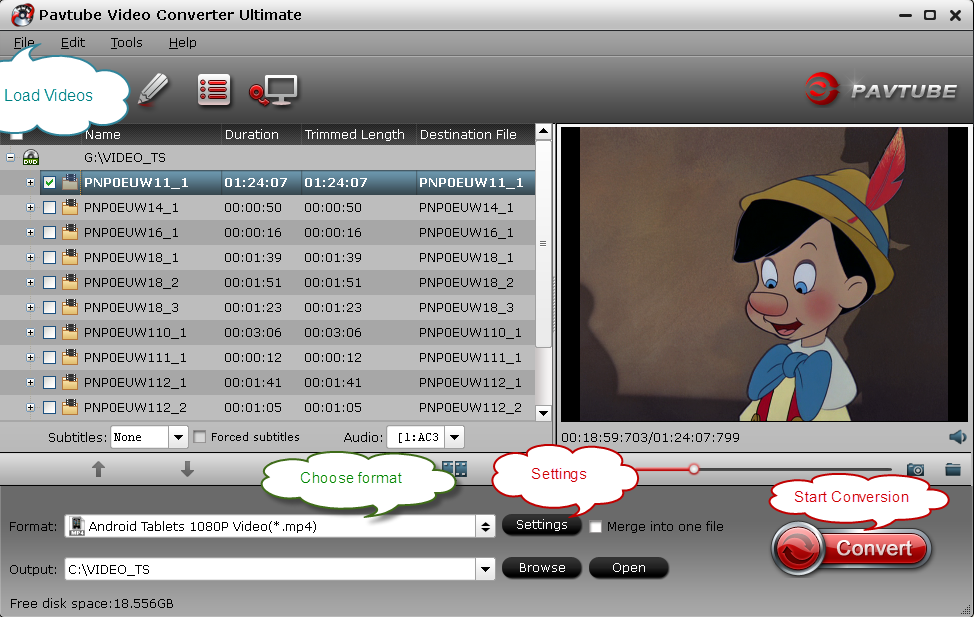
Step 2. Choose the output format
Click on the “Format” pane, and choose the optimized format for output. Under profile list, almost all video and audio formats are included. Just select the particular one for your devices as output format.

Tip:
1. If you want many short videos into a few longer ones, the “Merge into one file” function besides the “Settings” could help you do this.

2. If you want to convert some of your videos at the same time, you could set the “Convert” under “Option” and set the number of running processes. The program supports to convert 4 videos together at once. Just remember, the more procedures you set to run at the same, the slower conversion speed it will be.

Step 3. Start video conversion
On the main interface of this Video Converter Ultimate, hit the “Convert” icon to start converting your home videos.
With the help of its in-built video converting ability assisted with GPU acceleration, this great Video Converter Ultimate can finish all of the video converting tasks in a minute. When the conversion is done, get the converted video in output folder location, and then you could store them on your hard disk or play back on your TV or other devices.
Some posts you may interest: