MP4 is a digital multimedia format that is most commonly used to store videos, audio tracks, as well as still photography images. Many movie editing software programs, like iMovie use the Mp4 format as the go to compression for making movies. If you are interested in making Mp4’s on iMovie check out Udemy’s Tutor for iMovie course. It will introduce you to the basic principles of the software so you can get started making great movies. Want to export videos in iMovie to save in .mp4, a widely used video formats? For this purpose, this article offer two best options to convert iMovie to MP4 on OS X, including iMovie 10.0, iMovie '11, iMovie '09, iMovie '08, and even iMovie HD.
Hot Search: iMovie Tips | Share iMovie Videos | Get iMovie for free | iMovie VS FCP | iMovie Alternatives | Exporting iMovie projects
Method 1.Convert iMovie to MP4 for Mac OS X QuickTime
Firstly, we are going to teach you how to transfer iMovie videos to MP4 via using the features of iMovie itself---QuickTime item. Follow the steps to learn the instructions on converting iMovie to MP4 nicely on Mac OS X.
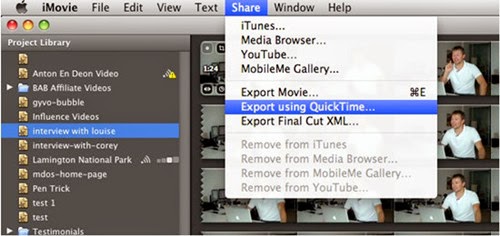
Launch the iMovie and get into the main interface. Click "Share > Export using QuickTime" at the top menu bar.
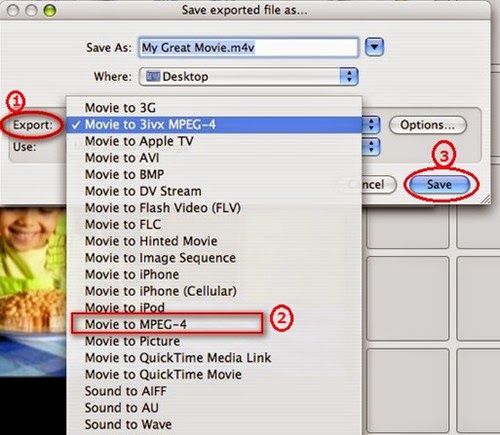
Then a window named "Save exported file as…" pops up. Click "Export" option and find "Movie to MPEG-4" in the drop-down menu. If you need to make some settings to the file video format, you can click Settings button; if not, directly hit on "Save" button to export a mp4 file from iMovie.
Method 2. Pavtube Video Converter for Mac---Easily convert iMovie to MP4 for Mac OS X El Capitan
If you have used iMovie to export iMovie video to MP4 and the converted iMovies files still can't be recognized by your device or are rejected by the video sharing websites, you can use third-party iMovie converter software to help you.
In this way, if the exported files still cannot recognized by your devices or are rejected by the video sharing websites, we here highly suggest you to use this professional iMovie to MP4 Converter on Mac. It can convert iMovie to MP4 in HD, as well as AVI, WMV, etc. so that you can watch them on Windows computer, android devices, and more. What’s more, this program can also works well with different videos from other NLEs like FCP, Premiere Pro, etc. Let’s together see how to convert iMovie to MP4 for Mac OS X.
Steps Guide on Converting iMovie videos to MP4 on Mac OS X:
Step 1.Click on Add button and go to the folder to find the videos that you want to convert to MP4 as soon as you open the main interface. Here you can import multiple videos.
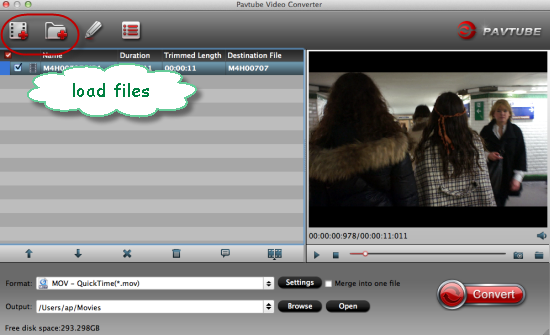
Step 2. When you come to the output list, just drop down the list and select the ‘HD Video’>>’H.264 HD Video (*.mp4)’ as the best output one with the high quality preserved. Or in the common column, you can also find the similar one.
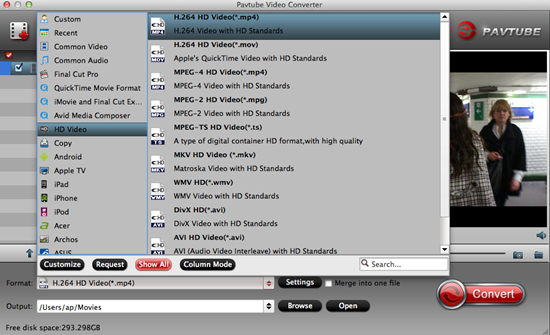
Tips - Adjust audio and video settings
The Mac Converter enables users to adjust audio and video settings before transcoding iMovie files to MP4. Click "Settings" button, then you will enter the following interface, on which you are allowed to customize size, bit rate, frame rate, sample rate, and audio channel to your required ones.
Step 3. Start the conversion process. When specifying the output format, click the big "Convert" button at the bottom right corner of the primary window to start converting iMovie export video to MP4.
Conclusion: Above are two best solutions to how to save and convert iMovie to MP4 file, so that you can play on iPad/iPhone/iPod, HDTV or other portable devices more conveninetly and freely. In general, you can use the first way to achieve it. But if the first way can't meet your need, the software introduced in the 2nd part can help you as well. Let’s just have a try!
Read More:
Hot Search: iMovie Tips | Share iMovie Videos | Get iMovie for free | iMovie VS FCP | iMovie Alternatives | Exporting iMovie projects
Method 1.Convert iMovie to MP4 for Mac OS X QuickTime
Firstly, we are going to teach you how to transfer iMovie videos to MP4 via using the features of iMovie itself---QuickTime item. Follow the steps to learn the instructions on converting iMovie to MP4 nicely on Mac OS X.
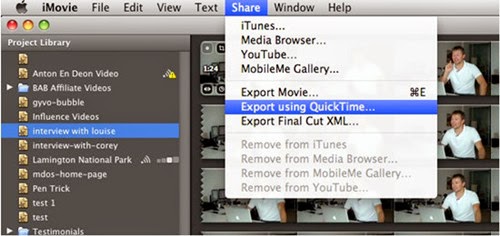
Launch the iMovie and get into the main interface. Click "Share > Export using QuickTime" at the top menu bar.
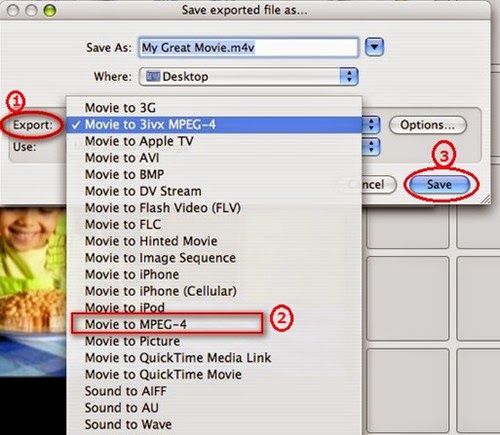
Then a window named "Save exported file as…" pops up. Click "Export" option and find "Movie to MPEG-4" in the drop-down menu. If you need to make some settings to the file video format, you can click Settings button; if not, directly hit on "Save" button to export a mp4 file from iMovie.
Method 2. Pavtube Video Converter for Mac---Easily convert iMovie to MP4 for Mac OS X El Capitan
If you have used iMovie to export iMovie video to MP4 and the converted iMovies files still can't be recognized by your device or are rejected by the video sharing websites, you can use third-party iMovie converter software to help you.
In this way, if the exported files still cannot recognized by your devices or are rejected by the video sharing websites, we here highly suggest you to use this professional iMovie to MP4 Converter on Mac. It can convert iMovie to MP4 in HD, as well as AVI, WMV, etc. so that you can watch them on Windows computer, android devices, and more. What’s more, this program can also works well with different videos from other NLEs like FCP, Premiere Pro, etc. Let’s together see how to convert iMovie to MP4 for Mac OS X.
Steps Guide on Converting iMovie videos to MP4 on Mac OS X:
Step 1.Click on Add button and go to the folder to find the videos that you want to convert to MP4 as soon as you open the main interface. Here you can import multiple videos.
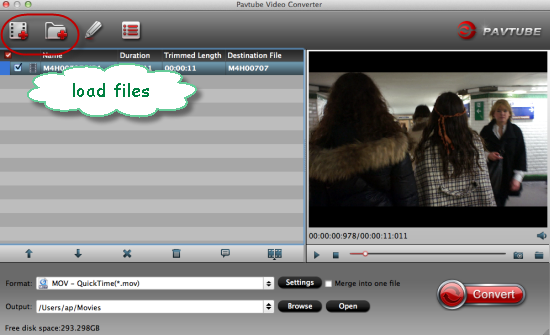
Step 2. When you come to the output list, just drop down the list and select the ‘HD Video’>>’H.264 HD Video (*.mp4)’ as the best output one with the high quality preserved. Or in the common column, you can also find the similar one.
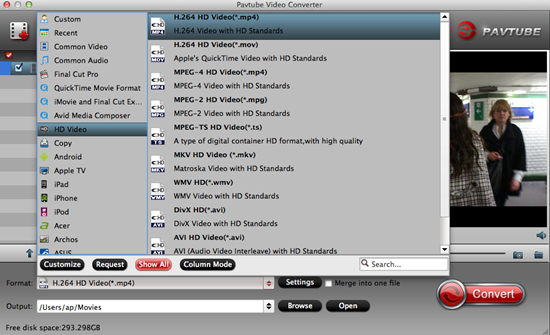
Tips - Adjust audio and video settings
The Mac Converter enables users to adjust audio and video settings before transcoding iMovie files to MP4. Click "Settings" button, then you will enter the following interface, on which you are allowed to customize size, bit rate, frame rate, sample rate, and audio channel to your required ones.
Step 3. Start the conversion process. When specifying the output format, click the big "Convert" button at the bottom right corner of the primary window to start converting iMovie export video to MP4.
Conclusion: Above are two best solutions to how to save and convert iMovie to MP4 file, so that you can play on iPad/iPhone/iPod, HDTV or other portable devices more conveninetly and freely. In general, you can use the first way to achieve it. But if the first way can't meet your need, the software introduced in the 2nd part can help you as well. Let’s just have a try!
Read More: