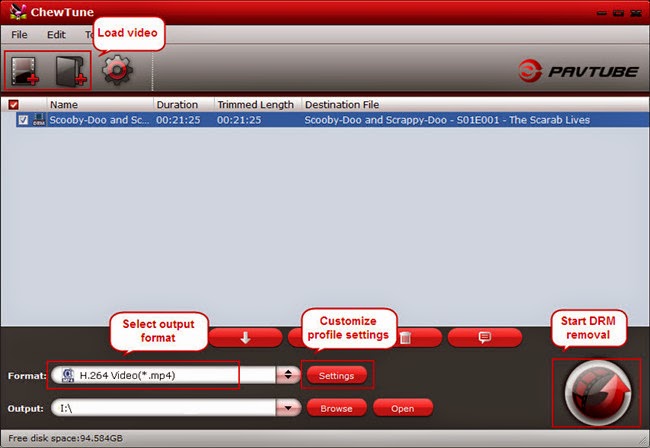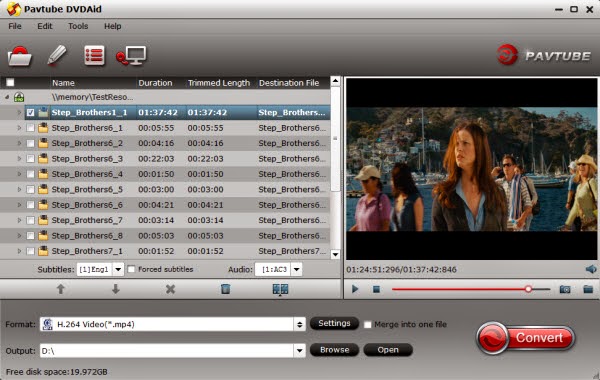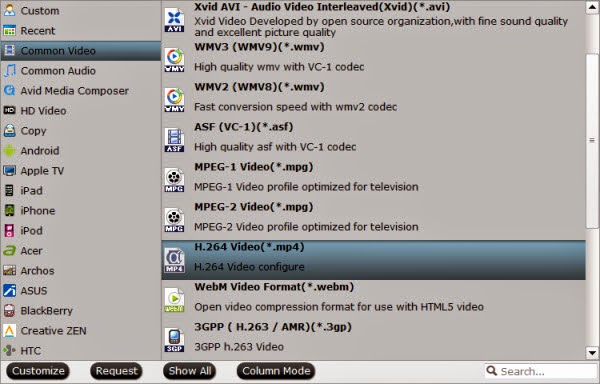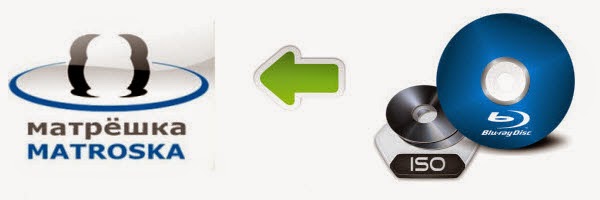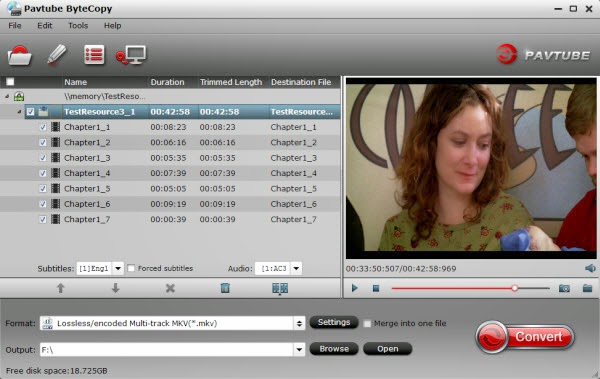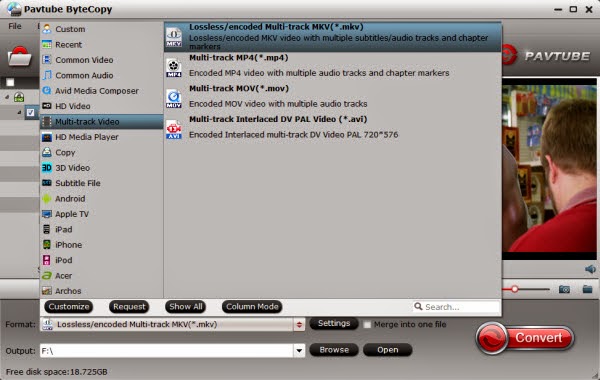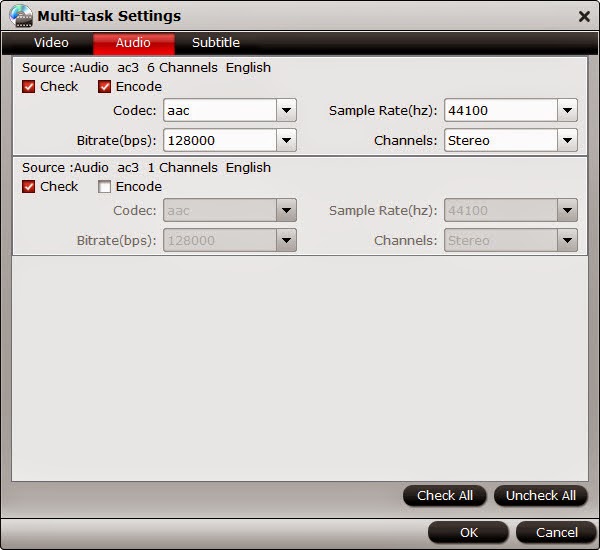There are millions of apps in Google Play store ( Android Market Place ). Well if you search internet for an Android app, you will find your desktop filled with countless apps. It is a daunting task to find out the 10 best Android movie player apps among thousands. Terrified? Not exactly? And why should you be?

Top 10+ Android Video Player for Your Android Device
1. MVideoPlayer HD
This Android video player has its huge fan base. This player has built-in subtitle search option from OpenSubtitles.org, EngSub.net etc. It has a very beautiful UI. It has a lot of options to tweak.
2. MX Player
This video player for Android is very popular too. This Android Movie player app is technologically advanced. It supports double core processing of the latest Android devices resulting great rendering and no lagging while playing HD movies.
3. Mobo Video Player Pro
Mobo Video Player Pro has support for a wide range video codec. Use it if you have become bored of your mobile handset’s stock video player. This player is a bit choppy while playing HD movies.
4. YouTube
YouTube is for, well, for YouTube. This is the official YouTube player from Google. With this player you can enjoy in-page playback. It has a personalization option to load your own video feed.
But all YouTube videos are not available for this mobile app.
5. VPlayer
VPlayer is a very good android video player app. It has a wide range of supported formats. It uses HW accelerated decoding and rendering of movies and videos. You can play streamed videos here. YouTube is supported. You can also watch videos from Facebook or Dropbox in it. It has DLNA support too.
6. Easy Video Player
Easy Video Player claims to detect and play all the popular video formats. It is HD enabled. The most noteworthy feature of Easy Video Player is that it supports Wi-Fi file transferring.It supports hiding Video files facility. If you play a video on it it can resume it later from the point you have stopped watching.
7. RockPlayer
RockPlayer supports almost all the formats. This media player has a lot of functions. It can transcode videos to save valuable space. Not only the videos from SD card but also online streaming video is also supported.
8. RealPlayer
RealPlayer is the android version of the famous RealPlayer for PC and Mac. RealPlayer can play Music and videos and is also can open photos. It has an intuitive user interface. It has a great playlist editor. It can play folders. The scrolling is fast in this app.
9. Zimly
Zimly is cool video and media player. Zimly’s main problem is that it do not have any sound equalizer and sound produced through is quiet flat.
10. arcMedia
These are the top ten Android Video Player Apps available for free. Try these on your Android mobile and see for yourself.
10+ RockPlayer Lite
RockPlayer is high performance, almost all formats media player with a lot of functions. It saves your time and disk space to transcoding or format converting. Just put your video on sdcard or click the URL in browser to watch.
These are the top ten plus Android Video Player Apps available for free. Try these on your Android Tablet and smartphone and see for yourself.
PS:
1. With a powerful third-party media player you can play more videos on your Android device, however, this does not mean it can play everything you throw at it. You'd better put your Android Tablet/Phone friendly videos to your device.
2. To avoid error messages or file and codec incompatibilities while using these video players, the best recommended solution is convert unsupported Blu-ray, DVD and videos to play on Android devices with a top easy-to-use 4K video converter with powerful function. 3. Remember don't put copy-protected contents (e.g. iTunes movies, Amazon, Blu-ray/DVD Digital Copies) onto your Android device.Otherwise, to have the device play these movie purchases, get yourself a DRM removal tool first.
- ByteCopy($42) + ChewTune($29) = Only $54.9, Save $16.1
- Video Converter Ultimate($65) + ChewTune($29) = Only $74.9, Save $19.1