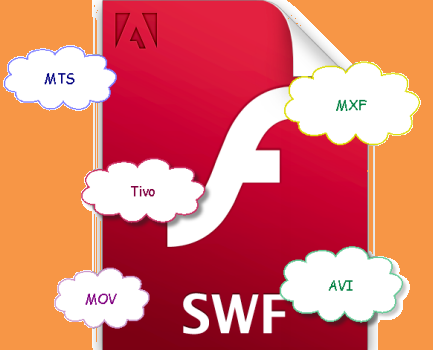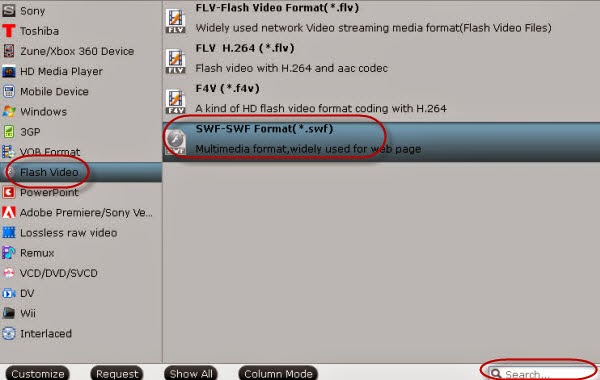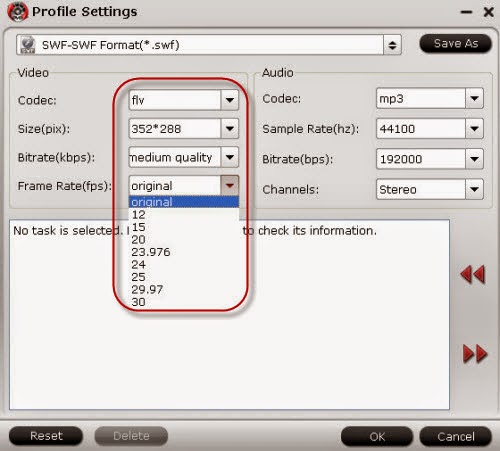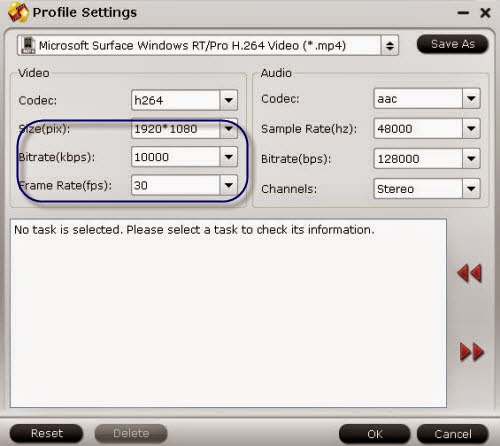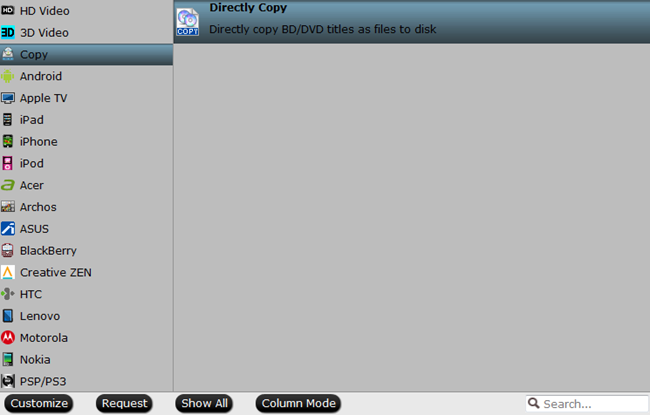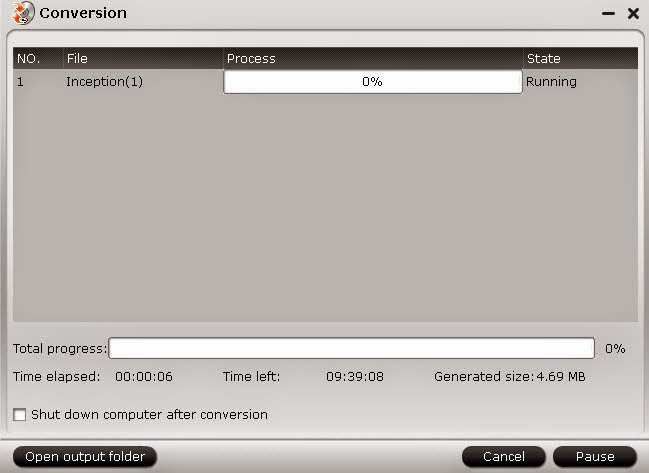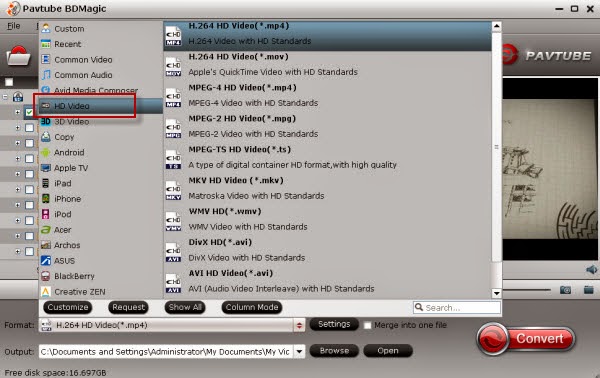This guide can tell you how to watch various videos on Kindle Fire HD Kids Edition such as MKV, AVI, MPG, VOB, FLV, Divx.
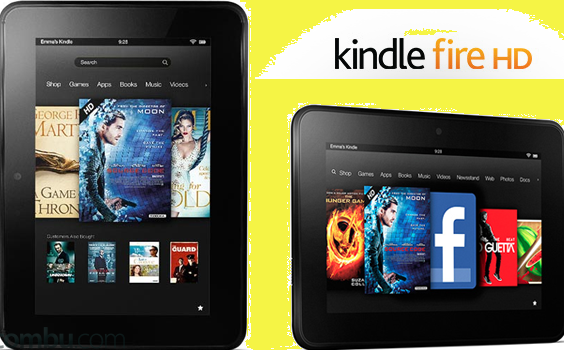
As long as more intelligent tablets appeared on market, so many adults or even children are fond of watching movies on handle tablets, such like the special one for kids, Kindle Fire HD Kids Edition. Sometimes, when downloading the videos from website or shot from cameras, they can’t be play smoothly on this device, right? Frankly speaking, with the limitation of the formats that Kindle Fire HD tablet decides, a video converter is necessary.
Another question: Do you know exactly the compatible formats for Kindle Fire HD Kinds Edition? For a further recognization, it is listed below:
Documents: AZW, TXT, PDF, MOBI, PRC, DOC, DOCX
Audio supported within Music: MP3, Non-DRM AAC (.m4a), MIDI, OGG, WAV
Images: JPEG, GIF, PNG, BMP
Video: MP4, VP8
It doesn’t matter you have a large amount of videos encoded by MKV, AVI, MPG, VOB, FLV or Divx, etc. We here recommend you the Pavtube Video Converter for Windows/Mac, two different versions both for Windows or Mac users.
Load your source files from ‘Add video’ in this program when you have launched it on your computer. Follow my steps, on the ‘Format’ list, click the ‘Android’>>Amazon Kindle Fire HD (*.mp4) for the best. Or you can search the ‘MP4’ in the searching box.

Especially for Windows version here, we have the acceleration item in the ‘Opinions’. Get it if there is an NVIDIA/AMD graphics card that supports CPU en-decoding acceleration installed on your computer, as the picture shows here:
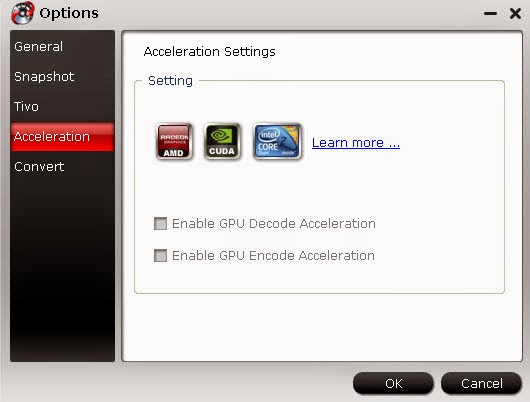
Before you click the ‘Convert’ to start your work, why not make your output videos more suitable with Kindle Fire HD tablet, in ‘Settings’ button, for a reference, make the video size as 1280*720, frame rate as 29.97 and bitrates as 3000? Finally, open here to know the main methods of transferring files in Kindle Fire HD tablet.
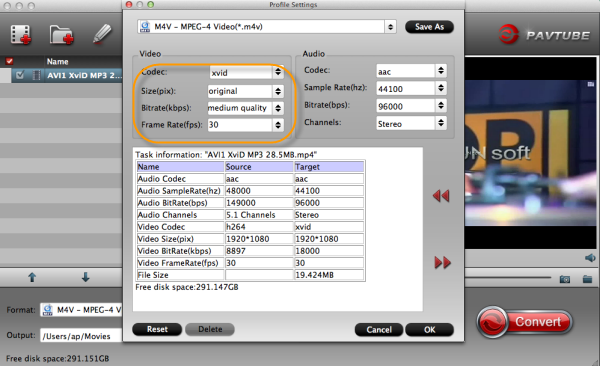
Related articles: