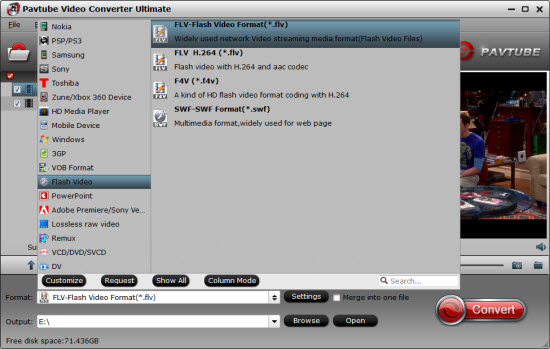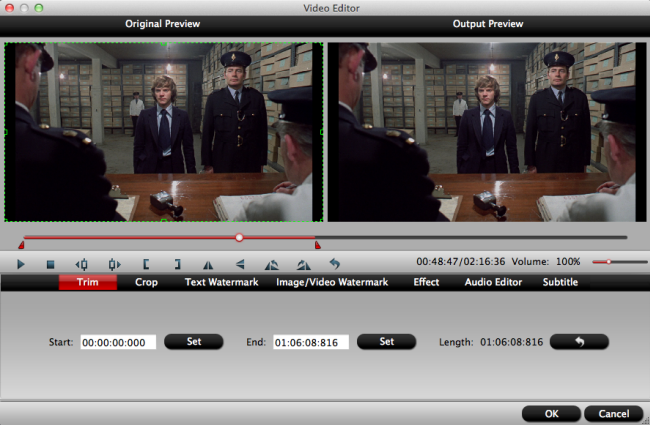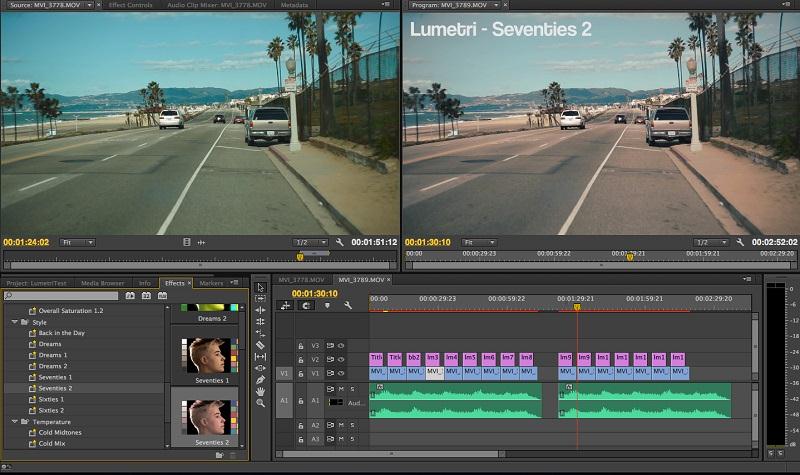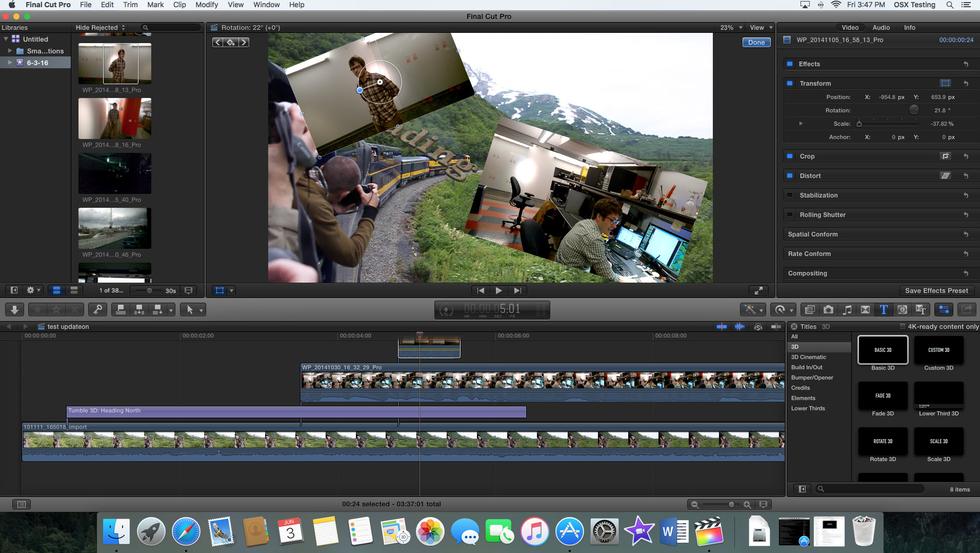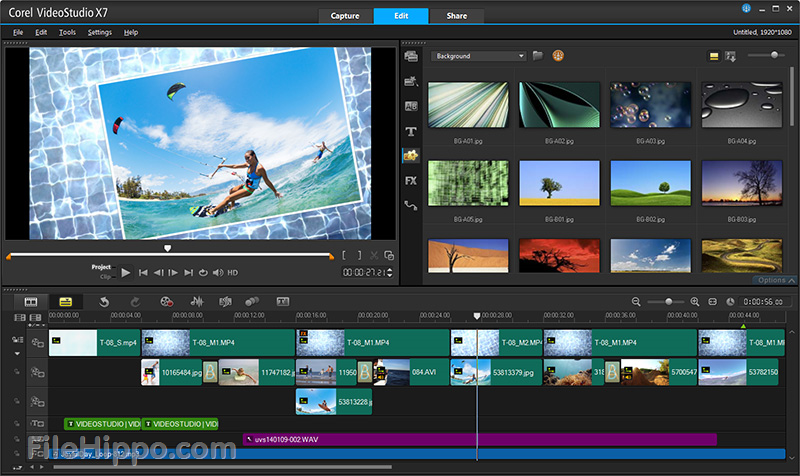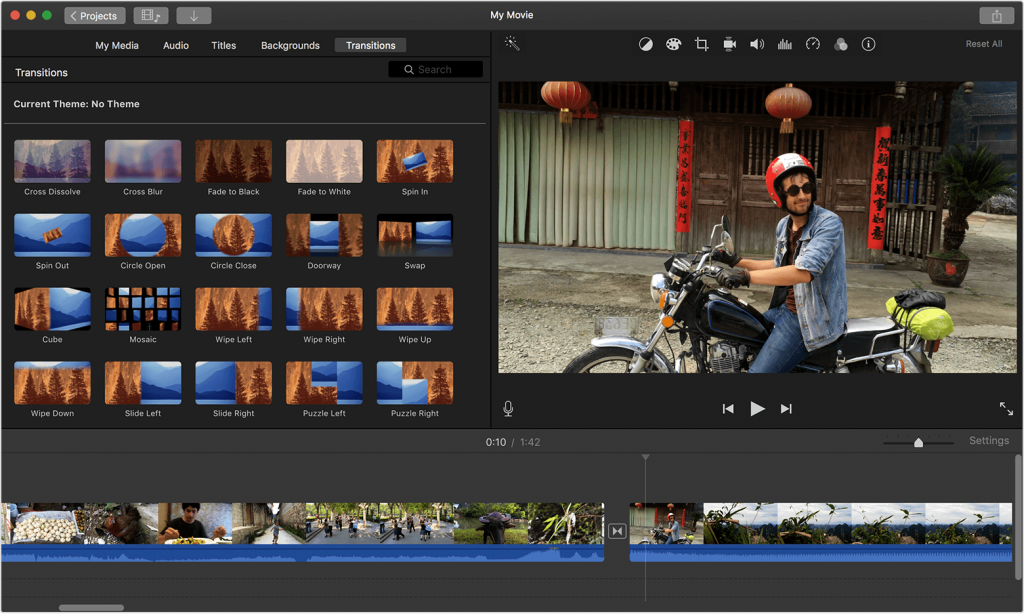Smartphone is a convenient camera you always carry. And if you haven't upgraded it in a few years, you'll be pleasantly surprised by how much phone camera performance (particularly low-light image quality) has improved. Today, we will discuss the top 5 camera phone 2017 with all of you. Firstly, let's take a look at two heads of mobile phone industry - Apple & Samsung comparison to see which one comes out on top there.
 .
.
Phone makers always like to boast about specfications that are largely meaningless during the actual shoot. The latest trend in camera phones is the dual-lens main camera. Rear cameras have gotten simpler, and much better, in recent years. To make a long story shot, let us move to the most important part - featured camera phone reviews.
Featured Camera Phone Reviews:
No 1. Samsung Galaxy S8
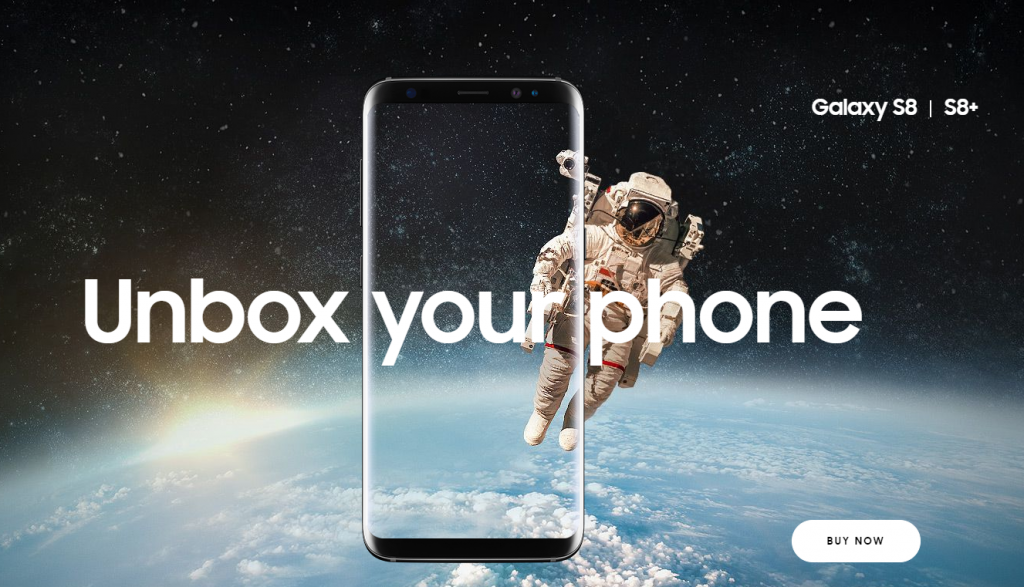
Samsung Galaxy S8 Guides: Convert All Unsupported Video to Galaxy S8
The Galaxy S8 has a 12-megapixel camera, just like the S7. But it's better. I took side-by-side images with the S7 and S8 in a variety of modes, and the S8's pictures are clearer and brighter, with more detail and less artifacting. While the S8 doesn't have dual main cameras, there's a software-based Selective Focus mode to create bokeh, and a pretty good Pro mode that includes Raw capture and manual shutter speed.
Low-light performance has taken a step up, too. Compared with the S7, shots taken in very low light show noticeably more detail on the S8. The S8 outpaces the Pixel in low light, too, with sharper detail, less artifacting, and slightly better colors.
Pros: Hand-friendly design. Gorgeous screen. Best processor and modem available.
Cons: Awkward fingerprint scanner placement. Average battery life.
No 2. iPhone 8 Plus
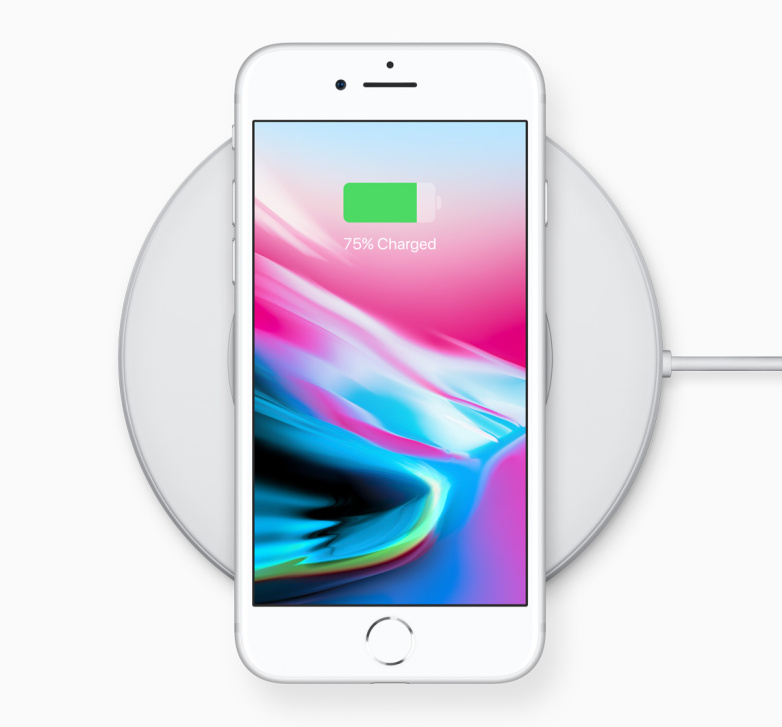
iPhone 8 Plus Guides: Play Video on iPhone 8 | Best Video Players for iPhone
Compared with the iPhone 7 Plus, the iPhone 8 Plus isn't much of an improvement. Now, the 7 Plus is already very, very good—that's sort of the point here. You have to go back to the Galaxy S7 generation, or the iPhone 6, to see a major jump in quality with the iPhone 8 Plus. The iPhone 8 Plus can also do Portrait Lighting, a filter that makes people look silhouetted on a dark background. I'm not a fan, but the feature already appears to be widely popular. If you want this feature, you need to get a Plus or an X, not the smaller iPhone 8.
Pros: Super-fast processor. Dual cameras. Wireless charging.
Cons: Not the fastest LTE connections. Still a relatively low-res screen with a big bezel for the price.
No 3. Google Pixel 2 XL
![]()
Google Pixel 2 XL Guides: Paly Video on Pixel 2 XL | MKV to Google Pixel
In auto mode, the Pixel 2 XL takes the best photos of any camera we've tested this year. While the results are on par with the Galaxy S8 and Note 8 in good light, the Pixel 2 XL really shines in low light. It's able to gather a little more light, allowing it to raise shutter speeds and reduce blur, and its color balance is a bit truer than the S8/Note 8. While the Note 8 would judge some skin tones to be too bluish under streetlights, the Pixel made our test model look more human.
Pros: Excellent battery life. Terrific low-light camera performance. Elegant Google software. Great build.
Cons: No headphone jack or microSD card slot. Lacks Band 71 for expanded T-Mobile coverage. Screen quality has caused drama.
No 4. Samsung Galaxy Note 8

Samsung Note 8 Gudies: MKV to Samsung Note 8 | 4K to Samsung Note 8
You don't need to worry about the basics here. The Note 8's camera is, like the Galaxy S8 camera it's based on, fast, with terrific exposure judgement and excellent low-light performance. The question is, what does the 2x optical zoom get you? Compared with the S8, it offers a noticeable improvement in sharpness, clarity, and texture, and considerably less artifacting.
The Note 8 is the pinnacle of smartphone technology right now. There is no better processor, no better screen, no better sound quality, no better reception, and no better camera. It costs a lot of money, but you're getting what you pay for.
Pros: High-quality, waterproof build. Improved S Pen stylus. Dual cameras. Modem supports emerging networks.
Cons: Expensive. Too big to work with current Gear VR headset.
No 5. iPhone X

iPhone X Guides: Play Video on iPhone X | Blu-ray to iPhone X
The iPhone X has very similar main cameras to the iPhone 8 and 8 Plus. The front-facing 7-megapixel camera is the iPhone X's most radical advancement. It uses a "dot projector" to throw invisible dots onto any object in front of it, and then uses an IR camera to map those dots, producing a live, 3D map of objects in space. Apple frames it as mostly for selfies, but this is also how to do augmented reality right; Qualcomm demonstrated a similar three-camera Spectra image module recently, which it said will come to Android phones in 2018. We suspect this 3D-mapping technology will come to the rear camera on the iPhone XI.
Pros: Updated design. Powerful processor. Excellent screen. First-of-its-kind augmented reality front camera. Animoji are really fun.
Cons: Very expensive. Apps need to be reprogrammed to take advantage of display. Not the fastest modem.
Best Video Converter For All Phones - Pavtube Video Converter Ultimate | For Mac
With the development of the smartphones, more and more phone manufacturers are attaching importance to front and rear cameras. You can choose and set the resolution of the video you want to shot independently. Most people have the dream of making Hollywood-style trailers by their own, therefore, video editing software is necessary. iMovie, Adobe Affter Effect, Adobe Premiere, Final Cut Pro, Sony Vega, etc are the most widely used by most movie makers.
But, during the process, you may meet many problems like these: the final render file is too large for uploading to Youtube or sharing with firends, or, it can't be supported by some media players. Many people are always looking for some solutions on some forums to solve video incompatibility issues when they can't import videos to the non-linear editing software, or failed to play output video on some devices. All those problems could be solved by this software.

Key Featurtes Of Pavtube Video Converter Ultimate
- Convert iPhone X, Samsung Note 8, iPhone 8 Plus recorded videos to H.264, MP4, MOV, MKV, AVI, and more for playback on anywhere.
- Allows you to convert your Galaxy S8/Note 8, iPhone 8/X recorded video to Adobe Premiere Pro, After Effects, Window Movie Maker, Window DVD Maker, etc supported video formats for further editing.
- If you are familiar with video format, container and codec, you can directly choose video format, then adjust the video and audio bitrate, frame rate, resolution, channel and more parameters to make the outputed video more fit in your video players on your Samsung Galaxy S8/Note 8, Google Pixel 2 XL, iPhone 8/X.
- It grants you to transcode Galaxy S8/Note 8, iPhone 8/X recorded video to Facebook, Youtube, Vimeo, Daily Motion or other vdieo sharing web supported vdieo formats. As everyone knows, most vdieo sharing website have limits on their uploaded vdieo.With above feature, you even can compress 4K to 1080p video or upscale lower resolution video to higher resolution video, or cut video length.
- Convert iPhone X, Samsung Note 8, iPhone 8 Plus recorded videos to TVs, Macbook, Windows Computers, etc optimized video formats, so that you are free to play the videos on them without any obstacles.
- Allows you to convert your Galaxy S8/Note 8, iPhone 8/X recorded video to Adobe Premiere Pro, After Effects, Window Movie Maker, Window DVD Maker, etc supported video formats for further editing.
- Moreover, this program supports you to import SD/HD/4K, 3D/2D Blu-ray, Blu-ray Folder, Blu-ray ISO image file, DVD movies, DVD folder, DVD IFO file, DVD ISO image file and output H.264, MP4, MOV, MKV, etc for playback on your Samsung Galaxy S8/Note 8, Google Pixel 2 XL, iPhone 8/X.
- Simple video ediitng functions for you to perfect your videos including: Trimming, Cropping, Adding text/image watermark, Inserting external subtitles, Adding video effects, more features here for you.
Related Articles
Any Product-related questions?support@pavtube.com