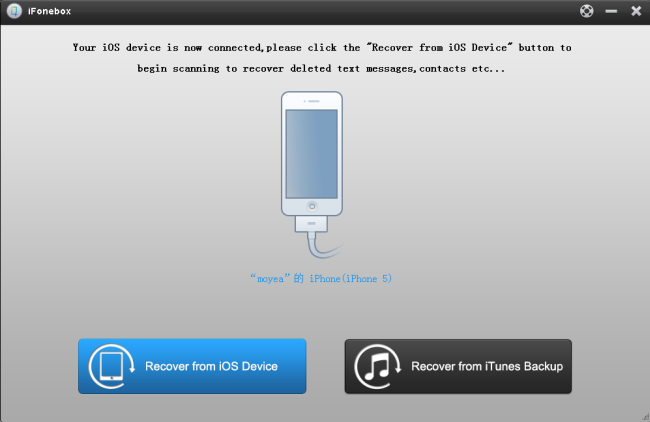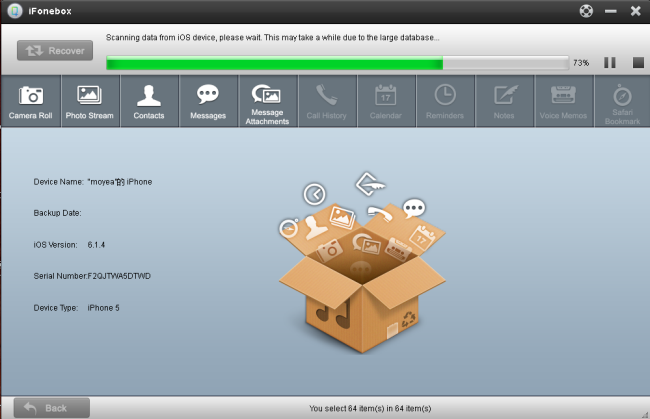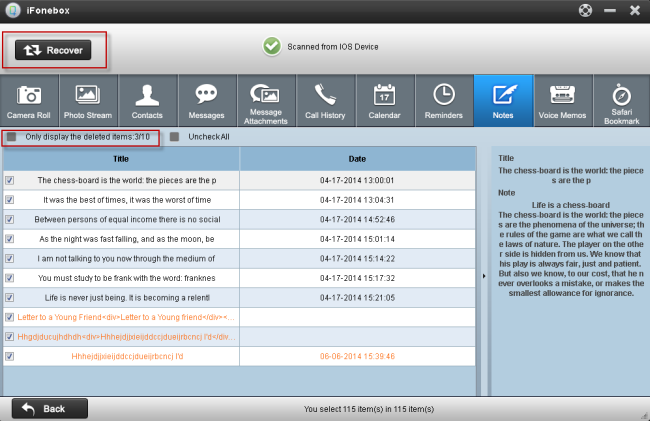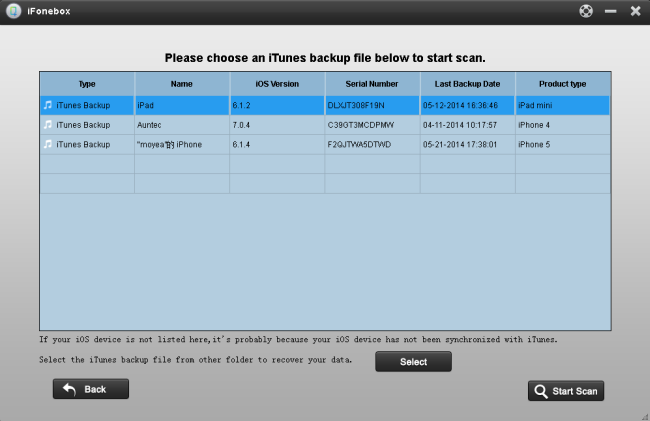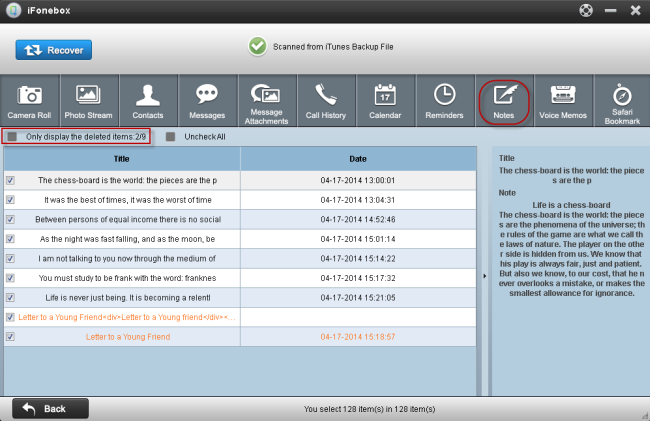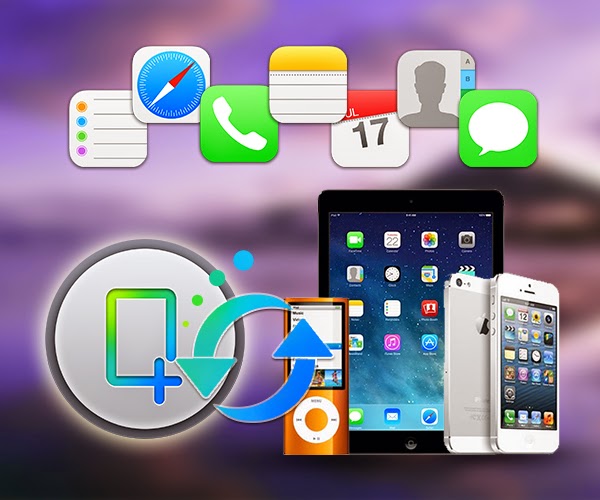We all know that when we synced our iPhone/iPad/iPod to computer, iTunes will automatically generate a backup for the device. You can restore your iPhone from the previous backup any time you want.

The problem is do you know the location of iTunes backup file on your computer? If no, don't worry, this article show you where the iTunes backup is stored on your computer:
iTunes backup location on Mac: ~/Library/Application Support/MobileSync/Backup/
iTunes backup location on Windows XP: \Documents and Settings\(username)\Application Data\Apple Computer\MobileSync\Backup\
iTunes backup location on Windows Vista, Windows 7, and Windows 8: \Users\(username)\AppData\Roaming\Apple Computer\MobileSync\Backup\
To quickly access the AppData folder, click Start. In the search bar, type %appdata% and press Return.
How can I view iTunes backup file on PC or Mac
Finding the backup file doesn't mean you've really got it. In order to protect personal privacy, iTunes backup is a kind of SQLITEDB file, which doesn't allow anyone to access or preview. You only can restore the whole backup to your iPhone, single SMS or contacts not permitted. If you want to access it, you need a tool like iFonebox (Windows & Mac). It empowers you to view all details of your iTunes backup content in 2 steps.
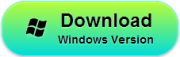
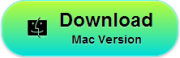
This step-by-step guide is based on Windows operating system. If you're a Mac user, the steps are actually the same.
iFonebox Review: Easy way to get back lost data in your iOS Mobile
Step 1. Scan and Extract iTunes backup
Install and Launch iFonebox on your computer and you’ll get the window below. Please select the “Recover from iTunes backup”.
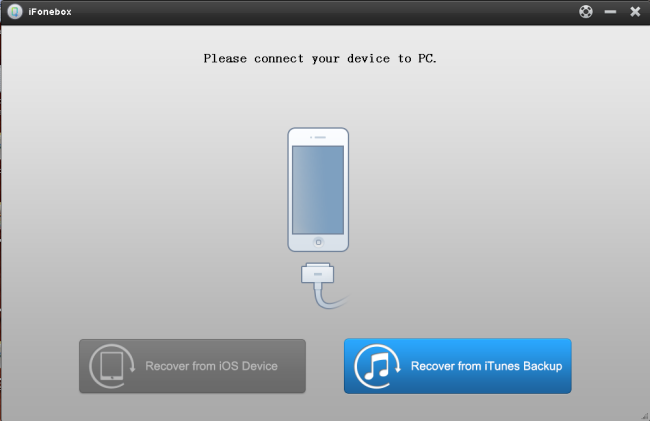
Here all your iTunes backup files will be found and displayed. Select the one you want to view and hit on “Start Scan” to get the details.
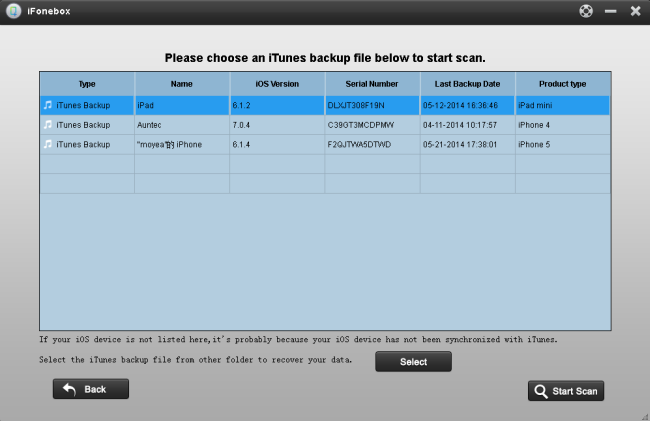
Step 2. Preview and recover iTunes backup files
After scanning finished, all files in iTunes backup are extracted including camera roll, contacts, messages, notes and so on. You are allowed to preview the contents of all files. Then choose what you want and click “Recover” to save them all on your Mac as readable files. In a few minutes, you can view them on your Mac.
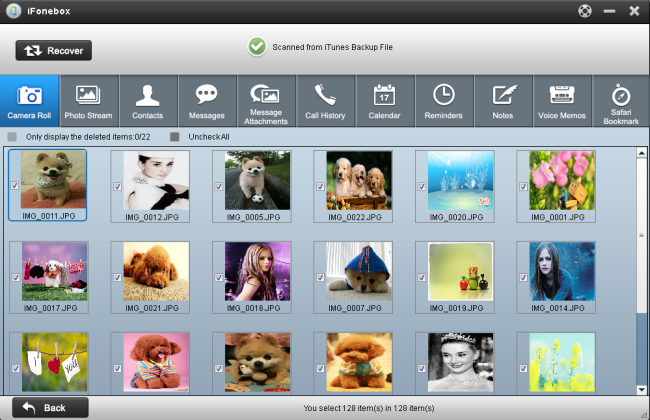
More information:
This program also enables you to recover data directly from iPhone/iPad/iPod. If you lost or deleted your important data and you have no backup files, you can use this software to scan you Phone/iPad/iPod directly and recover the lost or deleted files.