
In fact, there are two ways for you to recover your deleted notes from iPhone. One is restore note from iTunes backup; another one is restore notes by using iFonebox, iFonebox is a professional iphone notes recovery tool which can help you extract the notes from iTunes backup to only get deleted notes back, you shouldn’t have to restore the entire data. if you didn’t have backup file or the backup file is too old, what should you do? Don’t worry; iFonebox provide you another solution: directly scan you iPhone to retrieve deleted notes by. Before recovery; you are allowed to preview the contents of notes. is it wonderful?
Recover notes from iPhone by using iFonebox
First, free download the trail version of iFonebox, Both windows and Mac are available for iPhone 5S/5C/5/4S/4, iPad air/mini/3/2, iPod touch4/5, etc.
Windows: iFonebox for windows
Mac: iFonebox for mac)
Here, let's take iFonebox for Windows as an example (steps with Mac version are similar as follow)
Solution 1: How to selectively retrieve notes directly from iPhone/iPad/iPod
Step1: Connect your iOS device with the computer
Connect your iPhone to computer by using the USB cable and run iFonebox, Choose “Recover from iOS Device”
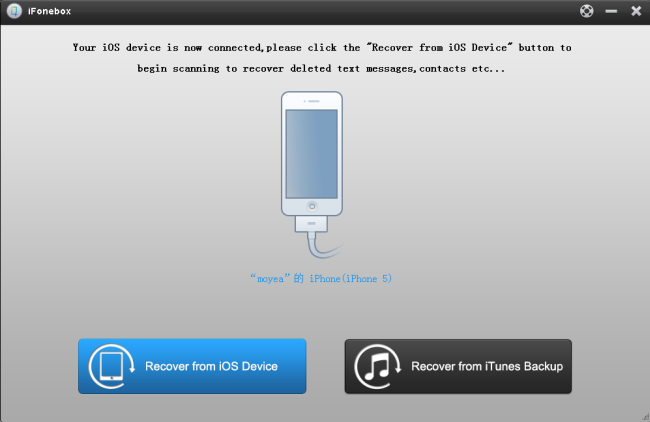
Step 2: Scan your iPhone for deleted notes
After a few seconds, when the program has recognized your iPhone connected to the PC, it will automatically scan your iPhone. Scanning time depends on the number of the files on your iPhone.
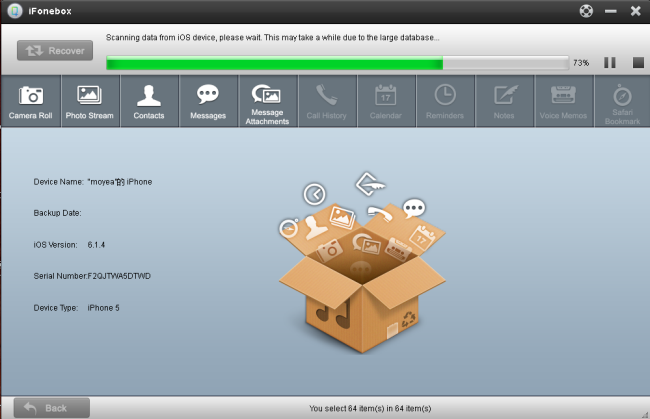
Step 3: Preview and selectively recover notes
When the scan completes, all data found on your iPhone will be categorized and displayed in front of you. You can click “Notes” to check which you want. All the files include deleted notes and existing notes displayed here. You can tick off the “Only display the deleted items” to list the deleted notes only to save time, Then choose what you want and click "Recover" to save them all on your computer. In a few minutes, you can view them on your computer.
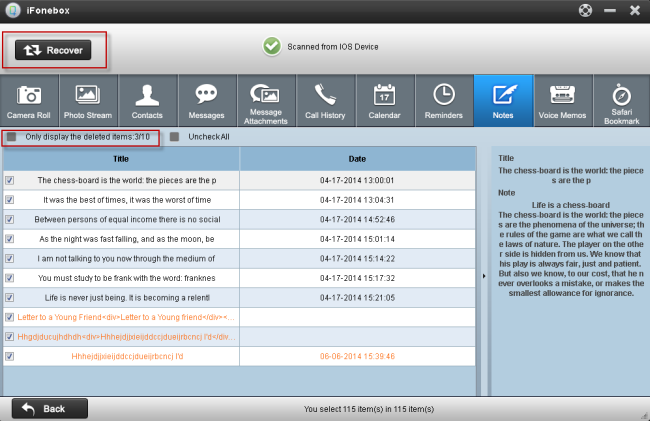
Solution 2: How to extract the notes from iTunes backup to only get deleted notes back
Step1: Choose the mode “Recover from iTunes backup” and select a right backup file.
When you choose “Recover from iTuns backup”, all the iTunes backup files which you have synced your iPhone/iPad/iPod with this computer will be found and displayed here. Select the one you need and hit on "Start Scan" to get the details.
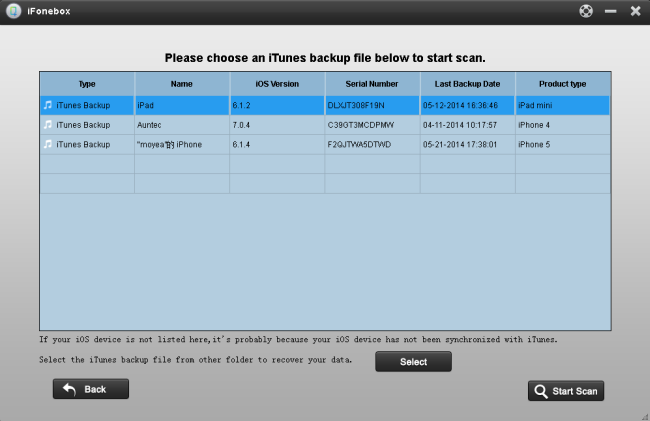
Step 2: Preview the data and selectively recover the deleted notes
After scanning finished, all files in iTunes backup are extracted including camera roll, contacts, messages, notes and so on. Click the “Notes” to preview the contents. Tick off those you want and click “Recover”. Now you can save them all on your computer with one click.
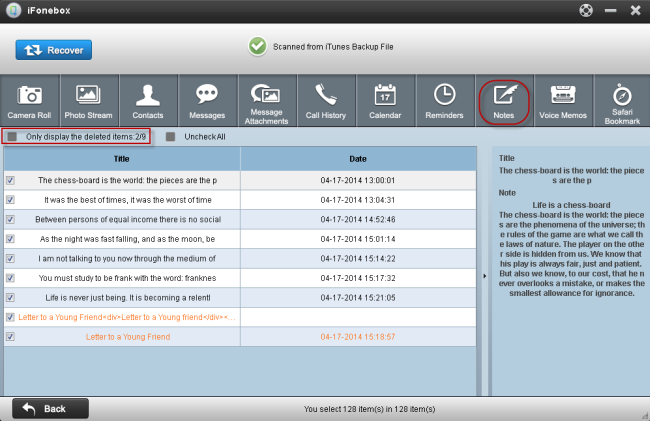
Tips: You can also recover other data like photos, videos, contacts, messages, memo voice, call history and so on if you need.