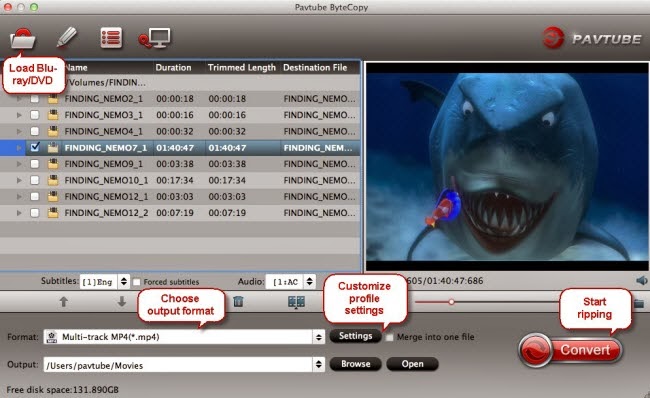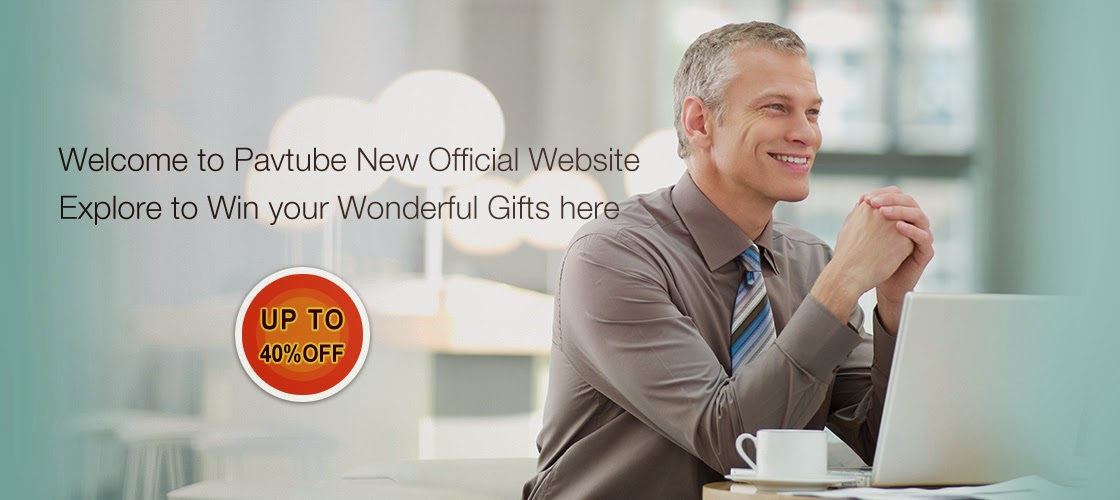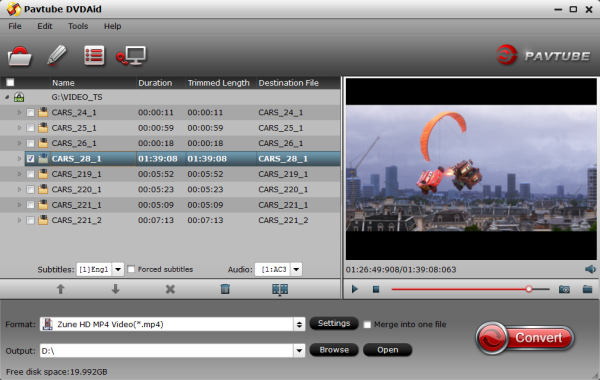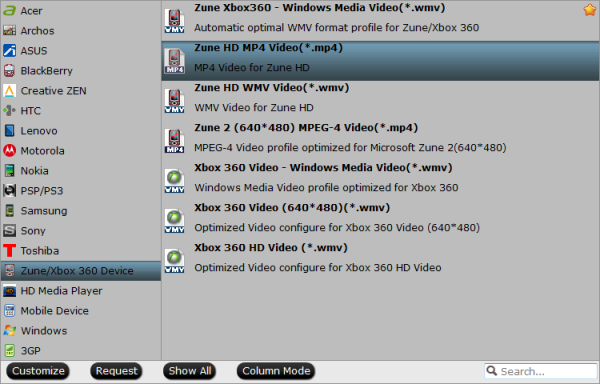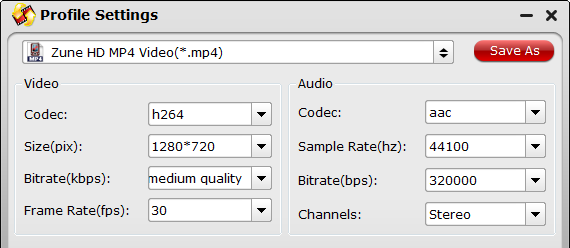Here I just list some top best video player software programs for iOS & Android devices. Read on and pick up one to get the best video experience.
According to eMarketer and mobiThinking (2014), 4 out of 5 global Internet users will be a mobile web user. With the advancement in Smartphone technology, wide ranges of applications that have powerful features are in the market to meet our daily needs of entertainment, working and living trivia. Among which, the best video player apps will play your favorite audio and video files most conveniently on your iOS & Android devices. Here I will introduce the best Video Player Apps for iOS & Android smartphones and tablets.

Option 1: Built-in Video Players
When you got your iPhone, iPad, Galaxy Note 3, Galaxy Tab 3,etc, you might get some Video Player which are pre-installed already. It can play videos for the formats it supports. These built-in video players
can be trusted as they cause less crash problems and playback issues.
Option 2: Video Player Apps
There are millions of apps in Google Play store (Android Market Place) or iTunes (Apple App Store), you can simply search the one you need and download on your phone. These apps can be a video player app from the official video sites or an external (3rd party) video player app. No matter which one, it comes with more features with supported more fomrat, offering more settings and giving higher compatibility.
A. Apps from the official video sites
If you are just a beginner and not sure which one to choose, you may prefer to search one on the official video site. With the plethora of online video sites available today watching free videos on the web is easy. The only thing that may affect the playback is your Wi-Fi connection.
Simple list of official video sites:
1. YouTube
You’re probably already familiar with YouTube, the world’s most popular free video sites and the third most popular online video site on the entire Internet. YouTube racks up a staggering four billion video views daily. The appearance and interface of YouTube are straightforward providing a simple, but effective video player in the middle of a white screen. Any registered user can upload their own video to YouTube.
2. Metacafe
Metacafe is another online video site specializing in shorter free clips and more popular videos. Whereas YouTube is a giant, endless buffet of videos, Metacafe is more like the Chef’s Special of the Day – fewer overall videos that are well-organized and easy to find free clips in genres like Music, Sports, and TV. Metacafe keeps an outstanding array of current movie trailers, and then pairs them with exclusive interviews and behind-the-scenes videos related to that particular movie. Metacafe's "Trending on the Web" section curates and collects the Internet’s most popular viral videos of the day. It’s a great place to quickly find a certain popular viral video you’ve heard about.
3. Dailymotion
One of the largest online video sites in the world, Dailymotion makes finding free clips easy with a nicely organized home page. Dailymotion visitors see a slew of the current videos in categories such as Funny, Geek Out, News, and countless others. Most of the free clips on Dailymotion are less than four minutes. Registered "super users" can upload videos of up to an hour in length and in high-definition (HD), but you don’t have to register to download the longer videos. Dailymotion is easy to navigate, and pulls up galleries of recommended videos that you're likely to enjoy based on your viewing habits.
4. Vimeo
Specializing in HD, Vimeo is an one of the more popular amateur online video sites where the results are anything but amateur. Most of the free clips available on Vimeo are user-submitted; it’s not a site to visit if you’re looking for popular music videos or movie trailers. What you will find, though, are big and beautiful HD videos shot by some of the most skilled up-and-coming directors and animators. The Vimeo video screen is far larger and has a higher resolution than any of the other sites mentioned here. Those who like to upload videos to your cell phone will appreciate that the free clips on Vimeo are optimized for playback on mobile devices.
5. IMDb
The Internet Movie Database has become more than just a tool for figuring out who's that actress in the movie you’re watching. IMDb has grown into a site that offers movie trailers and free clips from popular talk shows like “The Late Show with David Letterman” – all of which can be downloaded to your computer. There are also full episodes of TV shows that can be watched at IMDb. The online video site even offers a huge gallery of full-length movies and short films made by up-and-coming directors.
B. External or 3rd Party Video Player Apps
The 3rd party video player apps are well-designed to work on top of your current or existing video players without conflicting issues. Then can play various format like VOB, AVI, MKV, MOV, WMV, MP4, MOV and more on Android and iOS devices. All you need is to either set it to default or simply choose to playback with the external app after selecting a certain video.
1. VLC
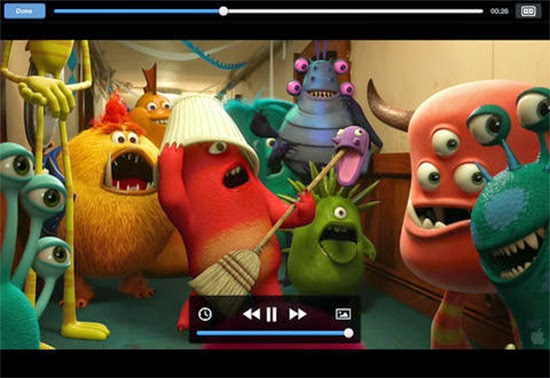
VLC, it is the most famous free video player, still known as desktop version by the same name. As many video players, VLC continues play back from point at which it was closed.VLC supports different formats such as DIVX, AVI, VOB, AC3, WMV, MKV, 3GP and more.
It plays streaming video and can be downloaded from web server on Wi-Fi from Dropbox, Mega and Yandex.Disk. You need not pay extra for Dropbox and the use of Yandex.Disk and Mega to store video is essential.
2. RealPlayer
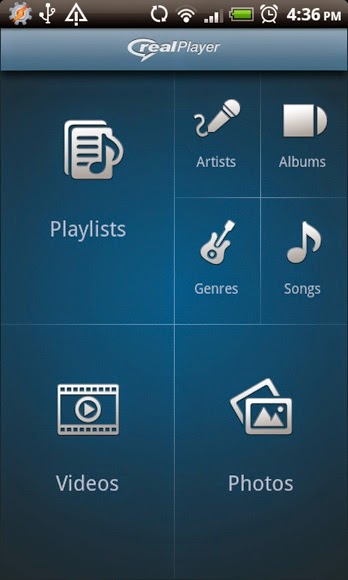
RealPlayer is an audio player as well as a video player. It has a handy interface to navigate between media types easily and can even display your photos. Sadly, it’s 3MB and can’t be moved to a SD card, so it’s only useful for users without space issues on their phone. It doesn’t say exactly which files it will play, but it couldn’t play my MP4′s. It played my home videos beautifully though.
3. mVideoPlayer

The mVideoPlayer app comes with rave reviews in the Android market. However, this app will only play whichever formats are already supported by your phone. Its 2.6MB install can be moved to the SD card, which is good news. The first search for video files will take a while, but it should load quicker in the future.
4. CineXPlayer
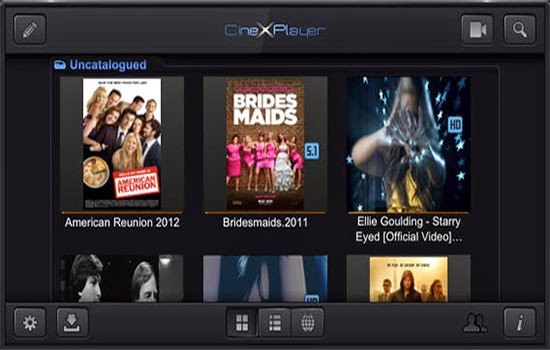
This app was developed by NXP Software B.V. It is the hands-down best way to view, store and manage digital film library perfectly.
This app allows you to save and watch full videos and films without the need of internet connection, the best feature for people who are looking for some relaxing entertainment in transit.
Also, the app supports HD playback and comes with best functional file management interface with simple rename, delete and folders and playlist tools.
5. Air Video
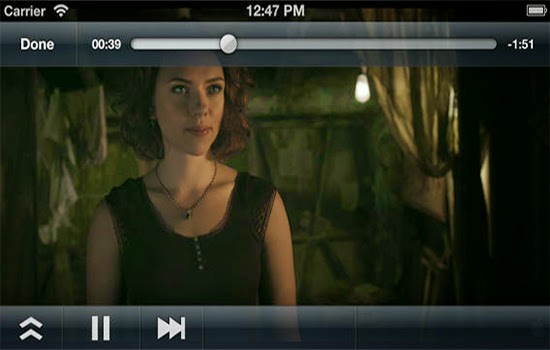
This application was created by InMethod s.r.o. It is capable of streaming video library to iPhone and iPad through local network and 3G which includes video folders on hard drive and iTunes for different needs of user. Also, it performs conversion on-the-fly for you to watch videos in real time.
This video streaming software for iPhone and iPad does not support streaming music or audio from PC to iOS device, and claims on Apple Store that this video streaming will not play DRM protected videos.
6. Pavtube Video Converter Ultimate

Pavtube Video Converter Ultimate is a solution for you to quickly complete BD/DVD to video and video to video conversion. And meanwhile you can preview your Blu-ray, DVD and video files with its built-in player before conversion. If your iOS & Android Tablet or smartphone pops up an error message saying unsupported file or plays video in slow motion, you can try it to compress or convert all kinds of media files into fomrat that are playable on your iOS & Android devices. (The Mac version is iMedia Converter for Mac)
Good News! Pavtube Release a New Site - multipelife.com with Product Migration and Name Change. You can get and 20% off Video Converter Ultimate on Windows/Mac platform
Meanwhile, with Pavtube's new site releasing, there are many new money saving software bundles like:
Go to find the one you need.
According to eMarketer and mobiThinking (2014), 4 out of 5 global Internet users will be a mobile web user. With the advancement in Smartphone technology, wide ranges of applications that have powerful features are in the market to meet our daily needs of entertainment, working and living trivia. Among which, the best video player apps will play your favorite audio and video files most conveniently on your iOS & Android devices. Here I will introduce the best Video Player Apps for iOS & Android smartphones and tablets.

Option 1: Built-in Video Players
When you got your iPhone, iPad, Galaxy Note 3, Galaxy Tab 3,etc, you might get some Video Player which are pre-installed already. It can play videos for the formats it supports. These built-in video players
can be trusted as they cause less crash problems and playback issues.
Option 2: Video Player Apps
There are millions of apps in Google Play store (Android Market Place) or iTunes (Apple App Store), you can simply search the one you need and download on your phone. These apps can be a video player app from the official video sites or an external (3rd party) video player app. No matter which one, it comes with more features with supported more fomrat, offering more settings and giving higher compatibility.
A. Apps from the official video sites
If you are just a beginner and not sure which one to choose, you may prefer to search one on the official video site. With the plethora of online video sites available today watching free videos on the web is easy. The only thing that may affect the playback is your Wi-Fi connection.
Simple list of official video sites:
1. YouTube
You’re probably already familiar with YouTube, the world’s most popular free video sites and the third most popular online video site on the entire Internet. YouTube racks up a staggering four billion video views daily. The appearance and interface of YouTube are straightforward providing a simple, but effective video player in the middle of a white screen. Any registered user can upload their own video to YouTube.
2. Metacafe
Metacafe is another online video site specializing in shorter free clips and more popular videos. Whereas YouTube is a giant, endless buffet of videos, Metacafe is more like the Chef’s Special of the Day – fewer overall videos that are well-organized and easy to find free clips in genres like Music, Sports, and TV. Metacafe keeps an outstanding array of current movie trailers, and then pairs them with exclusive interviews and behind-the-scenes videos related to that particular movie. Metacafe's "Trending on the Web" section curates and collects the Internet’s most popular viral videos of the day. It’s a great place to quickly find a certain popular viral video you’ve heard about.
3. Dailymotion
One of the largest online video sites in the world, Dailymotion makes finding free clips easy with a nicely organized home page. Dailymotion visitors see a slew of the current videos in categories such as Funny, Geek Out, News, and countless others. Most of the free clips on Dailymotion are less than four minutes. Registered "super users" can upload videos of up to an hour in length and in high-definition (HD), but you don’t have to register to download the longer videos. Dailymotion is easy to navigate, and pulls up galleries of recommended videos that you're likely to enjoy based on your viewing habits.
4. Vimeo
Specializing in HD, Vimeo is an one of the more popular amateur online video sites where the results are anything but amateur. Most of the free clips available on Vimeo are user-submitted; it’s not a site to visit if you’re looking for popular music videos or movie trailers. What you will find, though, are big and beautiful HD videos shot by some of the most skilled up-and-coming directors and animators. The Vimeo video screen is far larger and has a higher resolution than any of the other sites mentioned here. Those who like to upload videos to your cell phone will appreciate that the free clips on Vimeo are optimized for playback on mobile devices.
5. IMDb
The Internet Movie Database has become more than just a tool for figuring out who's that actress in the movie you’re watching. IMDb has grown into a site that offers movie trailers and free clips from popular talk shows like “The Late Show with David Letterman” – all of which can be downloaded to your computer. There are also full episodes of TV shows that can be watched at IMDb. The online video site even offers a huge gallery of full-length movies and short films made by up-and-coming directors.
B. External or 3rd Party Video Player Apps
The 3rd party video player apps are well-designed to work on top of your current or existing video players without conflicting issues. Then can play various format like VOB, AVI, MKV, MOV, WMV, MP4, MOV and more on Android and iOS devices. All you need is to either set it to default or simply choose to playback with the external app after selecting a certain video.
1. VLC
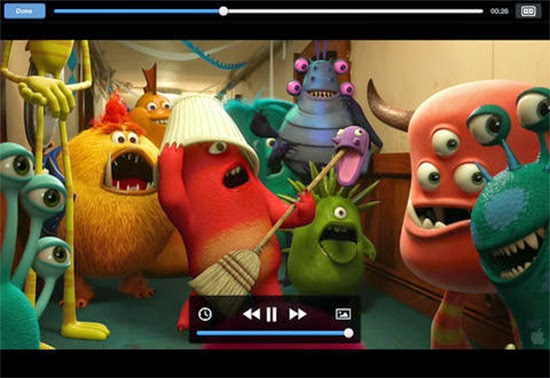
VLC, it is the most famous free video player, still known as desktop version by the same name. As many video players, VLC continues play back from point at which it was closed.VLC supports different formats such as DIVX, AVI, VOB, AC3, WMV, MKV, 3GP and more.
It plays streaming video and can be downloaded from web server on Wi-Fi from Dropbox, Mega and Yandex.Disk. You need not pay extra for Dropbox and the use of Yandex.Disk and Mega to store video is essential.
2. RealPlayer
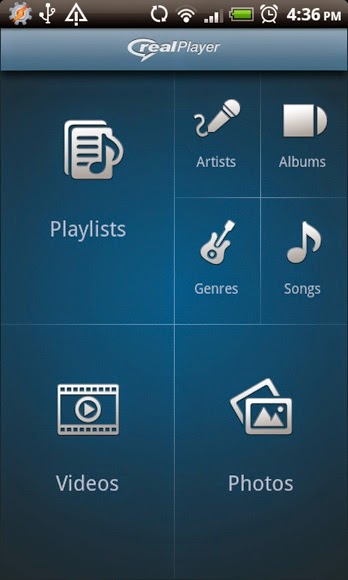
RealPlayer is an audio player as well as a video player. It has a handy interface to navigate between media types easily and can even display your photos. Sadly, it’s 3MB and can’t be moved to a SD card, so it’s only useful for users without space issues on their phone. It doesn’t say exactly which files it will play, but it couldn’t play my MP4′s. It played my home videos beautifully though.
3. mVideoPlayer

The mVideoPlayer app comes with rave reviews in the Android market. However, this app will only play whichever formats are already supported by your phone. Its 2.6MB install can be moved to the SD card, which is good news. The first search for video files will take a while, but it should load quicker in the future.
4. CineXPlayer
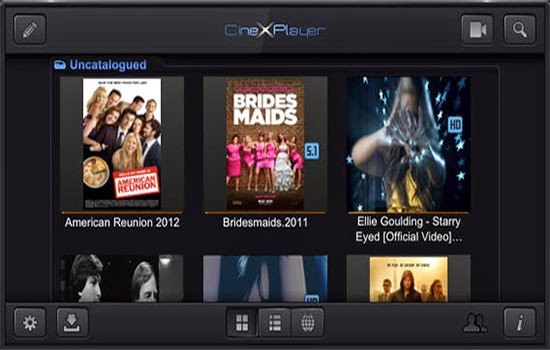
This app was developed by NXP Software B.V. It is the hands-down best way to view, store and manage digital film library perfectly.
This app allows you to save and watch full videos and films without the need of internet connection, the best feature for people who are looking for some relaxing entertainment in transit.
Also, the app supports HD playback and comes with best functional file management interface with simple rename, delete and folders and playlist tools.
5. Air Video
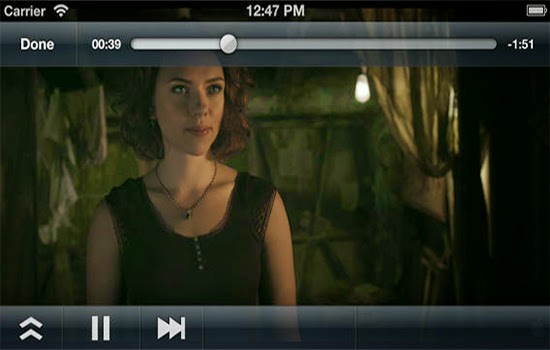
This application was created by InMethod s.r.o. It is capable of streaming video library to iPhone and iPad through local network and 3G which includes video folders on hard drive and iTunes for different needs of user. Also, it performs conversion on-the-fly for you to watch videos in real time.
This video streaming software for iPhone and iPad does not support streaming music or audio from PC to iOS device, and claims on Apple Store that this video streaming will not play DRM protected videos.
6. Pavtube Video Converter Ultimate

Pavtube Video Converter Ultimate is a solution for you to quickly complete BD/DVD to video and video to video conversion. And meanwhile you can preview your Blu-ray, DVD and video files with its built-in player before conversion. If your iOS & Android Tablet or smartphone pops up an error message saying unsupported file or plays video in slow motion, you can try it to compress or convert all kinds of media files into fomrat that are playable on your iOS & Android devices. (The Mac version is iMedia Converter for Mac)
Good News! Pavtube Release a New Site - multipelife.com with Product Migration and Name Change. You can get and 20% off Video Converter Ultimate on Windows/Mac platform
Meanwhile, with Pavtube's new site releasing, there are many new money saving software bundles like:
- ByteCopy($42) + Video Converter Ultimate($65) = Only $79.9, Save $27.1
- Video Converter Ultimate($65) + Vidpie($29) = Only $74.9, Save $19.1
- Video Converter Ultimate($65) + DVD Creater($35) = Only $64.9, Save $35.1
Go to find the one you need.