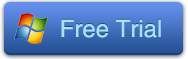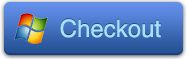Good news! As your best tool to rip and convert Blu-ray movies and DVDs to MKV container format with multiple audio tracks and subtitle sinclided, Pavtube ByteCopy Windows version have updated to the new version!Version: 2.2.0Supported OS: Windows 2003/XP/Vista/Windows 7/Windows 8/Windows 8.1 What's new:
What's new:
- Support latest BD and DVD
- Windows install package with digital signature
- Fixed some know bugs
Download here: http://download.pavtube.com/bytecopy/bytecopy_setup.exePavtube ByteCopy OverviewByteCopy is your best tool to rip and convert Blu-ray movies and DVDs to MKV container format with multiple audio tracks and subtitle sincluded. Besides retaining multiple audio tracks and multiple subtitles in an MKV video without transcoding and quality loss, Pavtube ByteCopy is also able to encode the original soundtracks into 5.1 channels with your wanted language. It preserves chapter markers in the converted MKV file. All that and more make it possible for you to easily select your needed tracks, subtitles, as well as chapters when watching Blu-ray and DVD movies with your media players. And other than that, you can backup and convert latest Blu-ray and DVD movies to any other formats like MP4/MOV with multi-track audios, M4V, AVI, WMV, MPG, M2TS, etc for playback on iOS/Android/Windows Tablets/Phones, HD Media Players (WDTV), editing software (Avid Media Composer, Adobe Premiere, etc.), and more.Good news!!! Here is the discount link of ByteCopy and ByteCopy for Mac especially for Myce.com members.20% off ByteCopy: https://usd.swreg.org/cgi-bin/s.cgi?s=48737&p=48737-78&q=1&v=0&d=0&rc=45K2D47VES&=Dancy20% off ByteCopy for Mac: https://usd.swreg.org/cgi-bin/s.cgi?s=48737&p=48737-81&q=1&v=0&d=0&rc=45K2D4683T&=Dancy
Pavtube Studio has updated DVDAid for Windows to 4.5.0 and DVDAid for Mac to 3.7.0.
Windows version
- Version: 4.5.0
- Supported OS: Windows XP/2003/Vista/Windows 7/Windows 8/Windows 8.1
 What's new:
What's new:
- Support latest DVD
- Windows install package with digital signature
- Fixed some known bugs
Download here: http://pavtubecrm.pavtube.com/download/?s=6117c288e7b9fae0b60e4edebcf8b548&n=dvdaid
Mac version
- Version: 3.7.0
- Supported OS: Mac OS X 10.9 Mavericks, 10.8 Mountain Lion, 10.7 Lion, Snow Leopard 10.6, Leopard 10.5
 What's new:
What's new:
- Support latest DVD
- Update Mac pkg and dmg install packages simultaneously
- Fixed some known bugs
Download here: http://pavtubecrm.pavtube.com/download/?s=1b1c6c832bd40a7d5b2a831508414822&n=dvdaid-mac
Pavtube DVDAid Review
If you travel a lot and you are looking for a way to take DVD movies you purchased with you to enjoy all the movies in your library, or you just want to backup your DVD collection to avoid them from daily playback damage or from your children, Pavtube DVDAid is the best choice.
This program is regarded as the best DVD ripping software on the market that provides movie lovers, children and people in any group with the easiest and fastest way to rip and convert DVD movies to MP4/AVI/MKV/WMV and many other video and audio formats with high quality. It lets you enjoy DVD movies on any portable device like iPhone 5, Galaxy S4, Lumia 920, PS4, Xperia Z, Surface, etc.
Moreover, Pavtube DVDAid makes 1:1 copy of original DVD Disc without quality loss with all audio streams, subtitle tracks, extras, etc. For the short time it takes to convert the movie with the help of CUDA/AMD GPU acceleration, and you will get hours of enjoyments. It's simple to use and well worth the investment.
Read more Pavtube Products Updated: http://club.myce.com/f201/pavtube-products-updated-335566/
If you would like to watch Blu-ray disc without region limitation, this article below the definition region codes and how to bypass the blu-ray region codes built into their BD players.
What are Blu-ray Disc region codes?
Region codes place geographical restrictions on where in the world a Blu-ray movie can be played. For example, a BD system bought in the USA region would play only Blu-ray movie disks with that area’s encoding.
Why are there BD region codes?
The purpose of region codes is twofold. First, it allows regional pricing to be affected by the movie studios. Since pricing will be very different around the world, the system prevents home users importing home movies bought overseas at a lower price. Secondly, it allows the control of regional release of movie titles. Often, for instance, Hollywood films are available to buy on disk in the USA and Europe before other parts of the globe. With regional encoding, the studios can prevent unlicensed movie imports so giving distributors around the world control of supply.
The region codes are entirely voluntary on the part of the studios releasing the disks, and Blu-ray movie releases need not have any region code, so called “region free” releases. If a Blu-ray movie is region free, it can be played on all systems regardless of region. Interestingly, many early releases of Blu-ray films were region free.
Blu-ray Disc regions: Region A, Region B, and Region C
The world is divided into three regions by the BDA (Blu-ray Disk Association): Region A, Region B and Region C. The following map shows the regions as defined.
 A: East Asia (except Mainland China and Mongolia), Southeast Asia, the Americas and their dependencies.
B: Africa, Southwest Asia, Europe (except Russia), Oceania and their dependencies.
C: Central Asia, East Asia (Mainland China and Mongolia only), South Asia, central Eurasia and their dependencies.
Blu-ray Region Hack/Crack/Bypass
In any case, many people are trying to work out how to bypass the blu-ray region codes built into their BD players, but there are rarely successes. But there are another way to play Region A blu-ray discs on Region on B/ C BD players and PS3: Use BDMagic / ByteCopy / Video Converter Ultimate to rip commercial blu-ray discs to remove the regions, and play the unprotected Blu-ray movie from hard drive. Blu-ray players and PS3 boxes support playback of M2TS, MP4, AVI, MKV, MOV, etc.
Recommended:
A: East Asia (except Mainland China and Mongolia), Southeast Asia, the Americas and their dependencies.
B: Africa, Southwest Asia, Europe (except Russia), Oceania and their dependencies.
C: Central Asia, East Asia (Mainland China and Mongolia only), South Asia, central Eurasia and their dependencies.
Blu-ray Region Hack/Crack/Bypass
In any case, many people are trying to work out how to bypass the blu-ray region codes built into their BD players, but there are rarely successes. But there are another way to play Region A blu-ray discs on Region on B/ C BD players and PS3: Use BDMagic / ByteCopy / Video Converter Ultimate to rip commercial blu-ray discs to remove the regions, and play the unprotected Blu-ray movie from hard drive. Blu-ray players and PS3 boxes support playback of M2TS, MP4, AVI, MKV, MOV, etc.
Recommended:
This article will give you a detailed workflow on how to make it possible to play all kinds of videos whether downloaded online or recorded by camcorders on your kids' Kurio 7S Family Tablet.
"I am an IT Consultant and my hobbies are taking photography and spending time playing with my daughters. I have recorded many videos of my kids at different events or playing around with my Panasonic Camcorder. I want to put these videos on my kids' Kurio 7S Family Tablet keeping them as they were shot without editing. I tested some other products and they didn't worked as expected so while researching some forums and found the converter called Pavtube Video Converter Ultimate. So far not a specific characteristic but the output quality is better."
 This is a father's experience about play all kinds videos on Kurio 7S Family Tablet with Pavtube. Designed with an HD video player, music player, e-book reader and more, the Kurio 7S Android Family Tablet offers fun for the whole family. But it has some format limitation to play the videos you downloaded online or recorded by camcorders. If you have the same plan to watch the videos you download and recorded on the Kurio 7S Tablet with the father above. Follow his step to choose Pavtube Video Converter Ultimate is a wise choice.
See also: Top 5 Best Video Converter Ultimate Review
Why should you choose Pavtube Video Converter Ultimate?
More than a simple converter, this app can effortlessly let you enjoy any movies and videos on your portable devices like the kids Kurio 7S Tablet, etc.
As a Disc movies converter, it could 1:1 back up Blu-ray/DVD movies from disc to PC hard drive and to almost all popular and hot video and audio formats like AVI, MP4, WMV, FLV, RMVB, MPEG, MKV, MP3, etc.
As a video converter, it allows various file types as source media like MTS, M2TS, TOD, WMV, some MXF files, etc that are downloaded online and recorded by camcorders.
How to get Pavtube Video Converter Ultimate?
This is a father's experience about play all kinds videos on Kurio 7S Family Tablet with Pavtube. Designed with an HD video player, music player, e-book reader and more, the Kurio 7S Android Family Tablet offers fun for the whole family. But it has some format limitation to play the videos you downloaded online or recorded by camcorders. If you have the same plan to watch the videos you download and recorded on the Kurio 7S Tablet with the father above. Follow his step to choose Pavtube Video Converter Ultimate is a wise choice.
See also: Top 5 Best Video Converter Ultimate Review
Why should you choose Pavtube Video Converter Ultimate?
More than a simple converter, this app can effortlessly let you enjoy any movies and videos on your portable devices like the kids Kurio 7S Tablet, etc.
As a Disc movies converter, it could 1:1 back up Blu-ray/DVD movies from disc to PC hard drive and to almost all popular and hot video and audio formats like AVI, MP4, WMV, FLV, RMVB, MPEG, MKV, MP3, etc.
As a video converter, it allows various file types as source media like MTS, M2TS, TOD, WMV, some MXF files, etc that are downloaded online and recorded by camcorders.
How to get Pavtube Video Converter Ultimate?
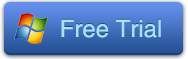
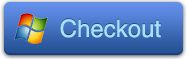 PS: View the link to get Mac version.
How to Convert downloaded and recorded HD Videos and Movies to Kurio 7S Family Tablet friendly format?
Step 1: Load videos.
Install and launch the video to Kurio 7S Family Tablet converter, Add videos to the program by clicking the "Load files" icon.
PS: View the link to get Mac version.
How to Convert downloaded and recorded HD Videos and Movies to Kurio 7S Family Tablet friendly format?
Step 1: Load videos.
Install and launch the video to Kurio 7S Family Tablet converter, Add videos to the program by clicking the "Load files" icon.
 Step 2: Choose output format.
In order to play videos downloaded online and recorded by camcorders on Kurio 7S Family Tablet, just choose "HD Video > H.264 HD Video(*.mp4)" as the output format.
Step 2: Choose output format.
In order to play videos downloaded online and recorded by camcorders on Kurio 7S Family Tablet, just choose "HD Video > H.264 HD Video(*.mp4)" as the output format.
 Step 3: Start the conversion
Then its turn to the last step to start the conversion. Just hit the "Convert" button to start the conversion. When the process is over, click the "Open" icon to locate the converted files.
After you transfer the converted videos to your Kurio 7S Family Tablet via USB cable, you could view your downloaded and recorded videos freely with your kids.
Related posts:
Step 3: Start the conversion
Then its turn to the last step to start the conversion. Just hit the "Convert" button to start the conversion. When the process is over, click the "Open" icon to locate the converted files.
After you transfer the converted videos to your Kurio 7S Family Tablet via USB cable, you could view your downloaded and recorded videos freely with your kids.
Related posts:
The Samsung Galaxy Tab Pro 8.4 is quite picky when it comes to playing video files. If you picked one up, hoping it would play all your MKV, AVI, VOB, MOV, WMV, MVI, Tivo, WebM video files out of the box, you likely ran into complications.
Galaxy Tab Pro 8.4 is probably Samsung's best tablet currently available since its perfectly balance size, performance and value. This article is willing to give you a detailed guide on how to play MKV, AVI, MOV, MVI, VOB, Tivo, WMV, MPG, FLV, WebM videos on Galaxy Tab Pro 8.4.
"Both the Samsung Galaxy Tab Pro 8.4 and the iPad Air are premium tablets. Both tools are powerful, are roughly the same size, cost roughly the same, and are both designed to be used without a stylus. Should I hold out for the Samsung Galaxy Tab Pro 8.4?"
While the iPad Air still have its place on the market and the bigger 12.2" Galaxy NotePro has been grabbing all the headlines, the smaller Tab Pro 8.4 is the real star in Samsung's new Pro series tablet line up. The 8.4-inch slate offers a comfortable design, a bounty of the software features, solid hardware with smooth performance, and one of the most pixel-dense screens to date.
 "I've got a Galaxy Tab Pro 8.4 and was new to it. Can I play videos in the format of MKV, AVI, VOB, Tivo, WMV, MPG, and FLV on it?"
Although the Galaxy Tab Pro 8.4 is a good media player, it does only support the video format like MP4, DivX, XviD, H.264, H.263 and audio format MP3, WAV, eAAC+, FLAC. So if you really want to watch MKV, AVI, MOV, MVI, VOB, Tivo, WMV, MPG, FLV and WebM videos on it, you need to convert these formats to Galaxy Tab Pro 8.4 playable video formats like MP4. A good video converter is the key to make it possible. Pavtube Galaxy TabPro Video Converter is such a good choice for you.
If you are a Mac user, please turn to iMedia Converter for Mac to transfer your MKV, AVI, VOB, Tivo, WMV, MPG, FLV videos to Galaxy Tab Pro 8.4 on Mac OS X. Free download the right version and enjoy all videos on Galaxy Tab Pro 8.4 without any hassle!
How to convert MKV, AVI, VOB, Tivo, WMV, MPG, and FLV to MP4 for Galaxy Tab Pro 8.4?
Step 1: After you download the video converter, start it. Hit the "Add video" button browser the source videos location for loading.
"I've got a Galaxy Tab Pro 8.4 and was new to it. Can I play videos in the format of MKV, AVI, VOB, Tivo, WMV, MPG, and FLV on it?"
Although the Galaxy Tab Pro 8.4 is a good media player, it does only support the video format like MP4, DivX, XviD, H.264, H.263 and audio format MP3, WAV, eAAC+, FLAC. So if you really want to watch MKV, AVI, MOV, MVI, VOB, Tivo, WMV, MPG, FLV and WebM videos on it, you need to convert these formats to Galaxy Tab Pro 8.4 playable video formats like MP4. A good video converter is the key to make it possible. Pavtube Galaxy TabPro Video Converter is such a good choice for you.
If you are a Mac user, please turn to iMedia Converter for Mac to transfer your MKV, AVI, VOB, Tivo, WMV, MPG, FLV videos to Galaxy Tab Pro 8.4 on Mac OS X. Free download the right version and enjoy all videos on Galaxy Tab Pro 8.4 without any hassle!
How to convert MKV, AVI, VOB, Tivo, WMV, MPG, and FLV to MP4 for Galaxy Tab Pro 8.4?
Step 1: After you download the video converter, start it. Hit the "Add video" button browser the source videos location for loading.
 Step 2: From the "Format" drop-down list, choose "
Samsung > Samsung Galaxy Tab H.264(*.mp4)" as the output format.
Step 2: From the "Format" drop-down list, choose "
Samsung > Samsung Galaxy Tab H.264(*.mp4)" as the output format.
 Tip:
If you want to do some edit to your output videos, you could click the "Edit" icon on the button of the main interface. Then you could cut off the advertisement and black bars with "Crop" and "Trim", add *.srt, *.ass, *.ssa subtitles, etc.
Tip:
If you want to do some edit to your output videos, you could click the "Edit" icon on the button of the main interface. Then you could cut off the advertisement and black bars with "Crop" and "Trim", add *.srt, *.ass, *.ssa subtitles, etc.
 Step 3: When everything is done, click the "Convert" button to start the conversion of MKV, AVI, VOB, Tivo, WMV, MPG, and FLV to MP4 for Galaxy Tab Pro 8.4. Once the conversion is done, simply click "Open" button to get the generated MP4 files and transfer them to your Galaxy Tab Pro 8.4 for fun.
Read More:
Step 3: When everything is done, click the "Convert" button to start the conversion of MKV, AVI, VOB, Tivo, WMV, MPG, and FLV to MP4 for Galaxy Tab Pro 8.4. Once the conversion is done, simply click "Open" button to get the generated MP4 files and transfer them to your Galaxy Tab Pro 8.4 for fun.
Read More: