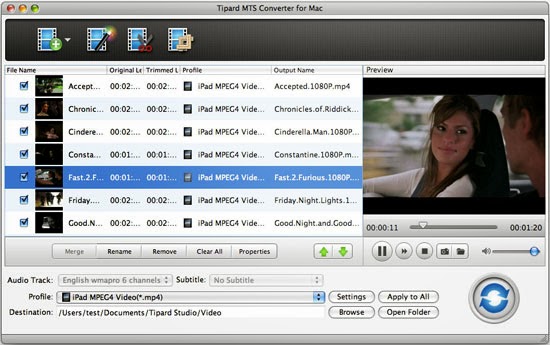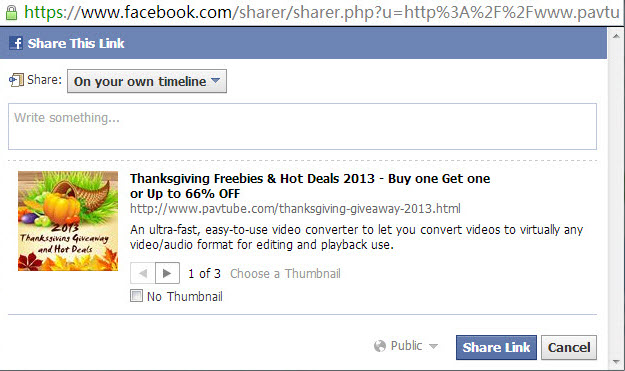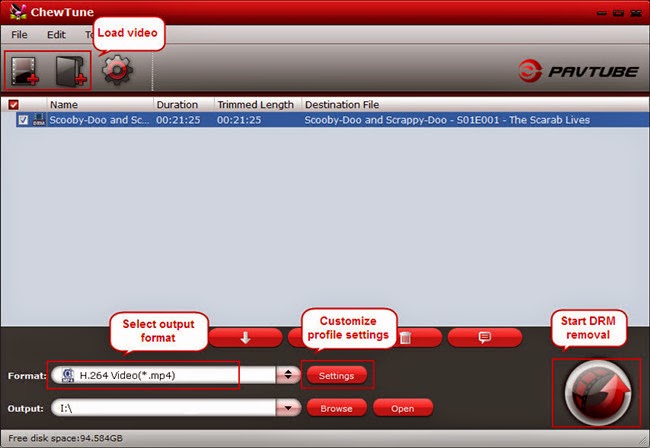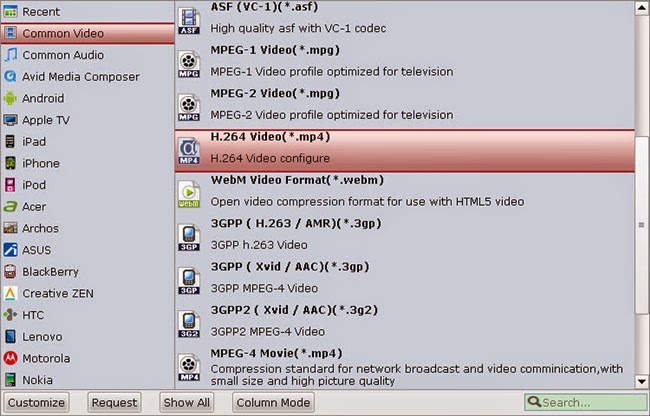Summary: Pavtube updates made Blu-ray/DVD/Video Converter compatible with Apple iPad Air, iPhone 5S & 5C as well as latest Mac OS Maverick.
Pavtube upgraded all of their product lines so as to catch up with the rapid updating speed of Apple products and iOS. The upgrade fixed some minor bugs and errors during running our program and adds support for new released iPad Air, iPhone 5S & 5C, iPad Mini 2. Users will no longer meet crash problem during edit or preview process with our latest upgraded program and best video format is available to playback movies or videos on iPad Air, iPhone 5 etc.
What’s new for the update:
1. Fully support iPad Air, iPhone 5S&5C and other newly released devices.
Wrong output format will cause bad visual and audio experience, like distorted pictures, unpleasant sound etc. So it’s important to get the best video format to ensure best quality you can get on your newly purchased devices. Then users can watch the favorite movies or videos on the wide screen with HD video quality wherever they are, in the train, on the way to work etc. Profile patch download page: pavtube.cn/profile-patch.html
BDMagic: http://pavtubecrm.pavtube.com/download/?s=079a4f6b7e5685dc0545f48a0a62ed46&n=bdmagic
DVDAid: http://pavtubecrm.pavtube.com/download/?s=6117c288e7b9fae0b60e4edebcf8b548&n=dvdaid
Video Converter Ultimate: http://pavtubecrm.pavtube.com/download/?s=dfcbd46029100cdf59546df26a16fadc&n=video-converter-ultimate
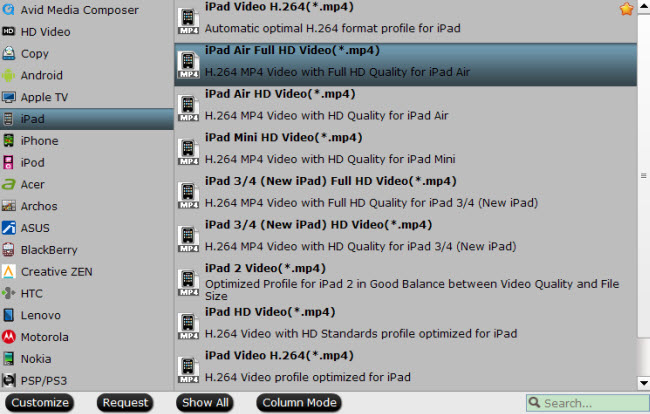
2. Fix crash issue of Video Player and Editor Component
It would be very frustrating if to encounter crash problem frequently when use our program. The problem maybe due to the compatible issue between your newly upgraded OS Maverick and your current Pavtube program which is may not the latest version. The fast way is just to download our latest version free of charge by contacting our support team by macsupport@pavtube.com.
3. Fix other bugs
It is very annoying if nowhere to find file path after conversion, or occasionally encounter pop-up error message window. By updating to our latest version, users can get much better and bug-free experience now.
For New Customer:
Pavtube offers free, buy one get one free and up to 49% discount due to 2014 Pavtube Summer Holiday Special offer. Details login: 2014 Pavtube Summer Holiday Special offer
Recommendation:
Pavtube BDMagic for Win/Mac: 30% off
Pavtube ByteCopy for Win/Mac: 20% discount
Pavtube Video Converter Ultimate/iMedia Converter for Mac: 20% off
Related Guide:
iPad Air Video Solutions:
iPhone 5S/5C Video Solutions:
Read more: http://open-media-community.com/2013/11/08/pavtube-unveiled-2013-thanksgiving-day-promotion/
Pavtube upgraded all of their product lines so as to catch up with the rapid updating speed of Apple products and iOS. The upgrade fixed some minor bugs and errors during running our program and adds support for new released iPad Air, iPhone 5S & 5C, iPad Mini 2. Users will no longer meet crash problem during edit or preview process with our latest upgraded program and best video format is available to playback movies or videos on iPad Air, iPhone 5 etc.
What’s new for the update:
1. Fully support iPad Air, iPhone 5S&5C and other newly released devices.
Wrong output format will cause bad visual and audio experience, like distorted pictures, unpleasant sound etc. So it’s important to get the best video format to ensure best quality you can get on your newly purchased devices. Then users can watch the favorite movies or videos on the wide screen with HD video quality wherever they are, in the train, on the way to work etc. Profile patch download page: pavtube.cn/profile-patch.html
BDMagic: http://pavtubecrm.pavtube.com/download/?s=079a4f6b7e5685dc0545f48a0a62ed46&n=bdmagic
DVDAid: http://pavtubecrm.pavtube.com/download/?s=6117c288e7b9fae0b60e4edebcf8b548&n=dvdaid
Video Converter Ultimate: http://pavtubecrm.pavtube.com/download/?s=dfcbd46029100cdf59546df26a16fadc&n=video-converter-ultimate
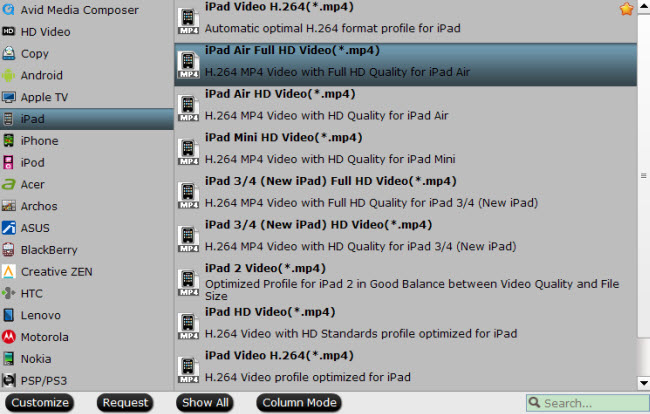
2. Fix crash issue of Video Player and Editor Component
It would be very frustrating if to encounter crash problem frequently when use our program. The problem maybe due to the compatible issue between your newly upgraded OS Maverick and your current Pavtube program which is may not the latest version. The fast way is just to download our latest version free of charge by contacting our support team by macsupport@pavtube.com.
3. Fix other bugs
It is very annoying if nowhere to find file path after conversion, or occasionally encounter pop-up error message window. By updating to our latest version, users can get much better and bug-free experience now.
For New Customer:
Pavtube offers free, buy one get one free and up to 49% discount due to 2014 Pavtube Summer Holiday Special offer. Details login: 2014 Pavtube Summer Holiday Special offer
Recommendation:
Pavtube BDMagic for Win/Mac: 30% off
- An one-step tool: BD/DVD protection removal+BD/DVD Ripper +3D effect output
- No need extra cost to buy separate program for protection removal, as it includes this function already. Users are free to preset specific 3D types if they want output videos to be played on 3D player.
- It also applied to other Pavtube product, like Pavtube ByteCopy, MXF MultiMixer/iMixer for Mac, MTS/M2TS Converter for Win/Mac, Video Converter Ultimate/iMedia Converter for Mac.
Pavtube ByteCopy for Win/Mac: 20% discount
- Similar as Pavtube Blu-ray Ripper, however it also has its own distinctive features: Output format supports specific HD Media Player like Seagate FreeAgent Theater+, Netgear NeoTV/LaCinema Classic HD, WD TV, Popcorn Hour C-200/A-200/A-210, Iomega ScreenPlay MX HD Media Player, HDTV etc, audio/video; All the desired audio and subs tracks can be retained in the output file .mkv/.mp4/.mov.; the chapter marker can be retained for fast access to exact chapter you want instead of fast forwarding or rewinding slowly and blindly.
Pavtube Video Converter Ultimate/iMedia Converter for Mac: 20% off
- An overall tool: BD/DVD Ripper+video converter+3D effect output.
- Users can backup Blu-ray/DVD movies, convert disc content and transcode common videos. It could 1:1 back up blu-ray/DVD moives from disc to PC hard drive for disc burning and ISO image creating.
Related Guide:
iPad Air Video Solutions:
- Rip VC-1 Blu-ray movies to iPad Air, iPad series for enjoyment
- How to view DVD movies on iPad Air with highest quality?
- Convert DVD ISO/IFO to Multi-track MP4 for watch on iPad Air
- Can iPad Air play MKV, AVI, VOB, WMV, MPG, Tivo, M4V, FLV, F4V, MTS videos?
iPhone 5S/5C Video Solutions:
- Watch DVD movies on iPhone 5S/5C with high quality and perfect V/A sync
- Why MKV, AVI, Tivo, VOB, MPG, WMV, Flash video can't be Played in iPhone 5S/5C
Read more: http://open-media-community.com/2013/11/08/pavtube-unveiled-2013-thanksgiving-day-promotion/