It is just easy to open and edit VOB video files in iMovie. This guide helps to import DVD VOB to iMovie, Camcorder Mini DVD VOB to iMovie successfully.
VOB files usually exist on DVD discs, or are downloaded from movie sharing sites. When you put a commercial DVD disc and home DVD disc, you'll see lots of VOB files there. Everyone has a dream to be a Hollywood movie trailer, right? In some cases, you may attempting to edit VOB movie files with iMovie for editing. Unfortunately, at that moment you will find out that VOB format is not supported by iMovie.So, we all want to put VOB file to editing software like iMovie. But, there is also a problem: how to convert VOB to iMovie on Mac 10.11?
Hot Search: iMovie Tips | Share iMovie Videos | Get iMovie for free | iMovie VS FCP | iMovie Alternatives | Exporting iMovie projects
Previously, you can try to create an disk image file with VOB files by using Disk Utility and then import .dmg image to iMovie as camera. Actually, that is a workaround. But it doesn't work anymore. Since iMovie work best with clips in the Apple Intermediate Codec encoded MOV format, the easy workaround to transfer your local VOB files or VOB files from DVD discs to iMovie is to convert VOB to iMovie compatible AIC MOV with a VOB converter software.
Here, Pavtube VOB to imovie Converter can give you easy but effective solution for importing VOB footages into iMovie for editing on Mac (including Mac OS X 10.11 El Capitan) as an alternative to MediaCoder. With the assistance of the VOB to iMovie Converter, you can effortlessly transcode VOB file to iMovie acceptable AIC .mov. Then, what you need is just to import the converted file into iMovie for editing. Just follow the steps below to transcode VOB to AIC for importing to imovie for editing on Mac OS X El Capitan.
Preparation: Free Download Top VOB to iMovie Converter


Other Download:
- Pavtube old official address: http://www.pavtube.cn/imedia-converter-mac/
- Cnet Download: http://download.cnet.com/Pavtube-iMedia-Converter/3000-2194_4-76177788.html
Step 1: Install and launch Pavtube iMedia Converter for Mac. You can directly drag and drop mp4 video files to this software.

Step 2: Choose an output format for iMovie. Click the Format icon to open the format list. Then select iMovie and Final Cut Express -> Apple InterMediate Codec (AIC)(*.mov), as the output format to get videos with optimized settings for iMovie.

Tip: If you like, you can click “Settings" to change the video encoder, resolution, frame rate, etc. Remember bitrate higher results in big file size, and lower visible quality loss.
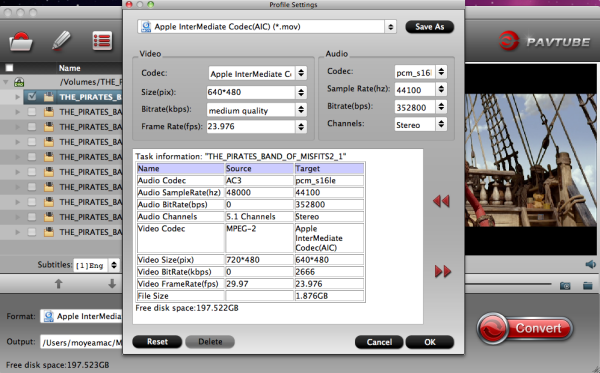
Step 3: When all the settings are fine, click the “Convert” button to start converting your VOB files to optimized AIC .mov video files for iMovie. When then conversion completes, click the Open button to get the ripped video files. Launch iMovie and click File > Import > Movies to import the converted videos to iMovie for further editing. Just create your masterpiece with joy!
Read More:
VOB files usually exist on DVD discs, or are downloaded from movie sharing sites. When you put a commercial DVD disc and home DVD disc, you'll see lots of VOB files there. Everyone has a dream to be a Hollywood movie trailer, right? In some cases, you may attempting to edit VOB movie files with iMovie for editing. Unfortunately, at that moment you will find out that VOB format is not supported by iMovie.So, we all want to put VOB file to editing software like iMovie. But, there is also a problem: how to convert VOB to iMovie on Mac 10.11?
Hot Search: iMovie Tips | Share iMovie Videos | Get iMovie for free | iMovie VS FCP | iMovie Alternatives | Exporting iMovie projects
Previously, you can try to create an disk image file with VOB files by using Disk Utility and then import .dmg image to iMovie as camera. Actually, that is a workaround. But it doesn't work anymore. Since iMovie work best with clips in the Apple Intermediate Codec encoded MOV format, the easy workaround to transfer your local VOB files or VOB files from DVD discs to iMovie is to convert VOB to iMovie compatible AIC MOV with a VOB converter software.
Here, Pavtube VOB to imovie Converter can give you easy but effective solution for importing VOB footages into iMovie for editing on Mac (including Mac OS X 10.11 El Capitan) as an alternative to MediaCoder. With the assistance of the VOB to iMovie Converter, you can effortlessly transcode VOB file to iMovie acceptable AIC .mov. Then, what you need is just to import the converted file into iMovie for editing. Just follow the steps below to transcode VOB to AIC for importing to imovie for editing on Mac OS X El Capitan.
Preparation: Free Download Top VOB to iMovie Converter


Other Download:
- Pavtube old official address: http://www.pavtube.cn/imedia-converter-mac/
- Cnet Download: http://download.cnet.com/Pavtube-iMedia-Converter/3000-2194_4-76177788.html
Step 1: Install and launch Pavtube iMedia Converter for Mac. You can directly drag and drop mp4 video files to this software.

Step 2: Choose an output format for iMovie. Click the Format icon to open the format list. Then select iMovie and Final Cut Express -> Apple InterMediate Codec (AIC)(*.mov), as the output format to get videos with optimized settings for iMovie.

Tip: If you like, you can click “Settings" to change the video encoder, resolution, frame rate, etc. Remember bitrate higher results in big file size, and lower visible quality loss.
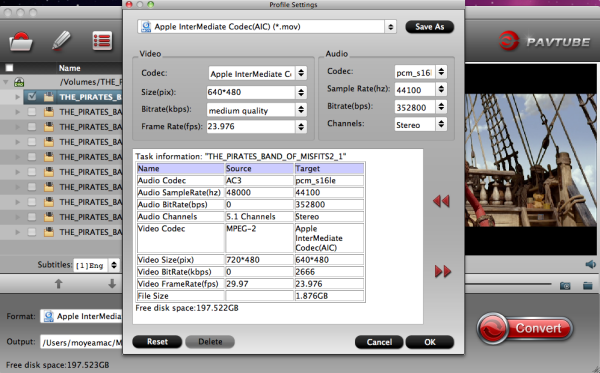
Step 3: When all the settings are fine, click the “Convert” button to start converting your VOB files to optimized AIC .mov video files for iMovie. When then conversion completes, click the Open button to get the ripped video files. Launch iMovie and click File > Import > Movies to import the converted videos to iMovie for further editing. Just create your masterpiece with joy!
Read More: