DJI Phantom 4 Pro+ stands out from its class, which is capable of shooting H.264 videos at 60fps or H.265 4K video at 30fps, both recorded in a 100 Mbps bitrate. When the shooting is completed, you may want to upload the 4k video to Youtube and share with thousands audiences. It easy to get this goal, cause Youtube has already added 4K video streaming support. However, what really matter here is how to smoothly upload DJI Phatom 4 Pro+ 4K video to YouTube with the best quality. Before you get start, you have to know the best 4K format and settings for YouTube as folllowing.
Best 4K upload format and settings for YouTube
Container: MP4
Video codec: H.264
Progressive scan not interlacing
High Profile
2 consecutive B frames
Closed GOP. GOP of half the frame rate.
CABAC
Variable bitrate, no bit rate limit required, though we offer recommended bit rates below for reference,
Chroma subsampling: 4:2:0
Audio codec: AAC-LC
Channels: Stereo or Stereo + 5.1
Sample rate 96khz or 48khz
Frame rate and bit rate to view 4K uploads on 4K TV with YouTube
SDR uploads
24/25/30 fps standard frame rate - 35-45 Mbps
48/50/60fps High Frame Rate - 53-68 Mbps
HDR uploads
24/25/30 fps standard frame rate - 44-56 Mbps
48/50/60fps High Frame Rate - 66-85 Mbps
Resolution and aspect ratio
YouTube uses 16:9 aspect ratio players. If you're uploading a non-16:9 file, it will be processed and displayed correctly as well, with pillar boxes (black bars on the left and right) or letter boxes (black bars at the top and bottom) provided by the player.
Time and file size limitations for YouTube video upload
Size: Up to 2GB
Length: By default, you can upload videos that are up to 15 minutes long, but you can upload longer videos by following the steps below to verify your account.
1. go to the upload page at youtube.com/upload.
2. At the bottom of the page, click Increase your limit. You can also go directly to https://www.youtube.com/verify.
3. Follow the steps to verify your account. You can choose to receive a verification code through a text message on a mobile phone or an automated voice call.
4. Once you've verified your account, you can upload videos that are longer than 15 minutes long.
How to Convert DJI Phantom 4 Pro+ 4K for YouTube
From above official information, we know that to upload DJI Phantom 4 Pro+ 4k H.264 at 60 fps with 100Mbps video to Youtube, you have to adjust uploaded 4k video bit rate to 66-85 Mbps which is more suitable for Youtube. And if you are uploading DJI Phantom 4 Pro+ 4k H.265 at 30fps with 100Mbps video to Youtube, transcoding the H.265 to H.264 High Profile video codec and adjut 100Mbps to 66-85 Mbps could be better for Youtube.
Pavtube Video Converter Ultimate for Windows/Mac enables you to convert DJI Phantom 4 Pro+ 4k H.265 to H.264, with adjusting bit rate to 66-85. Furthermore, for those people, who want to transfer the 4k video to iPhone X, Samsung Galaxy Note 8, or other tablets, you can downscale 4k to 1080p, in fact, you will not see the difference between 4k and 1080p, so to save more storage space, you can compress 4k for massive devices.
Moreover, this program also works as a professional video editor, which enables you to trim the 4k vdieo to cut your unwanted part. With it, you can merge separate video clips into one, insert external subtitles to video, add transparent text watermark/image watermark to video, crop black bars around the video frame, split large video files into small parts, adjust video color brightness, contrast, saturation, remove audio from a video or replace audio in video, trim video footage, crop unwanted area from video, etc. More functions in this guide.
Quick Guide to Upload DJI Phantom 4 Pro+ to Youtube
Step 1: Load DJI Phantom 4 Pro+ 4K video into the program.
Start the program on your computer, click "File" menu and select "Add Video/Audio" or "Add from folder" to import DJI Phantom 4 Pro+ 4K video.

Step 2: Output Youtube best uploading format for 4K video.
Click "Format" bar, from its drop-down options, choose YouTube best compatible uploading format from "Common VIdeo" > "H.264 High Profile Video(*.mp4)".

Step 3: Tweak encoding settings for YouTube upload.
Click "Hit "Settings" to open the "Profile Settings" window, here you can adjust the output video codec, resolution, bit rate, frame rate and audio codec, bit rate, sample rate and channels to let them fit them YouTube.
Tip: Video size are based more on bit rate than resolution.
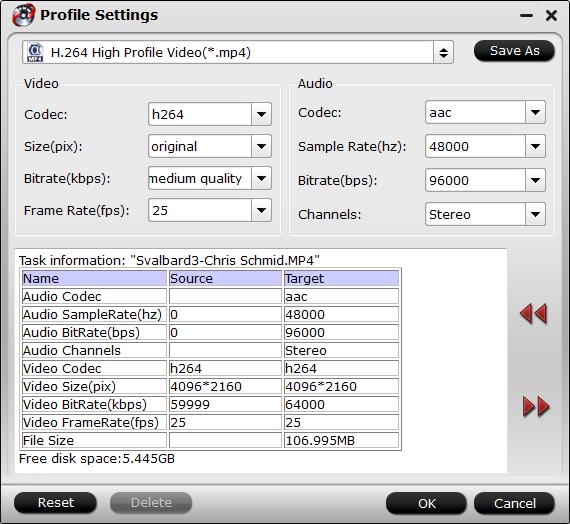
Step 4: Trim video file.
If the 4K video is longer than 15 minutes, you can shorten the video length with the trimming function to set the start time and end time to remove unwanted clips from the video.
Step 5: Start the conversion.
Start DJI Phantom 4 Pro+ 4K video to YouTube best format conversion by hitting the right bottom convert button, when the conversion is over, you will have no limitation to upload and share DJI Phantom 4 Pro+ 4K video on YouTube with fast speed and perfect quality.
Related Articles
Hot Articles & Reviews
- Edit DJI Phantom 3 Professional 4K Video with Final Cut Pro X OS X El Capitan
- Best Editing Workflow of DJI Osmo 4K Video with iMovie/FCE on Mac
- How to Split, Modify or Compress Phantom 4 4K video for uploading to YouTube/Vimeo/Facebook
- Losslessly Downscale DJI Inspire 1 4K Video to 1080p for Smooth Playing and Editing
- Top 5 Best Drone Video Players of all Time
Any Product-related questions?support@pavtube.com
