The MTS/M2TS video format, commonly known as "AVCHD", is a High-Definition (HD) video format produced by HD camcorders, like, Panasonic and Sony, which usually ship software with the cameras that lets you view video clips from the devices on your PC. MTS file shot by HD camcoder supports 1080p high definition and it is difficult to play cause few video player on your PC support to play MTS files. So if you want to play them on most devices like iPhone 8, Galaxy Note 8, Gear VR, or share them on Youtube, you have to convert MTS to MP4, which is more recognizable and compatible with virtually all media player and operating systems.
There are many ways to convert MTS file to MP4 file, in this article we gonna show you how to convert MTS to MP4 online in some websites, and how to use desktop MTS to MP4 software to get this goal.
Method 1: Convert MTS to MP4 Online
Method 2: Transcode MTS to MP4 with Desktop Software
Method 1: Convert MTS to MP4 Online
Just searching "Online Video Converter" on Google, then you can get many online video converter which can help you convert MTS to MP4. The popular and safe online converter websites includes:
Here, we choose to use the MTS to MP4 converter in convertio.co site to show the steps to change MTS file to MP4. Firstly, open the site: https://convertio.co/mts-mp4/
STEP 1: Upload MTS-file(s) Select files from Computer, Google Drive, Dropbox, URL or by dragging it on the page
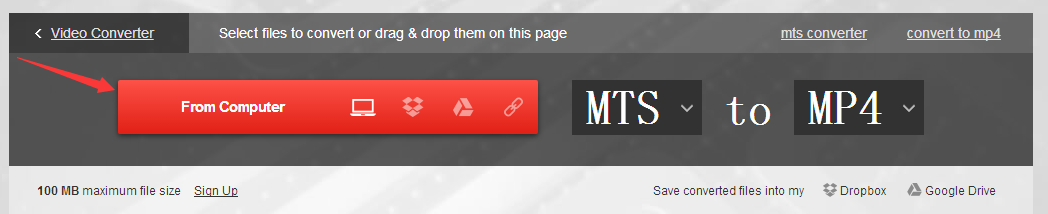
STEP 2: Choose "to MP4" Choose MP4 or any other format you need as a result (more than 200 formats supported)
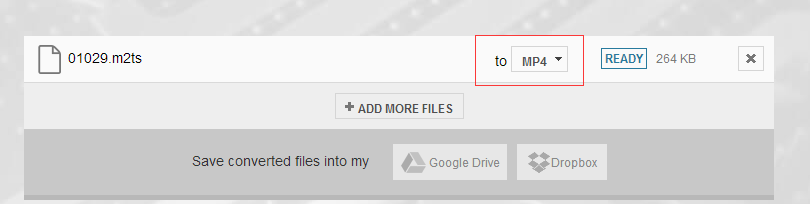
STEP 3: Download your MP4 Let the file convert and you can download your MP4 file right afterwards

Pros: Easy to use, convenient, free source for users.
Cons: Not safe enough, users should sign up and supply email address or other personal information to this website.
Method 2: Transcode MTS to MP4 with Desktop Software
To convert videos saved as an AVCHD (MTS) to MP4 on Mac, getting a great media conversion tool would be a smart choice. There are tons of video converters in this world, Pavtube Video Converter Ultimate stands out from its class, as a ultimate desktop video converter which should turn .mts to .mp4 easily with zero video quality.
This MTS to MP4 converter allows you convert MTS files in batches, there are hundreds of ouput formats for you to select. You can convert MTS to H.264/MPEG-4 MP4, H.265/HEVC MP4, DivX MP4 with 4K, HD, SD resolution and also can convert 3D MTS to 3D MP4 or convert 2D MTS to 3D MP4 for your VR Headsets and 3D TVs.
Moreover, this converter not only helps you convert MTS to MP4, but also could work for other devices. It could convert MTS to AVI, MKV, WMV, MP4, MOV, and more. It allows you import files in MP4, ISO, AVI, MKV, even Blu ray and DVD and convert them to video/audio formats you desired. Besides, it is equipped with professional video editing functions. You can merge several files into one, split one file into several parts, trim or crop your videos, add watermark, or video effects, more features are waiting for your exploration.
By the way, it has both Windows and Mac version, below we gonna go with Windows version to show you simple guide of converting MTS to MP4.
Step-by-Step to Convert MTS to MP4 with Desktop Video Converter
Step 1: Import MTS/M2TS videos
Click "Add File" button to open the file browser window and navigate to the MTS/ M2TS files you would like to convert. Or drag-and-drop files stored on your computer to the interface of this MTS converter. It supports batch conversion, which allows you to import and convert multiple video files at once.

Step 2: Choose MP4 output format
Just click "Format" bar, from its drop-down list, select H.264 file format by following "HD Video" > "H.264 HD Video(*.mp4)" or you can choose H.265 MP4.
Tip:
Click "Settings" on the main interface to open "Profile Settings" window, here all the profile parameters including video codec, resolution, bit rate, frame rate, audio codec, bit rate, sample rate, channels, etc are adjustable to facilitate you to get the best output video and audio quality.

Edit MTS Files Before Conversion(Optional)
Click pen icon on the main interface, and enter "Video Editor" window, here are manys video editing functions for you to select. You can trim, crop, add effect, watermark and subtitle to your videos.

Step 3: Convert MTS keeping HD-quality to MP4
After all the settings, now, just click the "Convert" button to start converting .mts to mp4 file. After the conversion, you can locate the generated files in the output folder. Now, you can play your converted MTS file with normal video player on PC cause nearly all video players support to play MP4 video.
Related Articles
Hot Articles & Reviews
- How to Import MTS files into Sony Vegas Pro 12/13 With no Problem?
- http://www.multipelife.com/edit-mts-in-fcp-x.html
- Convert AVCHD, MTS, M2TS, M2T, and TS to MOV for Playback with QuickTime
- Import MTS to FCE for Editing and Uploading to YouTube
- Top 5 MTS/M2TS Converter for Mac, Play and Edit MTS/M2TS on Mac OS X El Capitan
Any Product-related questions?support@pavtube.com