Description: A detailed instruction of how to convert DVD ISO IFO to Kindle Fire HD 7/8.9 supported video formats, so that you can play DVD movies on Kindle Fire HD on the go.
However, as you may realize, Kindle Fire HD (7-inch and 8.9-inch) does not have a virtual drive to let you mount the ISO image files and playback DVD ISO on it. Surely you can mount the DVD ISO/IFO on computer, but how to put them to Kindle Fire HD?
No worries for this, here an easy solution on both Windows and Mac: all you need is a simple and easy-to-use DVD to Kindle Fire HD Converter to convert DVD ISO/IFO image files to MP4 that works beautifully on Kindle Fire HD.
Tips:
1. Get the Mac version here: DVD to Kindle Fire HD Converter for Mac;
2. Get 30% OFF for Sumarry Holiday now, don’t miss it!
3. If you want to get multiple languages or 3D video, try this DVD Ripper Pro.
To achieve your goal smoothly, below is a simple tutorial for you, guaranteed to get DVD ISO/IFO to your Kindle Fire HD 7 or 8.9 for smoothly watching on the go.
How to Convert DVD ISO/IFO to Kindle Fire HD 7/8.9-inch?
Step 1. Add ISO/IFO files to the program.
Import ISO image files by dragging and dropping, or clicking "ISO/IFO" button. As you can see, added files can be previewed on the right viewing window. You can adjust the video volume and take snapshots of your favorite movie scenes.
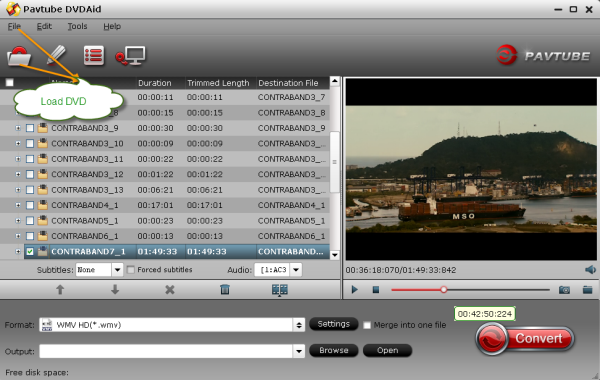
Step 2. Choose format for Kindle Fire HD.
Click the Format drop-down list, choose “Android -> Amazon Kindle Fire HD(*.mp4)” as the most compatible preset for Kindle Fire HD. Or you can submit “kindle” in search box at the bottom right corner to quick locate this preset.

Step 3. Customize video specs (Optional).
Your can click “Settings” to free change video size, bitrate, frame rate and others. If you own a 16GB version and do not want to keep videos in large size, you can lower the bitrate settings to get smaller files.
Tips: You can click "Settings" to tweak the detailed video and audio encoding settings. Or click "Edit" button to trim video into several segments by setting a specific output file size, append special effects, crop video screen area, add text/picture watermark.
Step 4. Start Conversion.
Now hit the big red “Convert” to start converting DVD to MP4 for Kindle Fire HD. After conversion, you can click “Open output folder” to quick locate the converted video.
Related Articles:
“I got a Kindle Fire HD tablet for Halloween and thought it would be great if I could copy some of my DVDs to the device so that I could watch on the train. However, I have backed up all my collection to ISO files while some of the original discs are lost. How can I put DVD ISO on the Kindle Fire HD tablet?”Both the 7-inch Kindle Fire HD's beautiful 1,280x800-pixel screen and the 8.9-inch model's 1,920 x 1200-pixel screen are great for watching DVD movies.
However, as you may realize, Kindle Fire HD (7-inch and 8.9-inch) does not have a virtual drive to let you mount the ISO image files and playback DVD ISO on it. Surely you can mount the DVD ISO/IFO on computer, but how to put them to Kindle Fire HD?
No worries for this, here an easy solution on both Windows and Mac: all you need is a simple and easy-to-use DVD to Kindle Fire HD Converter to convert DVD ISO/IFO image files to MP4 that works beautifully on Kindle Fire HD.
Tips:
1. Get the Mac version here: DVD to Kindle Fire HD Converter for Mac;
2. Get 30% OFF for Sumarry Holiday now, don’t miss it!
3. If you want to get multiple languages or 3D video, try this DVD Ripper Pro.
To achieve your goal smoothly, below is a simple tutorial for you, guaranteed to get DVD ISO/IFO to your Kindle Fire HD 7 or 8.9 for smoothly watching on the go.
How to Convert DVD ISO/IFO to Kindle Fire HD 7/8.9-inch?
Step 1. Add ISO/IFO files to the program.
Import ISO image files by dragging and dropping, or clicking "ISO/IFO" button. As you can see, added files can be previewed on the right viewing window. You can adjust the video volume and take snapshots of your favorite movie scenes.
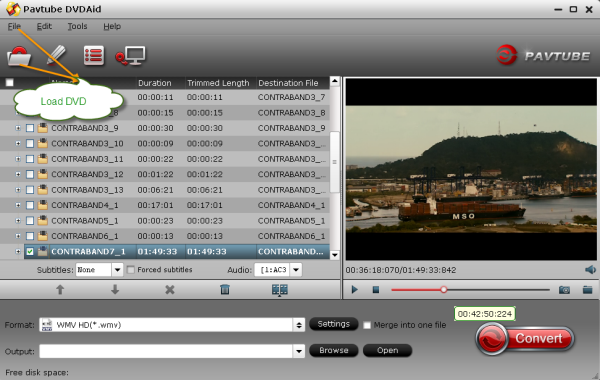
Click the Format drop-down list, choose “Android -> Amazon Kindle Fire HD(*.mp4)” as the most compatible preset for Kindle Fire HD. Or you can submit “kindle” in search box at the bottom right corner to quick locate this preset.

Step 3. Customize video specs (Optional).
Your can click “Settings” to free change video size, bitrate, frame rate and others. If you own a 16GB version and do not want to keep videos in large size, you can lower the bitrate settings to get smaller files.
Tips: You can click "Settings" to tweak the detailed video and audio encoding settings. Or click "Edit" button to trim video into several segments by setting a specific output file size, append special effects, crop video screen area, add text/picture watermark.
Step 4. Start Conversion.
Now hit the big red “Convert” to start converting DVD to MP4 for Kindle Fire HD. After conversion, you can click “Open output folder” to quick locate the converted video.
Related Articles: