To solve the movie playback issue how to viewing Blu-ray movies on Kindle Fire HD, you can get the best Blu-ray to Kindle Fire HD Converter to convert Blu-ray(BD ISO) to Kindle Fire HD friendly format with best video/audio quality on Windows or Mac. Pls go on reading
A Kindle Fire HD user question:
The new Amazon Kindle Fire HD 8.9' has 1920x1080 pixels resolution. It is really a great experience to view 1080p Blu-ray movies on Kindle Fire HD. What you need is a Blu-ray converting software which can help you convert both Blu-ray and Blu-ray ISO movies to Kindle Fire HD friendly video format.
Among all the Blu-ray converters, Pavtube BDMagic can perform as the best Blu-ray to Kindle Fire HD Ripper. With it, you can finish ripping Blu-ray(BD ISO) movies to MP4 for Kindle Fire HD. Besides, Pavtube Blu-ray Ripper can rip 3D and 2D Blu-ray titles to various video files playable on Kindle Fire HD 8.9, iPad and many other devices with desired quality, including 1080p and 720p. It allows users to select wanted subtitles streams and audio tracks to be kept in the output files, and even export files with 5.1 surround sound.
A Customer Review:
Note: Read before try
Free download and install the Blu-ray to Kindle Fire HD Converter, then follow the steps to achieve the goal of playing Blu-ray movies on Amazon Kindle Fire HD.
Step 1. Connect external BD drive with your computer, run the Blu-ray Ripper for Kindle Fire HD (Mac version). Click to "BD/DVD Folder" to import Blu-ray disc from external BD drive, DVD from in-laid optical drive.
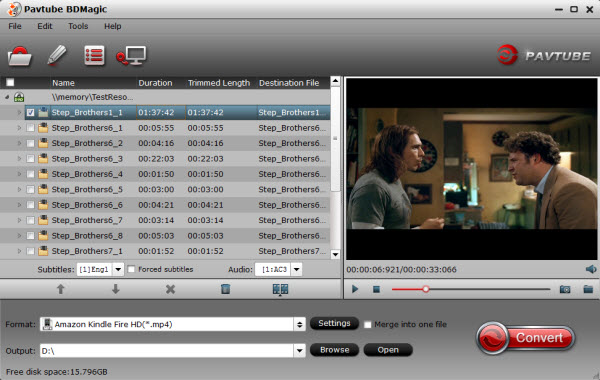
Check the movie title you want to convert (the main titles is checked by default), and then you can click on the pull down menus after "Subtitles" and "Audio" respectively to choose your desired subtitles/audio track to be preserved in the final output files.
Step 2. Choose the output format for playback on your Kindle Fire HD. You can get optimized videos for Kindle Fire HD under "Format > Android > Amazon Kindle Fire HD H.264(*.mp4)". The output videos could fit on your device perfectly.
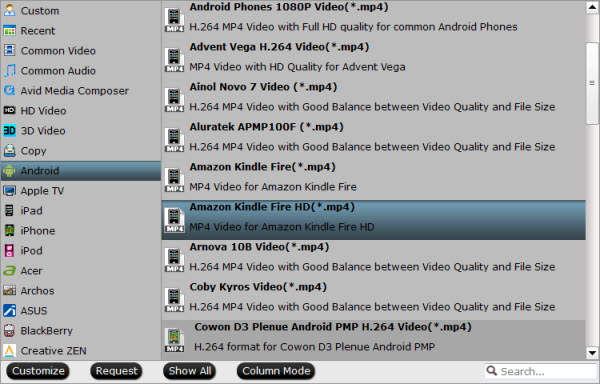
Step 3. You can also click "Settings" to change the video encoder, frame rate, resolution, etc. Remember the file size and video quality is based more on bitrate than resolution which means itrate higher results in big file size, and lower visible quality loss. The supported resolution of Kindle Fire HD goes up to 1080p, though video playback and most apps never break out of 720p. For watching videos on the Amazon tablet, 720p with 1500~2000kbps is just all right.
Step 4. When everything is OK, just press the "Convert" button to start the conversion for Blu-ray to Kindle Fire HD MP4 videos. It will not take much time. Just wait for the conversion process to get done.
After the conversion, just transfer video files to Kindle Fire HD via USB cable. In this way, you can watch Blu-ray(BD ISO) movies on Kindle Fire HD and enjoy the movies!
Additional Tips:
Save your preference for future use
One thing good in Pavtube is that you can create new preset for use. For instance, I've decided the best settings work for converting videos to play on Kindle Fire HD, and wanna save it for future use, now all I need is save it as a custom preset. This is easy. Just proceed as follows.
The next time you open up the Blu-ray ripper for converting movies to Kindle Fire HD, just press on "Format" bar and find the new preset under "Custom" group.
Read More:
A Kindle Fire HD user question:
How to Move collections of Blu-ray movies to Amazon Kindle Fire HD 8.9'
Background:My wife just purchased an Amazon Kindle Fire HDWe own a large library of Blu-ray moviesWe have Windows 7 computer
Objective:Get BD/DVD onto Amazon Kindle Fire HD for viewing
Question:What software do you sell that meets my need?
The new Amazon Kindle Fire HD 8.9' has 1920x1080 pixels resolution. It is really a great experience to view 1080p Blu-ray movies on Kindle Fire HD. What you need is a Blu-ray converting software which can help you convert both Blu-ray and Blu-ray ISO movies to Kindle Fire HD friendly video format.
- You can read: 2013 Top 5 Best Blu-ray Ripping Programs Reviewed
Among all the Blu-ray converters, Pavtube BDMagic can perform as the best Blu-ray to Kindle Fire HD Ripper. With it, you can finish ripping Blu-ray(BD ISO) movies to MP4 for Kindle Fire HD. Besides, Pavtube Blu-ray Ripper can rip 3D and 2D Blu-ray titles to various video files playable on Kindle Fire HD 8.9, iPad and many other devices with desired quality, including 1080p and 720p. It allows users to select wanted subtitles streams and audio tracks to be kept in the output files, and even export files with 5.1 surround sound.
A Customer Review:
"I purchased this program so I could convert blu-ray movies into files that play on Amazon Kindle Fire HD 8.9, iPhone and iPad, and this appeared to be the best and most user friendly program. I appreciated being able to trial it first to make sure it suited me."- Kevin from U.S.A.
Note: Read before try
- A built-in or an external Blu-ray drive is required to rip Blu-ray movie directly from a Blu-ray disc.
- You are allowed to load Blu-ray ISO files and Blu-ray folders stored on your hard disk drive to do format conversion.
Free download and install the Blu-ray to Kindle Fire HD Converter, then follow the steps to achieve the goal of playing Blu-ray movies on Amazon Kindle Fire HD.
Step 1. Connect external BD drive with your computer, run the Blu-ray Ripper for Kindle Fire HD (Mac version). Click to "BD/DVD Folder" to import Blu-ray disc from external BD drive, DVD from in-laid optical drive.
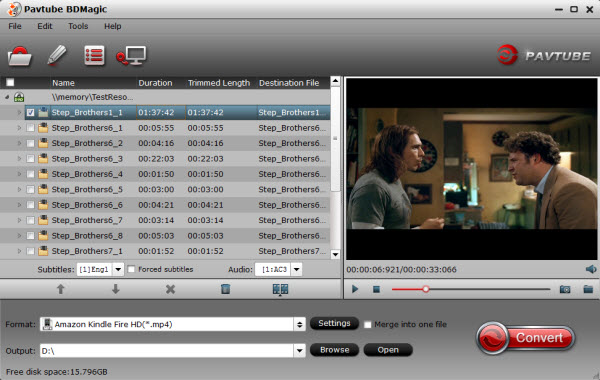
Check the movie title you want to convert (the main titles is checked by default), and then you can click on the pull down menus after "Subtitles" and "Audio" respectively to choose your desired subtitles/audio track to be preserved in the final output files.
Step 2. Choose the output format for playback on your Kindle Fire HD. You can get optimized videos for Kindle Fire HD under "Format > Android > Amazon Kindle Fire HD H.264(*.mp4)". The output videos could fit on your device perfectly.
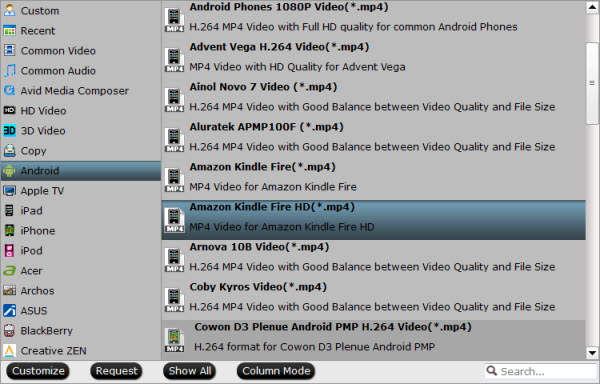
Step 3. You can also click "Settings" to change the video encoder, frame rate, resolution, etc. Remember the file size and video quality is based more on bitrate than resolution which means itrate higher results in big file size, and lower visible quality loss. The supported resolution of Kindle Fire HD goes up to 1080p, though video playback and most apps never break out of 720p. For watching videos on the Amazon tablet, 720p with 1500~2000kbps is just all right.
Step 4. When everything is OK, just press the "Convert" button to start the conversion for Blu-ray to Kindle Fire HD MP4 videos. It will not take much time. Just wait for the conversion process to get done.
After the conversion, just transfer video files to Kindle Fire HD via USB cable. In this way, you can watch Blu-ray(BD ISO) movies on Kindle Fire HD and enjoy the movies!
Additional Tips:
Save your preference for future use
One thing good in Pavtube is that you can create new preset for use. For instance, I've decided the best settings work for converting videos to play on Kindle Fire HD, and wanna save it for future use, now all I need is save it as a custom preset. This is easy. Just proceed as follows.
- In the settings window, press "Save As" button.
- Give the custom preset a name, say "Kindle Fire HD Video 1920 x 1080 (*.mp4)".
- Click "OK".
The next time you open up the Blu-ray ripper for converting movies to Kindle Fire HD, just press on "Format" bar and find the new preset under "Custom" group.
Read More:
- Rip DVD To Personal Cloud Device For Watching On DLNA Players
- Rip DVD to M3U8 format for HTTP Live Speaming with Android
- BDMV Converter for Mac- Convert BDMV to AVI, MP4, MOV, etc
- Rip 3D M2TS to 3D MP4 for Panasonic TC-P65VT60 TV and Samsung HT-D6750 TV
- Watch Blu-ray Movies on BlackBerry Priv
- Rip 2D Blu-ray to 3D for Uploading to YouTube
