This article is mainly talking about how to convert MKV, AVI, VOB, Tivo, MPG, WMV, FLV video files to iPad Mini 2 support formats. Help you watch various HD Videos and Movies on iPad Mini 2 freely.
Note: This guide uses Pavtube iPad Mini 2 Video Converter for Windows screenshots. The way to encode MKV, AVI, VOB, Tivo, MPG, WMV, FLV to iPad Mini2 on Mac(Mountain Lion) is almost the same. Just make sure you get the right version according to your computer operating system.
Try Pavtube Video to iPad Mini 2 Converter on your computer:
For Windows / For Mac
How to convert MKV, AVI, VOB, Tivo, MPG, WMV, FLV videos to iPad Mini 2 on Windows 8.1/8/7
Step 1. Load video files.
Launch Pavtube Video to iPad Mini 2 Converter. Click "Add video" or "Add from Folder" button to import source files.
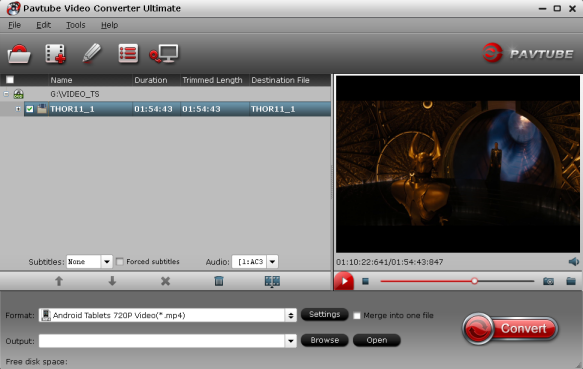
Note:
When loading Tivo shows to Pavtube Video Converter Ultimate, the program will ask you to enter your Media Access Key. Do as the program requires, and then click "OK" to continue.

Also note that Pavtube Video Converter Ultimate only supports converting common videos files (MKV, AVI, WMV, VOB, Tivo, MPG, M4V, FLV, etc.) to iPad Mini 2 viewable files, if you would like to create playable files from DRM protected media that downloaded from iTunes, Amazon on Demand, etc., you should use Pavtube ChewTune.
Step 2. Select output format for iPad Mini 2.
From the "Format" bar, navigate to "iPad" column, choose " iPad Mini HD Video" as output format.

If necessary, you can also adjust or self-define the parameters by clicking "Settings" button:
Video:
Notice that the higher video bitrate will produce the large output file size.
Step 3. Set the output path where created file will be placed by clicking the "Browse" icon beside "Open".
Step 4. Start the Videos to iPad Mini 2 Conversion.
When the above mentioned steps finished, you can click the "Convert" button to start transcoding MKV, AVI, VOB, Tivo, MPG, WMV, and FLV videos to a format that is well compatible with your iPad Mini 2. Once the conversion is done, simply click "Open" button to get the generated MP4 files and transfer them to your device for joy.
But how do you put or transfer videos on iPad Mini 2? Here is the way:
1) Drag the merged iPad mini 2 MP4 file into your iTunes library, or select "Add File to Library" from the "File" menu and select the iPad mini 2 MP4 video.
2) Drag the file onto the iPad mini 2 logo in the iTunes and then release the mouse when "+" appears around the cursor. The file will be transferred to iPad mini 2 automatically.
Now, you can enjoy your 1080p or 720 videos with iPad Mini 2 coherently and fluently.
How to Convert HD Videos to iPad Mini 2 on Mac OS X 10.9 Mavericks?
If you are a Mac user, please download Pavtube iPad Mini 2 Video Converter for Mac, the Mac version Video Converter Ultiamte Deluxe. It can run perfectly on Mac OS X Leopard/Snow Leopard/Lion/Mountain Lion/Mavericks. With the same function as that of Windows iPad Mini/2 video converter.
Have a good time and play videos on iPad mini 2.
Related Articles:
"Does iPad Mini 2 support 1080p MKV movie file? I have some movies in .mkv format, I synced the 1080p MKV videos to new iPad Mini 2 but only to find the videos can't be played, can you tell me the best way to play 1080p MKV movies on my new iPad Mini 2? Thanks!"Do you have the same trouble with this customer? You may happen to have videos in MKV, AVI, VOB, WMV, MPG, M4V, Flash video(FLV/F4V) or you like recording TV shows by Tivo, and want to transfer them to iPad Mini 2 to kill time to board. However, the problem is not all these formats are supported by iPad Mini 2. How to watch these movies easily on iPad Mini 2 with ease? Don't worry, in this article, this problem can be solved easily.
Note: This guide uses Pavtube iPad Mini 2 Video Converter for Windows screenshots. The way to encode MKV, AVI, VOB, Tivo, MPG, WMV, FLV to iPad Mini2 on Mac(Mountain Lion) is almost the same. Just make sure you get the right version according to your computer operating system.
Try Pavtube Video to iPad Mini 2 Converter on your computer:
For Windows / For Mac
How to convert MKV, AVI, VOB, Tivo, MPG, WMV, FLV videos to iPad Mini 2 on Windows 8.1/8/7
Step 1. Load video files.
Launch Pavtube Video to iPad Mini 2 Converter. Click "Add video" or "Add from Folder" button to import source files.
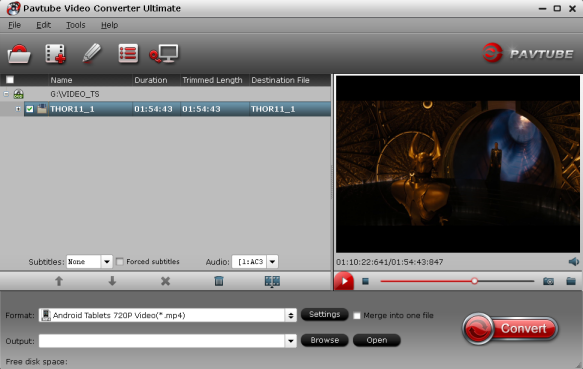
Note:
When loading Tivo shows to Pavtube Video Converter Ultimate, the program will ask you to enter your Media Access Key. Do as the program requires, and then click "OK" to continue.

Also note that Pavtube Video Converter Ultimate only supports converting common videos files (MKV, AVI, WMV, VOB, Tivo, MPG, M4V, FLV, etc.) to iPad Mini 2 viewable files, if you would like to create playable files from DRM protected media that downloaded from iTunes, Amazon on Demand, etc., you should use Pavtube ChewTune.
Step 2. Select output format for iPad Mini 2.
From the "Format" bar, navigate to "iPad" column, choose " iPad Mini HD Video" as output format.

If necessary, you can also adjust or self-define the parameters by clicking "Settings" button:
Video:
- Codec: H.264
- Size(pix): 1280*720
- Bitrate(kbps): 4000
- Frame Rate(fps): 24
- Codec: AAC
- Sample Rate(hz): 48000
- Bitrate(bps): 128000
- Channels: Stereo
Notice that the higher video bitrate will produce the large output file size.
Step 3. Set the output path where created file will be placed by clicking the "Browse" icon beside "Open".
Step 4. Start the Videos to iPad Mini 2 Conversion.
When the above mentioned steps finished, you can click the "Convert" button to start transcoding MKV, AVI, VOB, Tivo, MPG, WMV, and FLV videos to a format that is well compatible with your iPad Mini 2. Once the conversion is done, simply click "Open" button to get the generated MP4 files and transfer them to your device for joy.
But how do you put or transfer videos on iPad Mini 2? Here is the way:
1) Drag the merged iPad mini 2 MP4 file into your iTunes library, or select "Add File to Library" from the "File" menu and select the iPad mini 2 MP4 video.
2) Drag the file onto the iPad mini 2 logo in the iTunes and then release the mouse when "+" appears around the cursor. The file will be transferred to iPad mini 2 automatically.
Now, you can enjoy your 1080p or 720 videos with iPad Mini 2 coherently and fluently.
How to Convert HD Videos to iPad Mini 2 on Mac OS X 10.9 Mavericks?
If you are a Mac user, please download Pavtube iPad Mini 2 Video Converter for Mac, the Mac version Video Converter Ultiamte Deluxe. It can run perfectly on Mac OS X Leopard/Snow Leopard/Lion/Mountain Lion/Mavericks. With the same function as that of Windows iPad Mini/2 video converter.
Have a good time and play videos on iPad mini 2.
Related Articles: