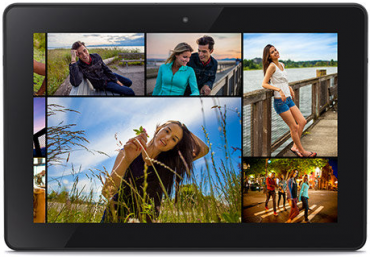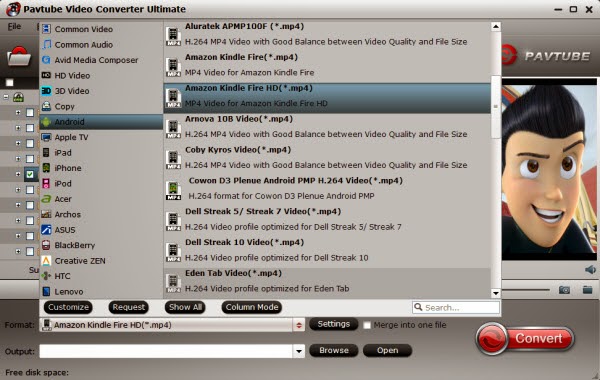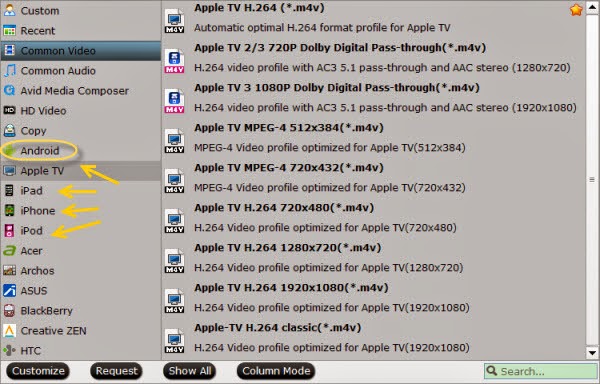When you have captured TV shows and would like to enjoy them on your Kindle, you will find it difficult to put them to Kindle Fire HDX, Kindle Fire HD and Kindle Fire as the Tivo files are saved by digital video recorders with copyright protection. If you also have this problem to figure out how to play Tivo videos on Kindle, this article is right here to help you out.
Amazon's Jeff Bezos announced the new fall 2013 line-up of new Kindle Fires, now called the Kindle Fire HDX. The new HDX, like the previous models, will come in both 7- and 8.9-inch sizes and HD displays with resolutions of 1920 x 1200 (323ppi) and 2560 x 1600 (339ppi) respectively.
Well, anyhow this Amazon new tablet becomes much better for movie playback as the original Kindle Fire HD and Kindle Fire. If you want to freely take your favorite TV programs to Kindle Fire HDX for watching when travelling, you are suggested to transcode Tivo into MP4 format for that it’s well accepted by Kindle Fire HDX, Kindle Fire HD and Kindle Fire for steaming directly. To accomplish this, Pavtube Tivo to Kindle Converter is highly recommended for its easy interface, efficient workflow and reliable video quality.
For Mac users (include Mavericks and Mountain Lion), Mac Tivo Video Converter is recommended to you.
How to transcode Tivo files to Kindle series Tablets playable video format?
First, get it installed and let’s start to quick convert Tivo to proper video formats on PC with perfect videoaudio sync technology
Part 1: Transfer TV shows from TiVo to PC
It takes a while depending on length of TV program you are transferring. Make sure your TiVo and computer are in the same home network, and follow this guide to proceed TiVo file transfer:
1. On your PC, launch TiVo Desktop for PC (click to download), the freeware that transfers shows from your networked TiVo box to your computer.
2. Click “Pick Recordings to Transfer.” A window showing your TiVo box’s “Now Playing” or “My Shows” list appears.
3. Highlight any title in the list to see more information about the show. Check the box next to the title of the show (or shows) you want to transfer.
4. Click “Start Transfer.” Transfer times vary, but may take as long as the show’s duration to complete the transfer.
Part 2: Convert TiVo shows to Kindle Fire HDX, Kindle Fire HD and Kindle Fire friendly MP4 video
After transferring to computer the TV shows are saved as .tivo files. See below how to convert TiVo shows to Kindle playable videos.
Step 1. Open Pavtube Tivo to Kindle converter and press “Option” button. Switch to “TiVo” tab in Option window, and enter TiVo Media Access Key.
Tip: How to find your Media Access Key on TiVo: Go to “TiVo Central” menu >> “Messages and Set Up” “Account and System Information”, and your Media Access Key would be there.
Step 2. Drag and drop TiVo shows to the main interface for converting.
Step 3. Click “Format” and select an output profile for your Kindle Fire HDX, Kindle Fire HD and Kindle Fire.
Click the drop-down list on the bottom, select “Andoid” on the left, and then we will find all the presets for different models.
"Amazon Kindle Fire HD(*.mp4)" works well for Kindle Fire HDX 7-inch and 8.9-inch.
"Amazon Kindle Fire(*.mp4)" is compatible for Kindle Fire.
Or you can submit “kindle” in search box at the bottom right corner.
Optimize the settings – The default settings may not satisfy you, and you can click the settings button to change the settings by yourself. Keep in mind that the file size and conversion quality is based more on bitrate than resolution (bitrate higher results in big file size, and lower visible quality loss, and vice versa).
According to my experience, for watching videos on Kindle, 720p with 1500~2500kbps is just all right.
Step 4. If you’re happy with the output videos, just press the “Convert” button to begin encoding TiVo shows to MP4 for Kindle.
Once the encoding task completes, you can transfer the converted videos to your Kindle Fire HDX, Kindle Fire HD and Kindle Fire for viewing on the move when travelling.
If you have the intention to convert Blu-ray, DVD movies as well as your personal HD video files to Kindle playable format for playing, Pavtube Tivo to Kindle Converter can also do! It is a very affordable, fastest and most effective converter software.
Don’t know how to transfer converted video to Kindle? Read the steps below:
How to Transfer media files to Kindle?
You can transfer content files from a Windows or Mac computer to your Kindle Fire HD device, including books, music, video, photos, and documents, using the USB cable that came with your Kindle. Both Macintosh and Windows users can download and transfer compatible content files from a computer to Kindle Fire HD device using a compatible USB cable. When your Kindle Fire is plugged into your computer, it will appear as a removable mass-storage device. This method is highly recommended.
System Requirements to transfer files:
Step-by-step Instructions:
1. Connect Kindle Fire HD to your PC via USB.
2. Once you've connected your Kindle Fire HD to a computer with a USB cable (sold separately), your Kindle Fire HD will appear in the same location as external USB drives usually appear. For Windows users, this is typically in the "Computer" or "My Computer" menu.
3. Open the Kindle drive; you will see several folders inside. You may need to unlock your Kindle Fire HD before it can be opened on your computer.
4. Locate the downloaded file and drag and drop it into the applicable content folder, such as Video, Music, or Pictures.
5. Safely eject your Kindle Fire HD from your computer and unplug the USB cable.
Your content will appear within the corresponding content library on your device:
Now freely play your favorite TV programs on your Kindle devices when travelling.
Amazon's Jeff Bezos announced the new fall 2013 line-up of new Kindle Fires, now called the Kindle Fire HDX. The new HDX, like the previous models, will come in both 7- and 8.9-inch sizes and HD displays with resolutions of 1920 x 1200 (323ppi) and 2560 x 1600 (339ppi) respectively.
Well, anyhow this Amazon new tablet becomes much better for movie playback as the original Kindle Fire HD and Kindle Fire. If you want to freely take your favorite TV programs to Kindle Fire HDX for watching when travelling, you are suggested to transcode Tivo into MP4 format for that it’s well accepted by Kindle Fire HDX, Kindle Fire HD and Kindle Fire for steaming directly. To accomplish this, Pavtube Tivo to Kindle Converter is highly recommended for its easy interface, efficient workflow and reliable video quality.
For Mac users (include Mavericks and Mountain Lion), Mac Tivo Video Converter is recommended to you.
How to transcode Tivo files to Kindle series Tablets playable video format?
First, get it installed and let’s start to quick convert Tivo to proper video formats on PC with perfect videoaudio sync technology
Part 1: Transfer TV shows from TiVo to PC
It takes a while depending on length of TV program you are transferring. Make sure your TiVo and computer are in the same home network, and follow this guide to proceed TiVo file transfer:
1. On your PC, launch TiVo Desktop for PC (click to download), the freeware that transfers shows from your networked TiVo box to your computer.
2. Click “Pick Recordings to Transfer.” A window showing your TiVo box’s “Now Playing” or “My Shows” list appears.
3. Highlight any title in the list to see more information about the show. Check the box next to the title of the show (or shows) you want to transfer.
4. Click “Start Transfer.” Transfer times vary, but may take as long as the show’s duration to complete the transfer.
Part 2: Convert TiVo shows to Kindle Fire HDX, Kindle Fire HD and Kindle Fire friendly MP4 video
After transferring to computer the TV shows are saved as .tivo files. See below how to convert TiVo shows to Kindle playable videos.
Step 1. Open Pavtube Tivo to Kindle converter and press “Option” button. Switch to “TiVo” tab in Option window, and enter TiVo Media Access Key.
Tip: How to find your Media Access Key on TiVo: Go to “TiVo Central” menu >> “Messages and Set Up” “Account and System Information”, and your Media Access Key would be there.
Step 3. Click “Format” and select an output profile for your Kindle Fire HDX, Kindle Fire HD and Kindle Fire.
Click the drop-down list on the bottom, select “Andoid” on the left, and then we will find all the presets for different models.
"Amazon Kindle Fire HD(*.mp4)" works well for Kindle Fire HDX 7-inch and 8.9-inch.
"Amazon Kindle Fire(*.mp4)" is compatible for Kindle Fire.
Or you can submit “kindle” in search box at the bottom right corner.
Optimize the settings – The default settings may not satisfy you, and you can click the settings button to change the settings by yourself. Keep in mind that the file size and conversion quality is based more on bitrate than resolution (bitrate higher results in big file size, and lower visible quality loss, and vice versa).
According to my experience, for watching videos on Kindle, 720p with 1500~2500kbps is just all right.
Step 4. If you’re happy with the output videos, just press the “Convert” button to begin encoding TiVo shows to MP4 for Kindle.
Once the encoding task completes, you can transfer the converted videos to your Kindle Fire HDX, Kindle Fire HD and Kindle Fire for viewing on the move when travelling.
If you have the intention to convert Blu-ray, DVD movies as well as your personal HD video files to Kindle playable format for playing, Pavtube Tivo to Kindle Converter can also do! It is a very affordable, fastest and most effective converter software.
Don’t know how to transfer converted video to Kindle? Read the steps below:
How to Transfer media files to Kindle?
You can transfer content files from a Windows or Mac computer to your Kindle Fire HD device, including books, music, video, photos, and documents, using the USB cable that came with your Kindle. Both Macintosh and Windows users can download and transfer compatible content files from a computer to Kindle Fire HD device using a compatible USB cable. When your Kindle Fire is plugged into your computer, it will appear as a removable mass-storage device. This method is highly recommended.
System Requirements to transfer files:
- Windows-based: Windows Vista or later. Windows XP users may be required to update their copy of Windows Media Player. Visit the USB Transfer Tools page for details.
- Macintosh: Mac OS X 10.5 or later. Note: Mac users need to install a free app, Android File Transfer, to complete a USB transfer. Visit android.com/filetransfer and follow the onscreen instructions.
- USB port: An available port or an attached USB hub with an available port.
Step-by-step Instructions:
1. Connect Kindle Fire HD to your PC via USB.
2. Once you've connected your Kindle Fire HD to a computer with a USB cable (sold separately), your Kindle Fire HD will appear in the same location as external USB drives usually appear. For Windows users, this is typically in the "Computer" or "My Computer" menu.
3. Open the Kindle drive; you will see several folders inside. You may need to unlock your Kindle Fire HD before it can be opened on your computer.
4. Locate the downloaded file and drag and drop it into the applicable content folder, such as Video, Music, or Pictures.
5. Safely eject your Kindle Fire HD from your computer and unplug the USB cable.
Your content will appear within the corresponding content library on your device:
- Books will appear in the Books library.
- Personal documents will appear in the Docs library.
- Music will appear in the Music library.
- Pictures will appear in the Gallery app.
- Videos will appear in the Gallery app. Note that videos transferred via USB will only be available in the Gallery app. Only videos from the Amazon Video store are shown in the Video library.
Now freely play your favorite TV programs on your Kindle devices when travelling.