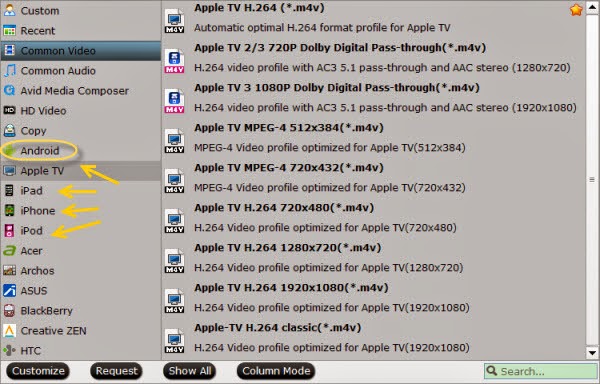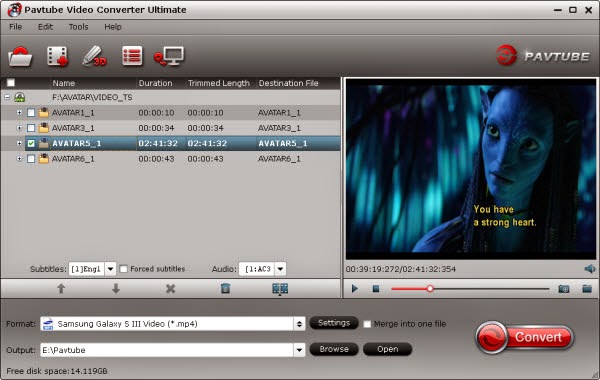A new report posted today claims that Google wants to take a run at Apple's iPhone with a new line of smartphones called "Silver" that's really just killing off the Nexus branding for something that they could market better. The plan is also a part of a backup plan should Samsung decide to push their Tizen platform against Android.
The Information news site claims that they have the exclusive on Google's new plan. The Information is reporting that "Google is gearing up for a major effort to spur development of premium Android smartphones and re-assert control over the Android ecosystem as it seeks to better compete with the Apple iPhone and blunt the growing power of Samsung, the leading maker of Android phones.
The expensive effort involves dumping the four-year-old Google Nexus phone brand in favor of a new program called Silver, under which manufacturers and wireless carriers will effectively be paid to produce and sell high-end devices that closely adhere to Google specifications, according to four people briefed on the project. The requirements sharply limit the number of non-Google apps that can be pre-installed on devices, or mandate that phone owners be able to uninstall them.
The report notes that Google could spend as a billion dollars to support pro-Android OEM's. What would set Silver apart from normal Android is that Google would limit the number of third party apps and services included on the device, hinting that these phones will run the pure version of Android. Most popular Android smartphone makers, such as Samsung and HTC, put their own skin that focuses on their proprietary apps over Android. The deal is so good that even Samsung may join the program.
Efrati further states that "Google's main goals are to reverse consumer perceptions of Android as a down-market knock-off of the iPhone and establish a more consistent 'Google' experience for high-end Android customers."
Though there's one last point that might be the real motivator behind Google's new plan: "Google is worried that Samsung is taking over Android, pushing it in directions Google doesn't want to go. Silver would be part of a plant to reclaim the platform."
After years of Samsung toying with Tizen and experiencing a major setback in January with NTT DoCoMo, Samsung revealed earlier this month that their first Tizen phone, which will launch around the end of the second quarter, would be a high-end model and the second would mainly be aimed at the middle of the market to drive volume growth.
Is Google a little jittery about the prospect of Samsung drifting away from the Android ecosystem and pushing their own Tizen based smartphones over time? Yes of course they are and this is proof enough.
The Information news site claims that they have the exclusive on Google's new plan. The Information is reporting that "Google is gearing up for a major effort to spur development of premium Android smartphones and re-assert control over the Android ecosystem as it seeks to better compete with the Apple iPhone and blunt the growing power of Samsung, the leading maker of Android phones.
The expensive effort involves dumping the four-year-old Google Nexus phone brand in favor of a new program called Silver, under which manufacturers and wireless carriers will effectively be paid to produce and sell high-end devices that closely adhere to Google specifications, according to four people briefed on the project. The requirements sharply limit the number of non-Google apps that can be pre-installed on devices, or mandate that phone owners be able to uninstall them.
The report notes that Google could spend as a billion dollars to support pro-Android OEM's. What would set Silver apart from normal Android is that Google would limit the number of third party apps and services included on the device, hinting that these phones will run the pure version of Android. Most popular Android smartphone makers, such as Samsung and HTC, put their own skin that focuses on their proprietary apps over Android. The deal is so good that even Samsung may join the program.
Efrati further states that "Google's main goals are to reverse consumer perceptions of Android as a down-market knock-off of the iPhone and establish a more consistent 'Google' experience for high-end Android customers."
Though there's one last point that might be the real motivator behind Google's new plan: "Google is worried that Samsung is taking over Android, pushing it in directions Google doesn't want to go. Silver would be part of a plant to reclaim the platform."
After years of Samsung toying with Tizen and experiencing a major setback in January with NTT DoCoMo, Samsung revealed earlier this month that their first Tizen phone, which will launch around the end of the second quarter, would be a high-end model and the second would mainly be aimed at the middle of the market to drive volume growth.
Is Google a little jittery about the prospect of Samsung drifting away from the Android ecosystem and pushing their own Tizen based smartphones over time? Yes of course they are and this is proof enough.