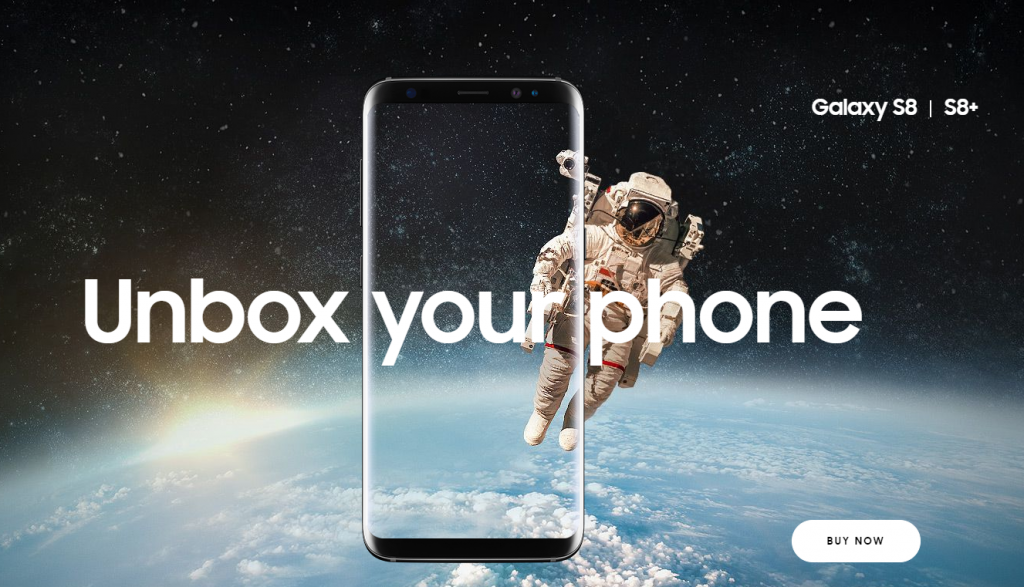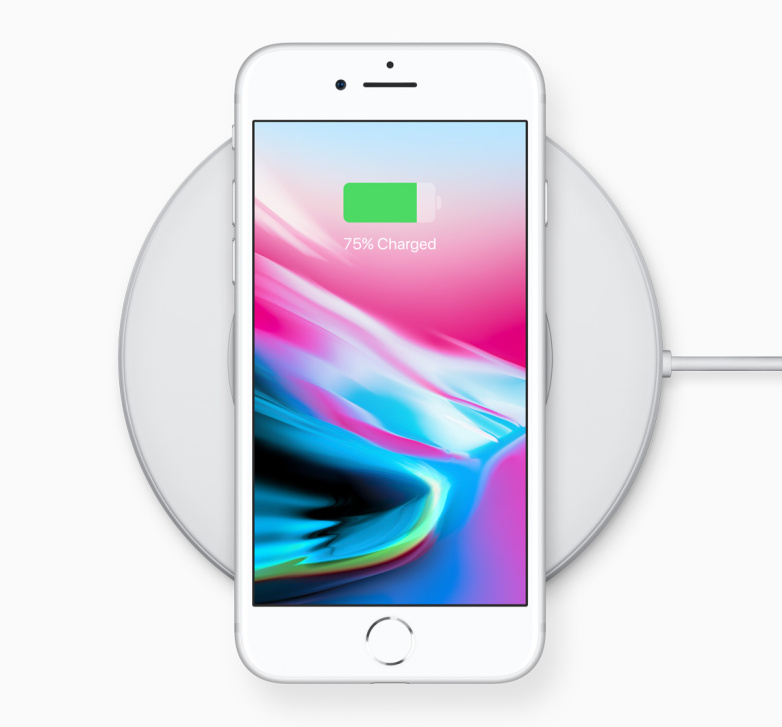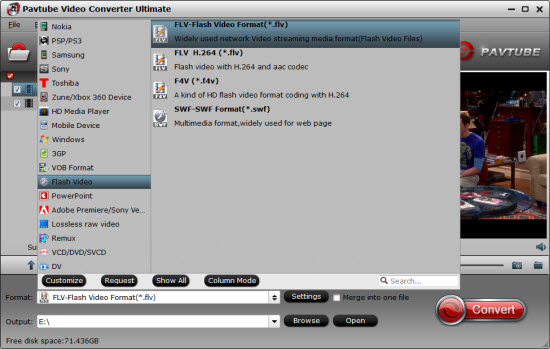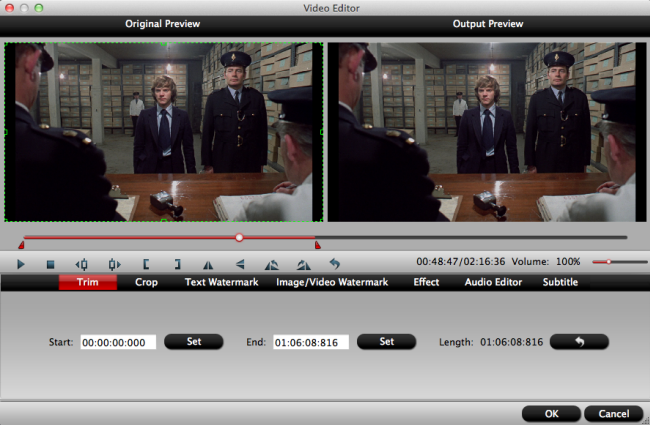"The DeUHD application removes protection of Blu-ray 4K UHD automatically, without losing quality. This means that now you can keep safe and store your favorite movies on your computer in Blu-ray 4K UHD format, in the corresponding image quality 1:1..." This is how the DeUHD claims. However, is that really the case during the testing process? Are you curious about this software? Let's see how to use it.
How to Use DeUHD? Quick Guide
A. Installation
1. Choose language of installation.
2. Choose direction ,where you want to save program files.
3. Here you can choose where to place shortcuts of DeUHD.
4. Select additional tasks.
5. Here we are, you already installed DeUHD on your computer, now you can launch it, or just finish installation.
B. Launch and Activate
1). First you can launch DeUHD program with this icon on your desktop or shortcut menu.
2). Here is the window, where you can create an account to use trial version, order our product or activate your registered and purchased account.
3). Please enter your email to get password, we will send password in entered email.
4). If you are satisfied with our product, you can purchase it and activate. Find the DeUHD icon in the tray and push right button on the mouse, choose Activate.
5). Here is your registered email and password, then click Activate button to activate the DeUHD, or if you are not registered yet, you can enter your email and push Activate, we will send password to your email.
C. How to use DeUHD
1).At the beginning, after you already launched and activated DeUHD insert 4K Blu-ray UHD disk in optical drive (which optical drive use you can see at the top of this page)
2). Wait until DeUHD will scan the disc. DeUHD will automatically rip inserted disc.
3). Ripping process is successfully completed, now status of disc will show you it (pic.1) and add DeUHD folder into the disc (pic.2).
4). After that you can watch the movie on your computer or copy it to the Hard disk or to Image, just push right mouse button on the icon of DeUHD in tray.
5). Here is the window, where you can choose source of disc and final folder, where movie will be saved. And the last step is push “Rip” button, enjoy the movie!
Reference: DeUHD guide
Is DeUHD Perfect?
Is DeUHD perfect? I am afraid not. Let's see somes Q&A to get more details about this DeUHD.
Q: Can I have a trial before purchasing?
A: Yes, you can, but logged in with an account is required, three UHD disc and 8~10 minutes is decrypted only in the trial period.
Q: Can I use it without network connection?
A: No, network connection is required when starting up and accessing the server.
Q: Does it support the regular DVD/Blu-ray discs?
A: No, DeUHD supports the UHD discs only.
Q: Can I get refund for my purchased?
A: No, DeUHD is offered as 'try-before-you-buy'. You can try it first in order to evaluate the software and the functions before you actually make a purchase. If you purchased DeUHD and they will not refund your money if you are not satisfied with it.
Q: What can I do if the disc does not support yet?
A: Contact them at their contact page with the essential information of the disc: Region, country.
Q: How long does it take to support the new UHD discs?
A: New UHD discs will be supported weekly, keep your eyes for the UHD support list.
Q: Can I play my UHD movie using DeUHD?
A: DeUHD can remove the protections on the UHD discs, you can rip the disc to your hard disc. To play your movie you need use media player.
Q: Which operating systems support DeUHD?
A: DeUHD supports Windows Vista, 7, 8, 8.1, 10
To sum up, although DeUHD could backup UHD Blu-ray movies, but not all of them. What's more, the software sells at €199 (about $233) and doesn't decrypt regular Blu-ray discs, once you regret purchasing it and want your money back. Oh, come on, no way. And DeUHD even hasn't provide an equivalent version for Mac users. Is it perfect? I believe that you have alreadly had your answer.
Best DeUHD Alternative
For those people who want to find a good DeUHD alternative, you are lucky today. We highly recommend you - Pavtube ByteCopy | Mac for the following reasons below. (review)
Versatile Reasons to Choose Pavtube ByteCopy
- Powerful ability to bypass copy and region protection on a commercial 2D/3D Blu-ray/DVD disc. You also can import DVD folder, DVD IFO/ISO file, BD ISO image file.
- Massive copy options for you. You can 1:1 full disc copy Blu-ray/DVD movies with all the subtitle languages, audio tracks and chapter information well preserved, or only copy the main title without unwanted extras.
- Copy and convert Blu-ray/DVD to various video/audio formats for your target media player or devices, like H.264/H.265 MP4, MOV, AVI, WMV, MKV, and more.
- Moreover, this software allows you to lossless copy Blu-ray to Multi-track MKV format to help preserve Blu-ray 5.1 or 7.1 surround sound or other popular multi-track formats such as MP4, MKV, MOV for viewing on HD media players with multiple audio tracks and channels.
- Massive optimized device presets like iPhone X, iPhone 8, Samsung Galaxy Note series, Xbox One series, Apple TV series, Wii U, Adobe Affter Effects, Adobe Premiere, and more.
- This feature-rich software also work as a proferssional video editor. With it, you can trim BD/DVD movies length, add external subtitles to it, replace or mute audio, and more.
Quick Guide to Backup Your Blu-ray/DVD with Pavtube ByteCopy
Step 1. Load BD/DVD at will
Install the best Blu-ray ripper on PC. then open it, click the "Load from Disc" icon to import the Blu-ray Disc. You also can load the BDMV folder by choosing the "Load from folder" from the dropdown list of "File", of course, you also can choose to load the ISO images too.

Step 2. Choose output format according to your own needs
Click "Format" bar, you will see hundreds of video formats here. You can navigate to "Common Video" and select "H.264 High Porfile MP4".
Tip: Navigate to "Multi-track Video" > "Lossless/encoded Multi-track MKV(*.mkv)" for output. You can get lossless audio streams without transcoding. At the video setting windows, you also can choose the chapters, audio tracks, and subtitles.

Click the Setting button and adjust the video. Here you can rip Blu-ray with Dolby 5.1 tracks, open "Multi-task Settings" window, click "Audio" tab, check "Encode" to get encoded MKV files with Dolby Digital 5.1 audio saved. In this way, you also can rip Blu-ray with original DTS-HD Master audio track.
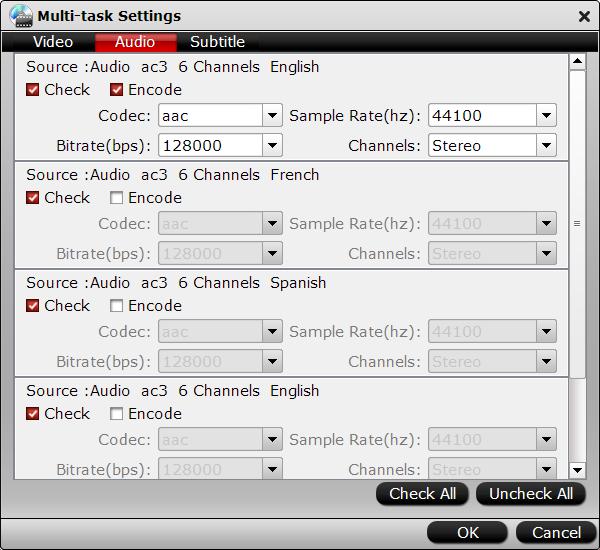
Tip: Above step only appears when you choose output formats from "Multi-track Videos". If you'd like to select common video fomats, then click "Settings", you can adjust video parameters at will, like video resolution, video/audio bit rate, audio channels, and more.

Step 3. Start BD/DVD backup conversion
After all settings are done. Return back to main interface, and click convert, it will begin to copy your BD/DVD movies. Wait for a while, when it is over, click Open, and it will pop up a folder with generated files. Now you can transfer the covnerted movies to any devices for watching on the go.
Below there is a video to help you know more about this application. What are you waiting for? Go check.
Related Articles
Hot Articles & Reviews
- WinX DVD Ripper Best Alternatives to Rip DVD Movie
- Top 15 OGMRip Alternative and Similar Software to Rip DVD Movies
- Top 15 VirtualDub Alternative to Convert and Edit Video on Windows and Mac
- Best 5 Free Alternatives to Freemake Video Converter
- Best 10 Free MPEG Streamclip Alternatives for Windows and Mac
Any Product-related questions?support@pavtube.com
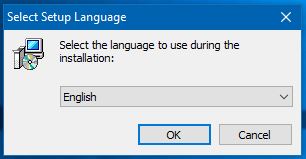
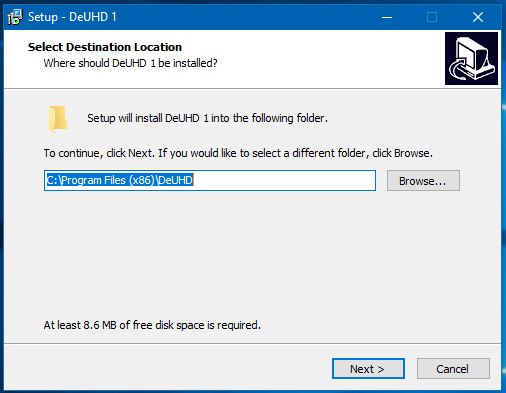
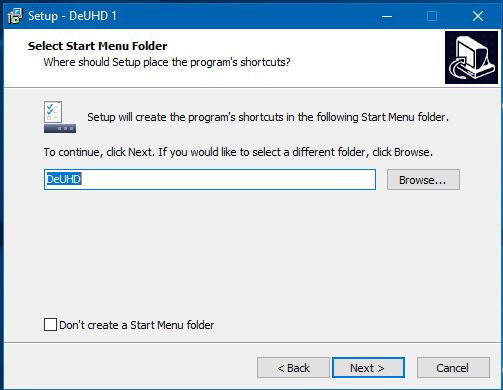
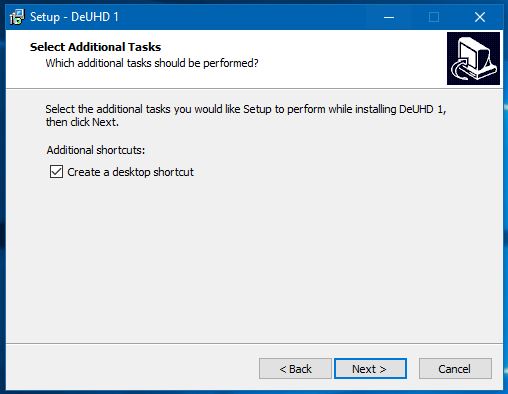
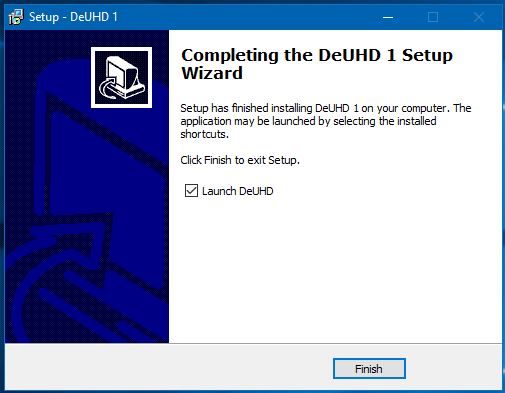

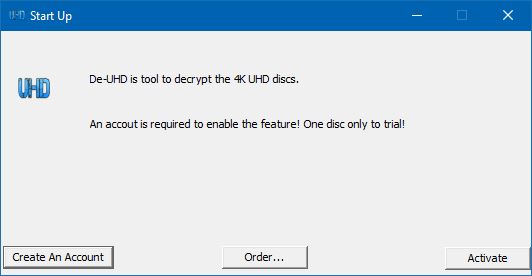
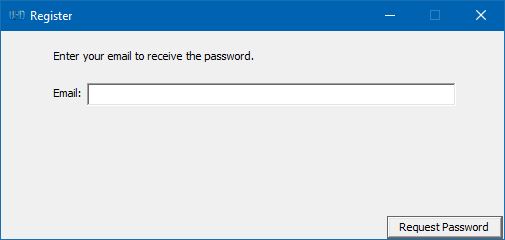
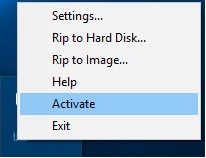
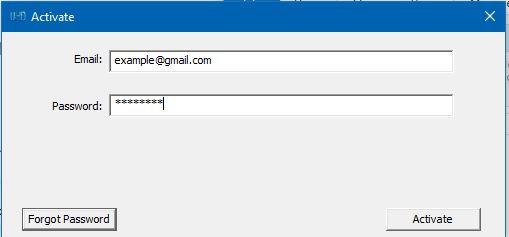
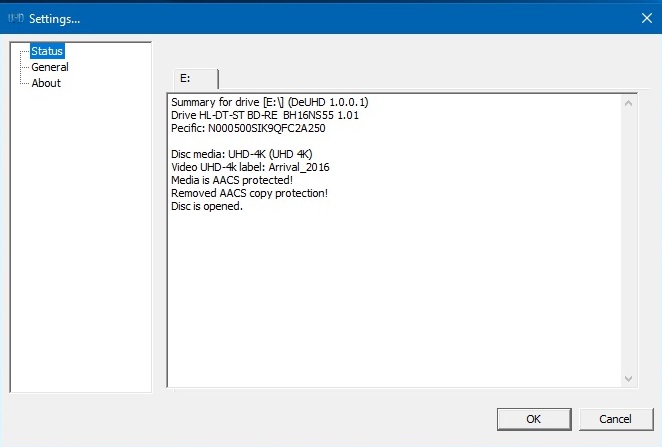
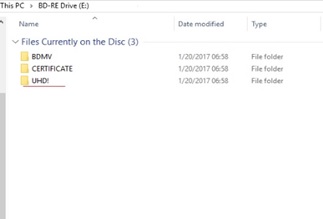
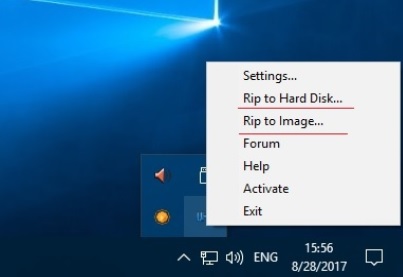
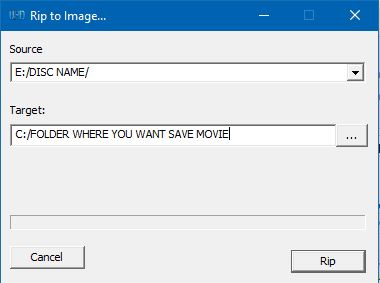
 .
.