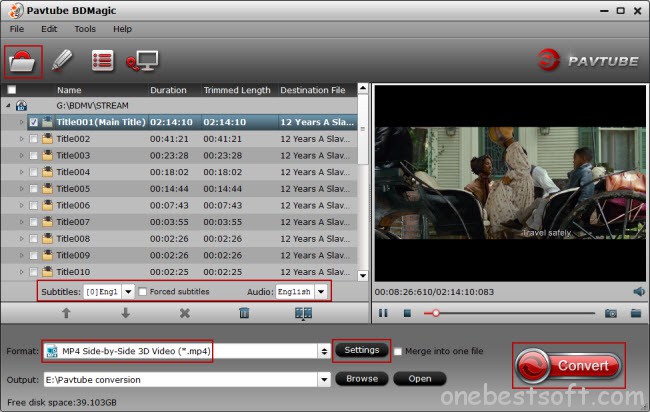Summary:This is a list of 2016 top 5 best video player for Mac with suggested Mac/Apple TV remote control app on iPhone for the use of best Mac media player, if you plan to buy or have got a Mac, MacBook Air, MacBook Pro, etc. For those who are passionate about watching movies or videos you should need a powerful video player. If you are Mac owner, Mac has the problem of being lack of support for video players. If you'd like to have a best Mac video player for your video needs, like fluid playback of all video file formats, support of SRT file, etc, on a Mac computer or laptop which might be connected with HDMI to your Apple TV, you've come to the right place. Here we go.Top 1. VLC Media PlayerVLC Media Player comes first on our list. VLC is an absolutely free open-source software for watching movies, other kinds of videos. VLC is much popular because its ease of use and simple interface. VLC is compatible with Mac OS X, Windows, Linux, Android, iOS, etc. You can download latest VLC for Mac OS X 10.6 and later from VLC’s official site. You can also download previous versions of VLC for legacy versions of Mac OS X.Top 2. QuickTimeQuickTime Player, developed by Apple, is the default video player on any Mac OS system and apparently a good free option for Mac users. This best media player for Mac supports most common video audio and image formats, works great with HD videos, and enables you to record, edit and stream Internet videos and HD movie trailers. One exception is that Mac QuickTime video player does not support WMV and DivX. Note: Be advised that OS upgrade may lead to your QuickTime player crashing on Mac sometimes. Be sure to research pros and cons of your Mac OS upgrading move, check out if your computer is better enough to run QT and prepare for Mac video player issues in advance.Top 3. Elmedia PlayerFree media player, which supports playback of almost any video or audio files. It offers numerous options to enhance viewing experience: 10-band audio Equalizer, video tuner to change brightness, saturation, contrast, etc., changing video aspect ratio, fitting image to screen, etc.Handy URL option enables accessing YouTube videos from the app directly without opening a web browser with its noisy ads.Top 4. MPlayerXMany Mac users take MPlayerX media player as a standard part of their toolbox simply because it works properly and all most popular codecs are in it. No fuss or headache of codec installing or updating. Seriously, you will not be frustrated with such practical video player on your Mac OS. Problem like disappearing of title bar in QuickTime never happens. When playing AVI file on Mac/MacBook, this best Mac media player performs great without stuttering while Divx player cannot recognize the file sometimes. Well, system crash things happen randomly, which should be tackled properly. Top 5. DivXDivX player for Mac is a powerful movie video player for Mac especially for HD videos playback, such as all native DivX videos, MKV and HEVC up to 4K movies. QuickTime files are included as well. With an easy-to-use interface, DivX player also plays as a video converter. But, this Mac video player seems to eat up too much space with its big installation file. So enough space matters to it.All of them are powerful video players for Mac. You can choose anyone based on your own needs. If you want to playing MOV, AVI, MP4, FLV, MKV, 3GP, MP3, FLAC Video/Auido files on MacBook/MacBook Air/MacBook Pro/iMac/5K Retina iMac With Mac OS X El Capitan? You may need to the below tips. Additional Tips: Top Video Converter for Mac - Pavtube iMedia Converter for Mac OS X El CapitanWith Pavtube iMedia Converter for Mac, you can convert various video files, such as MOV, AVI, MP4, FLV, MKV, 3GP, MP3, FLAC, etc. Let you able to enjoy them on your Mac OS X El Capitan, as well as other portable devices such as iPhone, iPad, Apple TV, Android, Windows Phones, PSP, PS3, and so on. Meanwhile, you can also use it for some simple editing before conversion (splitting, trimming and combining, rotating and cropping, quality improvement, etc.). There will be no loss of image quality, and conversion itself is swift and effective. More feature:
More feature:
- Decode and Encode H.265/HEVC files
- Transcode Sony XAVC files with MXF container
- Backup BD/DVD with original structure
- Convert 2D/3D BD, DVD, SD/HD video with ease
- Convert to all popular video and audio formats
- Popular 2D/3D BD to 3D video conversion
- Provide native codec for iMovie, Final Cut Pro and much more
Don’t hesitate to download the free trial version:
 Other Download:- Pavtube old official address: http://www.pavtube.cn/imedia-converter-mac/- Cnet Download: http://download.cnet.com/Pavtube-iMedia-Converter/3000-2194_4-76177788.html Special Offer: ByteCopy($42) + Video Converter Ultimate($65) = Only $79.9, Save $27.1 Video Converter Ultimate($65) + DVD Creater($35) = Only $64.9, Save $35.1Video Converter Ultimate($65) + ChewTune($29) = Only $74.9, Save $19.1Read More:
Other Download:- Pavtube old official address: http://www.pavtube.cn/imedia-converter-mac/- Cnet Download: http://download.cnet.com/Pavtube-iMedia-Converter/3000-2194_4-76177788.html Special Offer: ByteCopy($42) + Video Converter Ultimate($65) = Only $79.9, Save $27.1 Video Converter Ultimate($65) + DVD Creater($35) = Only $64.9, Save $35.1Video Converter Ultimate($65) + ChewTune($29) = Only $74.9, Save $19.1Read More:
Sharp TV 3D movie playback question:“ I want to stream 3D with my new Sharp TV -- that's why I bought it! Since I still need a Bluray Player, can I buy a Bluray player that can stream Vudu 3D movies that I can view on my Sharp TV? Any recommendations? I've read the reviews on the LG BD670 and they are not good. Any other compatible Blurays that are better?”Are you trying to find out the answer? Self-help is better than help from others. So, if you have purchased 3D Blu-ray, 2D Blu-ray, or downloaded MKV, AVI, WMV, MOV, M4V, FLV, MPG, etc. videos, you can follow the guide below to convert videos to 3D videos, and then play 3D movies on Sharp TV from USB or NAS. - First you will need to know that Sharp Aquos TV supported best 3D compatible format is 3D MP4 format, other formats are not well supported, so you are recommended to play all kinds of 3D movies on Sharp TV with MP4 format.- Second, you need to convert 3D movies to 3D MP4, or to convert 2D movies to 3D MP4, and then you can watch 3D on Sharp Aquos TV without problems.Now you can follow the easy steps below to convert 2D/3D to 3D compatible format for Sharp TV for playback.Thanks to a variety of very cool Pavtube 3D Video Converter Ultimate, it helped lots of 3D movie fans and very easy to use. It not only for Create 3D movies out of 2D sources, but also can create 3D movies out of source 3D Blu-ray content in 5 different 3D video formats: MKV, MP4, MOV, WMV and AVI for multiple 3D media players like HTC EVO 3D, LG Optimus 3D P920, 3D HDTV, 3D game consoles, etc.What’s more, this app is regarded as a great Blu-ray ripping program to help users to convert 2D/3D Blu-ray collections for various HDTVs including but not limited to Sharp TV, Samsung HDTV, Sony Bravia HDTV, LG Smart TV, Toshiba TV, Hisense HDTV, Seiki TV, VIZIO TV and so forth. For Mac users, iMedia Converter for Mac is a helpful app to encode videos for further usage. Here is the review. Step 1. Load the downloaded 3D video files. Launch the 3D movies Converter on PC, and click “Add Video” button to load your favorite 3D movies(MKV, MOV, AVI, ISO, MTS, M4V, FLV, etc). Mac users can try a Mac 3D Video Converter. Besides,It allows you complete 3D to 3D Blu-ray conversion by ripping 3D Blu-ray discs and DVD discs to different brands of TVs, mobile devices, media players, editing software, etc.  Step 2. Set Sharp TV Blu-ray Player friendly format. Click Format and select “MP4 Side-by-Side 3D Video(*.mp4)” under 3D Video. In general, MP4 is a well-accepted file format for Sharp TV, media players or 3DTV and keep up the video quality. Of course, 3D video in .mp4, 3D video in .avi are supported as well. Differences Between Anaglyph 3D and Side-by-Side 3D.
Step 2. Set Sharp TV Blu-ray Player friendly format. Click Format and select “MP4 Side-by-Side 3D Video(*.mp4)” under 3D Video. In general, MP4 is a well-accepted file format for Sharp TV, media players or 3DTV and keep up the video quality. Of course, 3D video in .mp4, 3D video in .avi are supported as well. Differences Between Anaglyph 3D and Side-by-Side 3D.  Tips: You can also Click “Format” drop-down option. You are directly select TV optimized file format under “TVS” menu, select the suitable TV format according to your TV brand.
Tips: You can also Click “Format” drop-down option. You are directly select TV optimized file format under “TVS” menu, select the suitable TV format according to your TV brand.  Step 3. Start converter 3D Movies. Hit on the “Convert” button and 2D/3D Blu-ray to Sharp TV conversion begins. After the conversion completes, open output folder and you will find the copied or ripped movies. Now you could store ripped 3D Blu-ray movies on NAS, USB, HDD, and Plex media server, then stream to USB/NAS for watching on Sharp TV. How wonderful it will be if we can enjoy 3D movies on Sharp TV by ourselves. After you read this article you will get the best 3D movie converter, which can help you convert 2D/3D movies to 3D movies in any formats you need, and then you can play 3D movies on Sharp TV from USB or NAS smoothly. Read More:
Step 3. Start converter 3D Movies. Hit on the “Convert” button and 2D/3D Blu-ray to Sharp TV conversion begins. After the conversion completes, open output folder and you will find the copied or ripped movies. Now you could store ripped 3D Blu-ray movies on NAS, USB, HDD, and Plex media server, then stream to USB/NAS for watching on Sharp TV. How wonderful it will be if we can enjoy 3D movies on Sharp TV by ourselves. After you read this article you will get the best 3D movie converter, which can help you convert 2D/3D movies to 3D movies in any formats you need, and then you can play 3D movies on Sharp TV from USB or NAS smoothly. Read More:
3D Blu-ray is becoming the most sought-after thing. Well, if you've collected a pile of 3D Blu-ray discs, how to make full use of them? The most favorable way is to rip 3D Blu-rays to videos with 2D or 3D effect for playing, sharing widely. This guide will help you do the “3D Blu-ray to 2D TV” conversion. Q1: I have 3D glasses and a 3D blu-ray system connected to my TV via HDMI cable and optical cord, but I just have a normal 2D TV (not sure if it's plasma or LCD). If I play 3D blu-rays on this, will they work? Will I be able to view it in 3D with the glasses?Update: The answers so far, while appreciated, aren't clear. Does No mean the discs won't work AT ALL, or just not in 3D? Q2: Can 3D Blu Rays be watched in 2D? So basically from now on I might as well start buying 3D blu ray movies for when I eventually get a 3DTV rather than having to go and rebuy the same movies again when I finally do get a 3DTV. But as of now I only have a 2D HDTV, so if I start buying 3D blu rays, will the PS3 be able to switch to 2D or will I have to buy both 2D and 3D movies?For those who are still looking for some software to rip 3D-BDs, here we highly recommend Pavtube BDMagic<review>, which is a yet professional 3D Blu-ray Ripping software. With it you can easily convert 2016 3D Blu-ray movies to MKV, AVI, WMV, MOV, MP4, etc HD media formats with 2D or 3D (Red-Blue, Red-Green two modes) effect. Plus, the original Blu-ray 3D in 1080p can be output just in the same definition, or compressed to 720p video; the choice is yours. For Mac users, get 3D Blu-ray Ripper for Mac, which can help rip 3D Blu-ray on Mac. Download the tool and follow the full guide on ripping 3D Blu-ray below. Download the excellent 3D Blu-ray Ripper: 
 Other Download:- Pavtube old official address: http://www.pavtube.cn/blu-ray-ripper/- Cnet Download: http://download.cnet.com/Pavtube-BDMagic/3000-7970_4-75922877.htmlGood News! To thanks for your continuous support, Pavtube Official Website and Pavtube Facebook are now holding the biggest sale for this 88th Academy Awards with fantastic 50% off discounts and giveaway. Pay less to get powerful Blu-ray/DVD/Video Converter to build your own home media center on this Week of Feb.22~Feb.29 2016!How to Rip 3D Blu-ray movie to 2D/3D MKV, AVI, MP4, FLV, MOV for 2D TVStep 1: Load 3D Blu-ray moviesInstall and launch Pavtube 3D Blu-ray Ripper, and then load your source movies Kung Fu Panda 3, Zootopia, OBatman v Superman: Dawn of Justice 3D, etc to this program.
Other Download:- Pavtube old official address: http://www.pavtube.cn/blu-ray-ripper/- Cnet Download: http://download.cnet.com/Pavtube-BDMagic/3000-7970_4-75922877.htmlGood News! To thanks for your continuous support, Pavtube Official Website and Pavtube Facebook are now holding the biggest sale for this 88th Academy Awards with fantastic 50% off discounts and giveaway. Pay less to get powerful Blu-ray/DVD/Video Converter to build your own home media center on this Week of Feb.22~Feb.29 2016!How to Rip 3D Blu-ray movie to 2D/3D MKV, AVI, MP4, FLV, MOV for 2D TVStep 1: Load 3D Blu-ray moviesInstall and launch Pavtube 3D Blu-ray Ripper, and then load your source movies Kung Fu Panda 3, Zootopia, OBatman v Superman: Dawn of Justice 3D, etc to this program.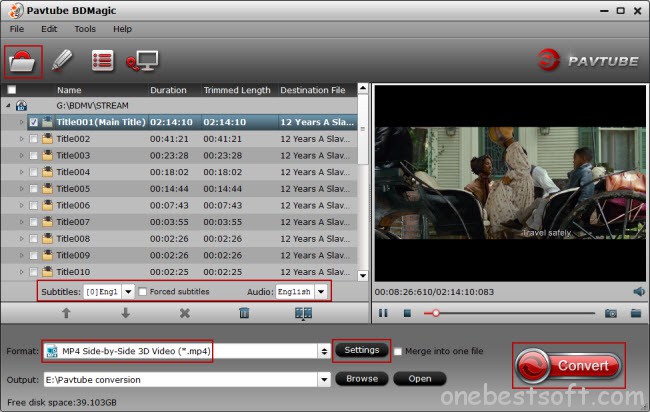 Step 2. Set output formatTo convert 3D Blu-ray to your needed file types, you need specify a format as output format. Click on the dropdown menu of "Format", and then choose your needed one from the multiple output format presets. Besides, if you do have a traditional 2D TV, you also can get a 3D effect in movies on your TV, All you need are choosing the Anaglyph type (Red/Cyan) and wearing 3D glasses.
Step 2. Set output formatTo convert 3D Blu-ray to your needed file types, you need specify a format as output format. Click on the dropdown menu of "Format", and then choose your needed one from the multiple output format presets. Besides, if you do have a traditional 2D TV, you also can get a 3D effect in movies on your TV, All you need are choosing the Anaglyph type (Red/Cyan) and wearing 3D glasses.  Note: There are have three types of 3D effect: Anaglyph 3D, Side-by-Side 3D and Top-Bottom 3D. Here, you are suggested to choose the presets from “3D Video” option for 3D TV. Tip: Click “Settings” button, then you are able to adjust all the settings in the following window to customize the output file quality, including codec, size, bit rate, frame rate, sample rate and audio channel. Step 3: Start 3D Blu-ray to 2D conversion.Now hit the big red “Start Conversion” to start converting videos to start converting 3D Blu-ray to 2D/3D video for 2D TV. After the conversion, click “open output folder” to quick locate the generated media file and play 3D Blu-rays as you wish. Have a nice time.Read More:
Note: There are have three types of 3D effect: Anaglyph 3D, Side-by-Side 3D and Top-Bottom 3D. Here, you are suggested to choose the presets from “3D Video” option for 3D TV. Tip: Click “Settings” button, then you are able to adjust all the settings in the following window to customize the output file quality, including codec, size, bit rate, frame rate, sample rate and audio channel. Step 3: Start 3D Blu-ray to 2D conversion.Now hit the big red “Start Conversion” to start converting videos to start converting 3D Blu-ray to 2D/3D video for 2D TV. After the conversion, click “open output folder” to quick locate the generated media file and play 3D Blu-rays as you wish. Have a nice time.Read More:
Outline:When you convert a movie with Handbrake and find it has Video/Audio out of sync problem, what should you do? Read on this article and get the solution. Feel annoying that the video is out of sync audio in Handbrake when you rip DVD and convert video on Pc/Mac with it? Don't worry, this tutorial will give you reasons and tell you how to solve Handbrake audio/video out of sync problem on your Mac and PC to ensure you a consistent and synchronous video and audio playback. This is a question on a forum.:“So I first noticed the audio desynchrony problem was when I played Jurassic World. I ripped it from DVD that borrowed from my friend with Handbrake on my Mac. But when I started to play the movie, the audio would be way ahead of the video by a few seconds. It really grinded my ears. I tried to reboot my media player and the problem also existed. I really don’t know how to then. Please help!”Actually, Video/Audio out of sync problem is common on many video help forums. People response that after they used Handbrake to rip their Blu-ray/DVD movies on Mac computer, the output movies often appear audio and video out of sync problem. Here, this article will explain to you the reason and show you the solution to solve Handbrake video/audio out of sync problem. What factors result in Handbrake output video and audio out of syncAs a matter of fact, it is not Handbrake but the following cases that makes output audio not match up with video:The media playerMany media players, such as Windows Media Player, VLC and QuickTime, sometimes have a hiccup. Take QuickTime for instance, it may have timescale issues when bringing MPEG source into Avid or Final Cut Pro, which may make audio go out of sync with video.Encoding video with intense featuresWhen you encode video with high references, CABAC Entropy coding, 8*8 transform, Pyramidal B-Frames on a slow computer with low configuration, your audio and video will be synced in a wrong way.Restart your Mac systemIf many apps are running at the same time on Mac, the intensive use of CPU maybe lead your system go abnormal. So the processes like video encoding, editing or downloading will not go smooth. This is where the audio/video out of sync happens.Be careful of XvidWhen you rip Blu-ray/DVD on Mac and are selective in the codecs, you are not suggested to choose DivX and Xvid for them are regularly regarded as the crime culprit of audio/video sync issues.How to solve Handbrake video/audio out of sync problem on MacSolution A: Reset the framerate in HandbrakeTo make output audio match up with video, you can adjust the output framerate to match the source file’s framerate. Open Handbrake on Mac; click "Source" to load the file that has an Audio/Video syncing issue. Click the drop-down menu Framerate to select an appropriate frame rate for your video. Then hit "Preview" button to check whether the syncing problem is fixed. If so, you can go on the encoding process with Handbrake. Or else, try another frame rate till the problem is solved. Solution B: Backward or forward audio to match up with video in playersSome media players support adjust audio timescale on Mac, like VLC. Choose this media player with backward or forward functions to make audio keep pace with video in order to solve audio and video out of sync problem. In fact, there is simple way to solve Handbrake audio/video out of sync problem. Solution C: With Handbrake Alternative on Mac to rip and backup Blu-ray/DVD with syncing audio and videoUsing Pavtube iMedia Converter for Mac will be fix this problem with ease. This app not only can fix Handbrake audio/video desynchrony problem, but also can directly rip and backup Blu-ray/DVD/HD/4K video on Mac. In this app, you can choose any popular codec to avoid audio/video out of sync problem. And in profile settings, you can reset video and audio size, bitrate,etc to get better video quality. You can preserve 5.1 sound with it when outputting video. If you make full disc coy, it even can keep 7.1 sound.This Handbrake Mac Alternative can easily rip Blu-ray/DVD/HD/4K video to H.265, M3U8, AVI, MOV, MP4, etc to provide compatibility with various devices, like iPad, Plex Server, iMovie and so on. And this programme for Mac is very easy to use:Step 1: Download and install this Handbrake Mac Alternative:Free download and install
Solution B: Backward or forward audio to match up with video in playersSome media players support adjust audio timescale on Mac, like VLC. Choose this media player with backward or forward functions to make audio keep pace with video in order to solve audio and video out of sync problem. In fact, there is simple way to solve Handbrake audio/video out of sync problem. Solution C: With Handbrake Alternative on Mac to rip and backup Blu-ray/DVD with syncing audio and videoUsing Pavtube iMedia Converter for Mac will be fix this problem with ease. This app not only can fix Handbrake audio/video desynchrony problem, but also can directly rip and backup Blu-ray/DVD/HD/4K video on Mac. In this app, you can choose any popular codec to avoid audio/video out of sync problem. And in profile settings, you can reset video and audio size, bitrate,etc to get better video quality. You can preserve 5.1 sound with it when outputting video. If you make full disc coy, it even can keep 7.1 sound.This Handbrake Mac Alternative can easily rip Blu-ray/DVD/HD/4K video to H.265, M3U8, AVI, MOV, MP4, etc to provide compatibility with various devices, like iPad, Plex Server, iMovie and so on. And this programme for Mac is very easy to use:Step 1: Download and install this Handbrake Mac Alternative:Free download and install
 Other Download:- Pavtube old official address: http://www.pavtube.cn/imedia-converter-mac/- Cnet Download: http://download.cnet.com/Pavtube-iMedia-Converter/3000-2194_4-76177788.html Step 2: Load video to app and select formatLoad the Handbrake file with audio/video out of sync problem from “File” icon. Or you can directly import Blu-ray/DVD movies into it to rip and backup for avoiding audio and video desynchrony problem. In “Format’ bar, select the output video format you want. This app offers you plenty of video/audio formats.Step 3: Adjust video/audio parameters and start conversionThis is the most important step to fix or avoid Handbrake audio/video out of sync problem. Open “Profile Settings”, you can adjust video framerate, bitate and audio sample rate, bitrate as the source movie. Finally, click “Convert” to start fix Handbrake audio/video out of sync problem.
Other Download:- Pavtube old official address: http://www.pavtube.cn/imedia-converter-mac/- Cnet Download: http://download.cnet.com/Pavtube-iMedia-Converter/3000-2194_4-76177788.html Step 2: Load video to app and select formatLoad the Handbrake file with audio/video out of sync problem from “File” icon. Or you can directly import Blu-ray/DVD movies into it to rip and backup for avoiding audio and video desynchrony problem. In “Format’ bar, select the output video format you want. This app offers you plenty of video/audio formats.Step 3: Adjust video/audio parameters and start conversionThis is the most important step to fix or avoid Handbrake audio/video out of sync problem. Open “Profile Settings”, you can adjust video framerate, bitate and audio sample rate, bitrate as the source movie. Finally, click “Convert” to start fix Handbrake audio/video out of sync problem. Now, you can enjoy your movie smoothly. With Handbrake Mac Alternative, you can optionally convert the newest Oscars Best Winner movies in 2016 and get a video with syncing audio and video. Related Article:
Now, you can enjoy your movie smoothly. With Handbrake Mac Alternative, you can optionally convert the newest Oscars Best Winner movies in 2016 and get a video with syncing audio and video. Related Article:
Summary: wanna play 4k Videos on Panasonic Viera TV for better visual experience? This article aims to teach you how to stream and import 4K videos into Panasonic Viera TV for playing without problems.It’s time to really get into the 4K viewing experience. Technically, 4K refers to the 4096×2160 Digital Cinema resolution, whereas 3840×2160 should be classed as Ultra HD, but the term “4K” is just so much catchier. Do you have some 4K videos recorded by camcorders or downloaded from online websites? Maybe you have, after got the 4K videos, you may want to watch 4K videos on HDTVs, like Panasonic Viera TV, is it easy to play 4K files on Panasonic Viera TV? Although as popular as it being, it is still quite tricky to import 4K videos into Panasonic Viera TV for enjoying since Panasonic Viera TV won't support 4K streaming. From Sony Panasonic Viera TV official product page you will learn that 4KTV only supports MP4 video format from USB flash drive, if you have videos or movies in other video formats like MKV, AVI, WMV, FLV, MOV, MP4, MTS, VOB, M2TS, AVCHD, etc. Panasonic LED/4K TV supported video formats: H.264 codec MKV, MP4, M4v, FLV, 3GPP, VRO, VOB, TSTo enjoy any videos on Panasonic Viera TV, a third-party 4K TV Converter is needed. Here, Pavtube Video Converter Ultimate to solve the problem. You can convert SD, HD video files to Panasonic Viera TV formats, then the output videos can be played on all 4K UHD TVs. Besides, this amazing tool can easily convert 4K, SD, HD, etc to Apple TV, Samsung/LG/Panasonic/Sony 4K/LED TV, VLC Player, ect TVs more compatible file type for playback freely. Here is review.Now, Just download the Panasonic Viera TV Converter and follow the steps below to perform the conversion. For Mac users, you can turn to Pavtube iMedia Converter for Mac.Complete the all kinds of 4K Movies to Panasonic Viera TV Suitable formats Conversion
 Other Download:– Pavtube old official address: http://www.pavtube.cn/blu-ray-video-converter-ultimate/– Cnet Download: http://download.cnet.com/Pavtube-Video-Converter-Ultimate/3000-2194_4-75938564.htmlGood News! To thanks for your continuous support, Pavtube Official Website and Pavtube Facebook are now holding the biggest sale for this 88th Academy Awards with fantastic 50% off discounts and giveaway. Pay less to get powerful Blu-ray/DVD/Video Converter to build your own home media center on this Week of Feb.22~Feb.29 2016!Step 1: Add all kinds of 4K movie files to the top Panasonic Viera TV Converter
Other Download:– Pavtube old official address: http://www.pavtube.cn/blu-ray-video-converter-ultimate/– Cnet Download: http://download.cnet.com/Pavtube-Video-Converter-Ultimate/3000-2194_4-75938564.htmlGood News! To thanks for your continuous support, Pavtube Official Website and Pavtube Facebook are now holding the biggest sale for this 88th Academy Awards with fantastic 50% off discounts and giveaway. Pay less to get powerful Blu-ray/DVD/Video Converter to build your own home media center on this Week of Feb.22~Feb.29 2016!Step 1: Add all kinds of 4K movie files to the top Panasonic Viera TV Converter Step 2: Define output file format. Click “Format” bar, from its drop-down option list, you can select “TVs” profile. Here, it has optimized MP4 format for Panasonic Viera TV.
Step 2: Define output file format. Click “Format” bar, from its drop-down option list, you can select “TVs” profile. Here, it has optimized MP4 format for Panasonic Viera TV. Step 3: Set video parameters. When Panasonic Viera TV plays videos via USB, it will not support 4K resolution. If your Blu-ray/DVD, MKV, AVI, WMV videos etc is 4K, you need to downscale 4K to 1080p video in “Settings”.
Step 3: Set video parameters. When Panasonic Viera TV plays videos via USB, it will not support 4K resolution. If your Blu-ray/DVD, MKV, AVI, WMV videos etc is 4K, you need to downscale 4K to 1080p video in “Settings”. Step 4: Start converting your favorite movies to Panasonic Viera TV.When you finish the settings, you can press the big "Convert" button to kick off the conversion. By using future-proof technology, the conversion will be finished with ultrafast speed and the best video quality kept. After the conversion, you can then enjoy your 4K videos on Panasonic Viera TV with easy.Now, you can easily create a true cinema experience at home, so you can enjoy sharper, more detailed images and any movies than ever before. Supported Panasonic TV include:
Step 4: Start converting your favorite movies to Panasonic Viera TV.When you finish the settings, you can press the big "Convert" button to kick off the conversion. By using future-proof technology, the conversion will be finished with ultrafast speed and the best video quality kept. After the conversion, you can then enjoy your 4K videos on Panasonic Viera TV with easy.Now, you can easily create a true cinema experience at home, so you can enjoy sharper, more detailed images and any movies than ever before. Supported Panasonic TV include:
- AX800 Series 4K Ultra HD TV – 65″ Class TC-65AX800U
- AX800 Series 4K Ultra HD TV – 58″ Class TC-58AX800U
- 40″ Class Life+ Screen AS520 Series Smart LED LCD TV
- AS530 Series Smart LED LCD TV – 60″ Class TC-60AS530U
- VIERA 65″ Class VT60 Series Full HD Plasma TV
- 50″ Class A400 Series LED LCD TV
- AS530 Series Smart LED LCD TV – 50″ Class TC-50AS530U
- AS530 Series Smart LED LCD TV – 55″ Class TC-55AS530U etc.
Read More: