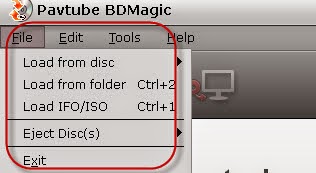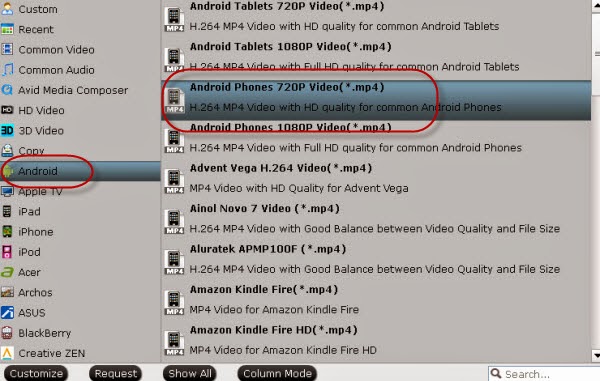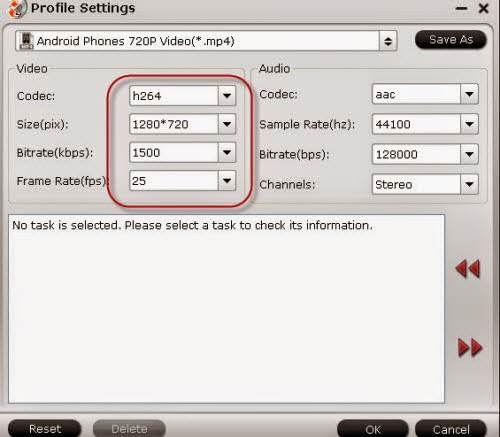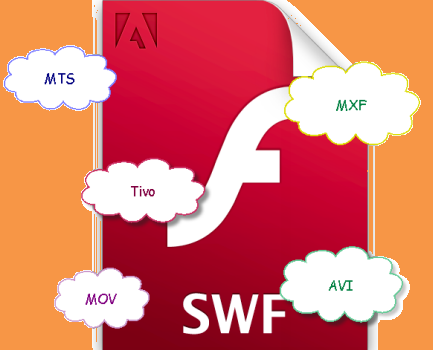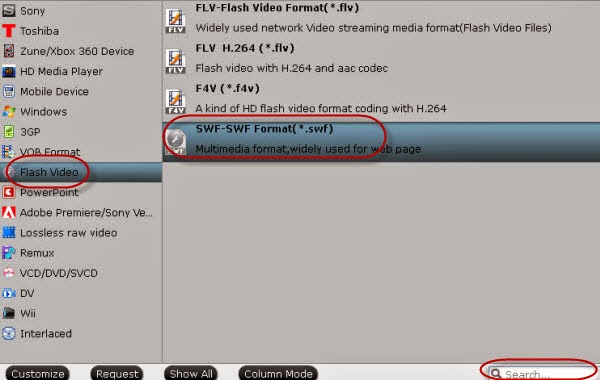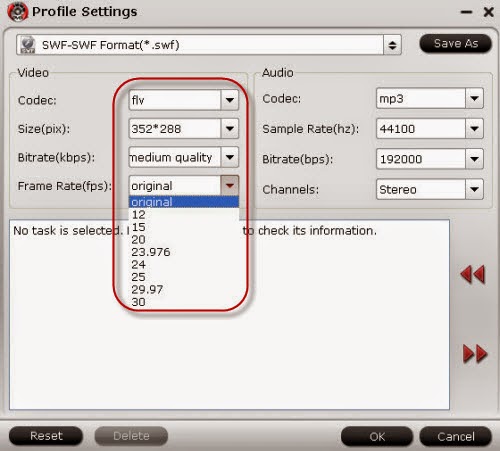We here have recommended top ten creepy wallpaper images for your desktop or start screen, would you like to have a sharing?
After several days the biggest festival---Halloween is coming! So are you ready to how to celebrate it in a special way? Today here, we will show you the most popular creepy Halloween wallpaper images for your desktop, I’m sure you will be shocked by these amazing pictures!
NO.1 GoodFon
Here you can search wallpapers by keyword in a specific category, sort by relevance, downloads or rating, etc. For example, the following picks are coming from GoodFon. All are available in a number of different resolutions. The one best matching your screen is selected automatically. To download another resolution, pick from the ‘Select Resolution’ drop-down menu or manually change the size; both options are available in the bottom right corner.
Girl with Crows:

Burning Scare Crow:

Castle and Night Owl:

No.2 Zastavki:
With rich contents on this website, you can search by keyword, then sort by date, downloads, rating, or randomly. The results page is relatively plain, but the selection makes up for that. All images come in various resolutions, which are listed in the bottom right of the wallpaper page. As the following examples:
Halloween Celebration:

Ghost Bride:

No.3 Desktop Nexus
It is still one of the better resources for wallpapers. Pick a wallpaper you fancy, then either click Enlarge Wallpaper (bottom right of image) or Download Now! (right-hand sidebar). If the automatically detected resolution isn’t right, click Options (top of new windows) to select the right size. I’m sure it won’t let you down.
However, some images are automatically blown up in size, even though the original resolution is much smaller. To avoid a blurry wallpaper, make sure the original resolution isn’t smaller than what you’d like to download. Since the site doesn’t offer great sort options, I went out and looked for the best and most recent Halloween-related downloads to share with you. Just as follows:

No.4 Wallpapers Wide:
This one has a vast selection of high resolution wallpapers. You can browse by categories, latest, top rated, or keyword. To hover over the thumbnail, click the title area (red frame in screenshot below), and pick a resolution from the list. It’s the best method of selecting wallpapers. It’s so horrible that do not be scared of them.

No.5 Wallpapr
This is a wallpaper search engine using wallpaper groups on Flickr. Results are limited to 100, which is plenty. Wallpapr’s best feature is the lack of annoying ads. This one looks great on the Windows 8 and 10 Start Screen, if you only have apps listed on the left-hand side. Just like this;
Tips on how to change your wallpaper in Windows:
Method one: The lazy way is to open the folder it downloaded to, right-click it, and choose Set as desktop background from the menu.

Method two: If you would like to rotate between different wallpapers, I recommend another route. Search fordesktop background (Windows 7 & 10: Click Windows key and type away; Windows 8: Click Windows key + S, make sure to search everywhere or Settings, and type your query), then open Change desktop background from results. Here you can switch the picture location of your wallpaper to a dedicated folder, filled with your favorite Halloween or other desktop backgrounds

Then you can set your the picture position and choose how often your desktop background should change.

Hey, guys! All of you are getting ready for the coming of Halloween? If you wanna record some Halloween videos, here also we can recommend you the Pavtube HD Video Converter to convert your videos in order to share or upload on website also with another for free! Let’s just have revelry Halloween Topic!
More: