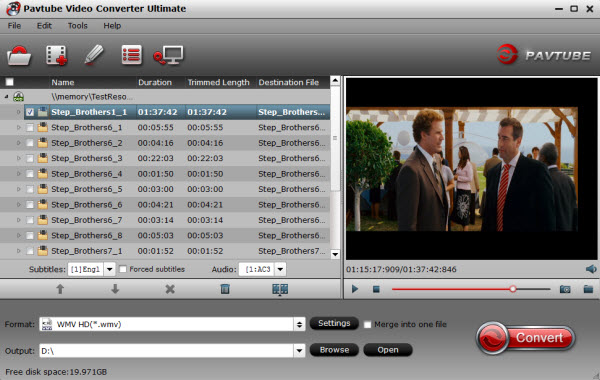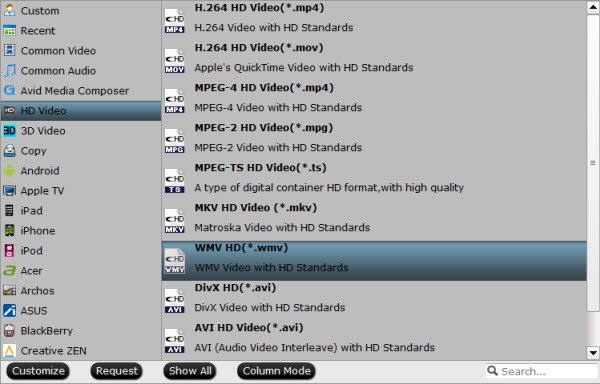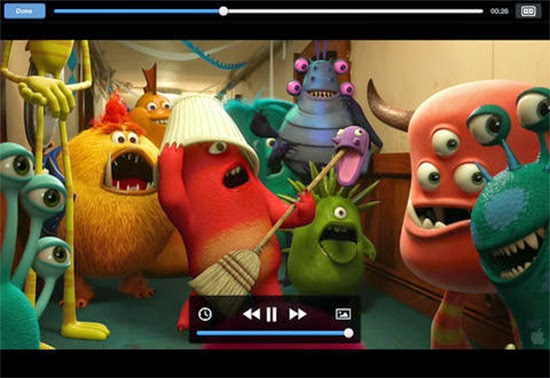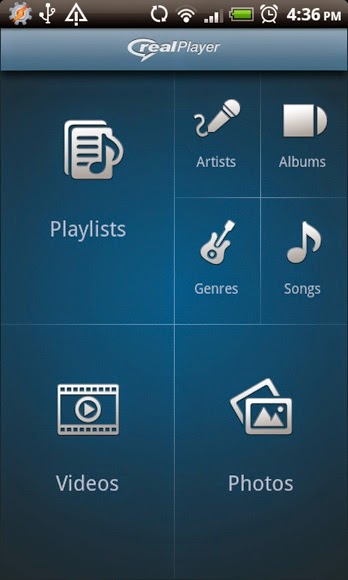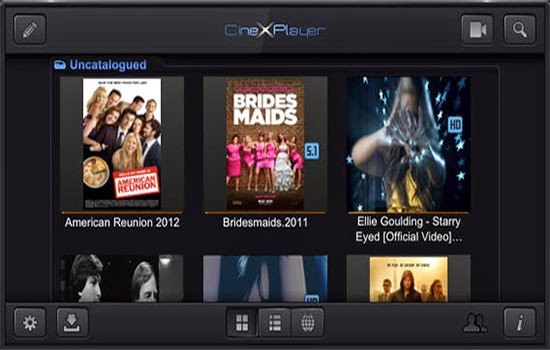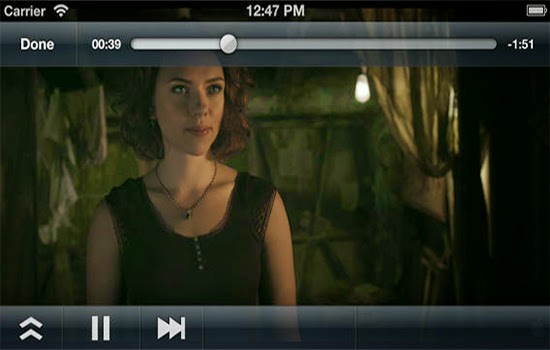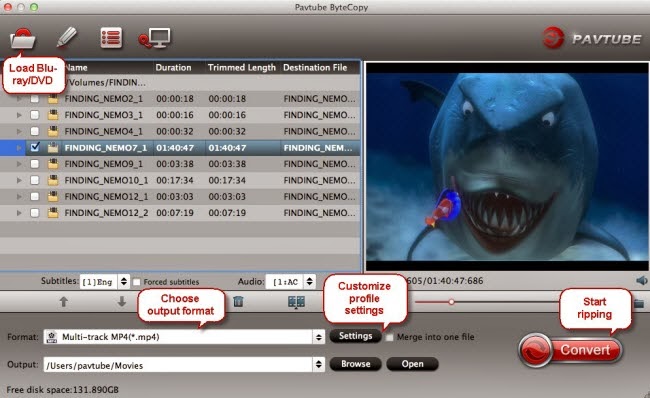The much anticipated iPad Air 2 and iPad Mini 3 release date is in June and will be available for purchase in October, according to reports.
Apple has not made an official announcement regarding the concrete launch of its tablet line – iPad Air 2 and iPad Mini 3. However, it was predicted that the tablets will be introduced alongside the iOS 8 and OS X 10.10 at the company's annual Worldwide Developers' Conference happening on June 2. Consumers can start queuing outside the Apple Store for the tablets on its usual window.
Previous reports claimed that iPad Air 2 will be the only tablet that Apple will release this year. According to reliable analyst Ming-Chi Kuo of KGI Securities, Apple is prioritizing the iPad Air 2 more than the rumored iPad Mini 3 and iPad Pro.
"Compared with lower-margin iPad mini with Retina display, which shipments has been tepid, higher-margin iPad Air was a hot selling item in 4Q13, which will slow Apple in developing new iPad mini models," Ming-Chi Kuo said in his report to investors.
"We believe Apple plans to launch upgraded iPad Air early this year, and will accelerate development of 12.9″ iPad," Kuo added.
Meanwhile, rumors claimed that iPad Air 2 and iPad Mini 3 will sport the TouchID fingerprint sensor, which was skipped on the previous iPad Air. The fingerprint scanner was first seen on the iPhone 5S, which was released earlier than iPad Air. The tablet will also pack an iOS 8 that will come with rumored features and functions such as the split-screen multitasking feature in mobile devices, which will enable users to use two applications at the same time.
Moreover, iPad Air 2 was also rumored to pack the next generation of A8 processor with 64-bit architecture that delivers faster performance. However, others speculated that the tablet will be powered by Intel processors just like the MacBooks.