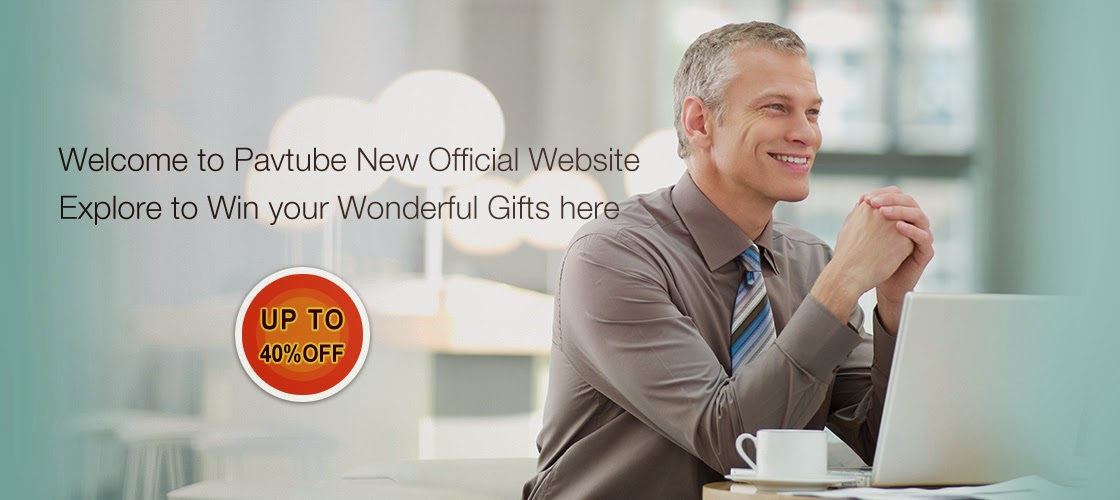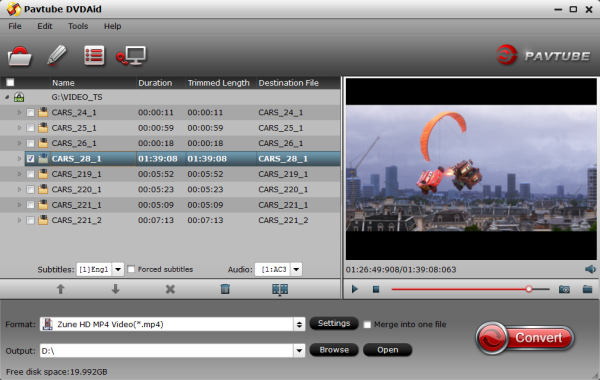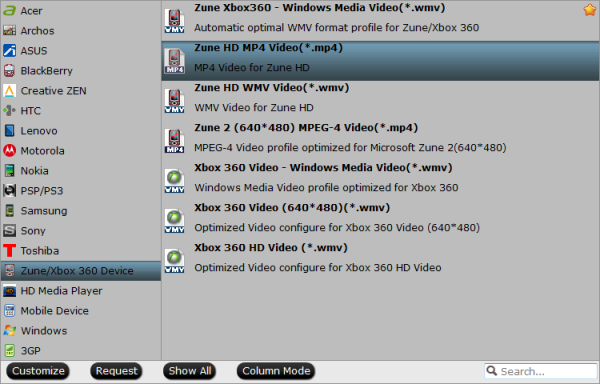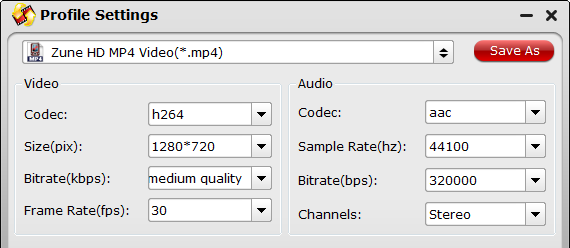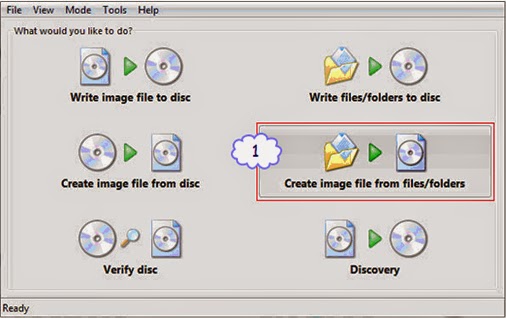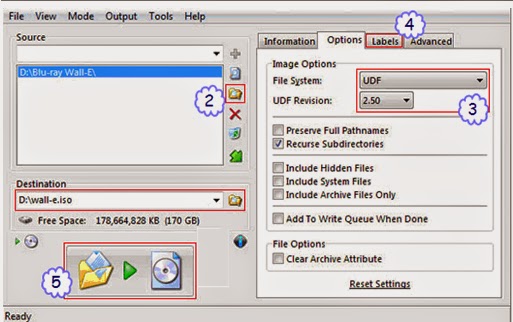How to change DVD region in Windows and Mac so that you can watch DVD movies with different DVD region codes without limitation? This article will give you two effective solutions.
I have a large collection of imported DVDs. However, my laptop DVD player only allows me to switch "regions" a fixed number of times. Is there any way around this?

Most commercial DVDs use encryption that keeps them locked to one or more "region codes," meaning the discs you pick up in other continents usually won't play on an American DVD player. I think it will be inconvenience for travelers who wish to legally purchase DVDs abroad and return with them to their countries of origin, students of foreign languages, immigrants who want to watch films from their homeland and foreign film enthusiasts.
What is the DVD Region Code?
DVDs sold globally are typically encoded to restrict their use to specific locations. That is, a DVD assigned a specific 'Region Code' can only be played within the areas specified in that Region Code. DVD regional locking is used to control which DVD movies play in which countries or groups of countries. Movies are often released on different dates around the world. Region 1 has its own player that will only play Region 1 discs. Likewise, Region 2 players can only play Region 2 discs and not play any of Region 1's discs.
How to Remove Region Code from DVD, Make DVD Region Free and Play DVD without region code limitation
1. Open "My Computer" and right click on the DVD drive icon. Choose "Properties" from the drop down menu.
2. Select the "Hardware" tab and choose the DVD drive from the disk drives list. Then click "Properties".
3. Go to "DVD Region" tab and choose the geographic area you want. Then click "OK" to finish the DVD region changing.How to unlock DVD region on Macintosh
1. Insert a disc into your Mac's DVD drive.
2. Set the region code for your Mac following the window the prompts you to choose DVD region code.Other way to play and watch DVD movies with different DVD region codes
Since the DVD region can be changed for only five times and then the DVD region will be locked permanently, many people are looking for better ways to play and watch DVD movies with different DVD region codes. To solve this problem, get the powerful and professional DVD Ripping software program - Pavtube DVDAid.
Pavtube DVD Aid is regarded as the best DVD ripping software on the market that provides movie lovers, children and people in any group with the easiest and fastest way to not only remove region code from DVD easily, but also decrypt any copy-protected DVDs, no matter RCE, CSS encryption, Disney New DVD Copy Protection or Sony ARccOS DVD protection and covnert them to MP4/AVI/MKV/WMV and many other video and audio formats with high quality.

It lets you enjoy DVD movies on any portable device like iPhone 5S/5C, iPad Air, iPad Mini 2, 2nd Gen Nexus 7, Transformer Book T100, Surface Pro 2 and Kindle Fire HDX, etc. Moreover, Pavtube DVDAid makes 1:1 copy of original DVD Disc without quality loss with all audio streams, subtitle tracks, extras, etc. For the short time it takes to convert the movie with the help of CUDA/AMD GPU acceleration, and you will get hours of enjoyments. It's simple to use and well worth the investment.
Most important:
It can support latest DVD, features with adding *.srt and *.ass subtitle, also help you direct copy titles from DVDs.
The Mac version is Pavtube DVDAid for Mac.
Tips:
1. Want to rip your Blu-ray/DVD movies to 3D videos for playback? Want to convert or backup your Blu-ray movies and DVDs with keeping original multiple audio tracks and subtitle , trying Pavtube Bytecopy (Windows / Mac), which is the best Blu-ray/DVD Copying & Ripping software for you.
2. Want to freely convert your DVD videos on Windows or Mac? Like Pavtube at their Facebook Page and get its Free DVDAid for Win/Mac to help you convert any DVDs to MOV, MKV, AVI, MPG, VOB, WMV, FLV, etc. with fast speed. It also helps edit DVD and add SRT/ASS/SSA subtitles to DVD movies.
If you travel a lot and you are looking for a way to remove region code from protected DVD for playback DVD abroad easily , Pavtube DVDAid is the best choice.
Trial Download:
See also:
I have a large collection of imported DVDs. However, my laptop DVD player only allows me to switch "regions" a fixed number of times. Is there any way around this?

What is the DVD Region Code?
DVDs sold globally are typically encoded to restrict their use to specific locations. That is, a DVD assigned a specific 'Region Code' can only be played within the areas specified in that Region Code. DVD regional locking is used to control which DVD movies play in which countries or groups of countries. Movies are often released on different dates around the world. Region 1 has its own player that will only play Region 1 discs. Likewise, Region 2 players can only play Region 2 discs and not play any of Region 1's discs.
How to Remove Region Code from DVD, Make DVD Region Free and Play DVD without region code limitation
1. Open "My Computer" and right click on the DVD drive icon. Choose "Properties" from the drop down menu.
2. Select the "Hardware" tab and choose the DVD drive from the disk drives list. Then click "Properties".
3. Go to "DVD Region" tab and choose the geographic area you want. Then click "OK" to finish the DVD region changing.How to unlock DVD region on Macintosh
1. Insert a disc into your Mac's DVD drive.
2. Set the region code for your Mac following the window the prompts you to choose DVD region code.Other way to play and watch DVD movies with different DVD region codes
Since the DVD region can be changed for only five times and then the DVD region will be locked permanently, many people are looking for better ways to play and watch DVD movies with different DVD region codes. To solve this problem, get the powerful and professional DVD Ripping software program - Pavtube DVDAid.
Pavtube DVD Aid is regarded as the best DVD ripping software on the market that provides movie lovers, children and people in any group with the easiest and fastest way to not only remove region code from DVD easily, but also decrypt any copy-protected DVDs, no matter RCE, CSS encryption, Disney New DVD Copy Protection or Sony ARccOS DVD protection and covnert them to MP4/AVI/MKV/WMV and many other video and audio formats with high quality.

It lets you enjoy DVD movies on any portable device like iPhone 5S/5C, iPad Air, iPad Mini 2, 2nd Gen Nexus 7, Transformer Book T100, Surface Pro 2 and Kindle Fire HDX, etc. Moreover, Pavtube DVDAid makes 1:1 copy of original DVD Disc without quality loss with all audio streams, subtitle tracks, extras, etc. For the short time it takes to convert the movie with the help of CUDA/AMD GPU acceleration, and you will get hours of enjoyments. It's simple to use and well worth the investment.
Most important:
It can support latest DVD, features with adding *.srt and *.ass subtitle, also help you direct copy titles from DVDs.
The Mac version is Pavtube DVDAid for Mac.
Tips:
1. Want to rip your Blu-ray/DVD movies to 3D videos for playback? Want to convert or backup your Blu-ray movies and DVDs with keeping original multiple audio tracks and subtitle , trying Pavtube Bytecopy (Windows / Mac), which is the best Blu-ray/DVD Copying & Ripping software for you.
2. Want to freely convert your DVD videos on Windows or Mac? Like Pavtube at their Facebook Page and get its Free DVDAid for Win/Mac to help you convert any DVDs to MOV, MKV, AVI, MPG, VOB, WMV, FLV, etc. with fast speed. It also helps edit DVD and add SRT/ASS/SSA subtitles to DVD movies.
If you travel a lot and you are looking for a way to remove region code from protected DVD for playback DVD abroad easily , Pavtube DVDAid is the best choice.
Trial Download:
- Pavtube DVDAid for Windows (Requires Windows XP/2003/Vista/Windows 7/Windows 8/Windows 8.1)
- Pavtube DVDAid for Mac (Requires Mac OS X 10.9 Mavericks, 10.8 Mountain Lion, 10.7 Lion, Snow Leopard 10.6)
See also: