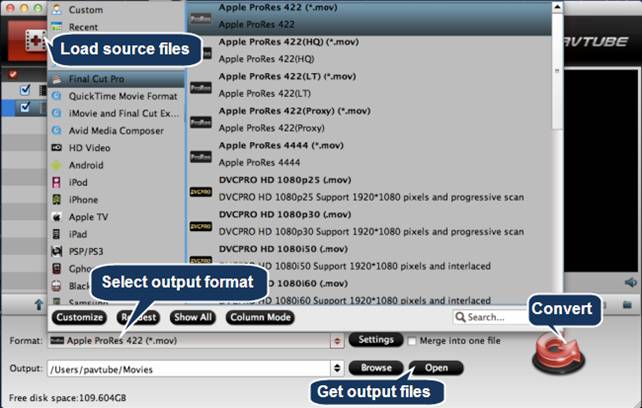Description: This tutorial provides detailed instruction about how to use Blu-ray to Windows 8 Ripper to rip and copy 1080p Blu-ray movie to Windows 8 Tablet and Phone, e.g. Microsoft Surface RT/Pro, Nokia Lumia 920, Asus Vivo Tab, HTC Windows Phone 8X, etc... so you can carry and play movie library anywhere you want to.
Since Microsoft confirmed that Windows 8 has been released to manufacturing, enabling its OEM partners to grab the final code and begin implementation on systems that'll be tempting you mightily starting on (or around) October 26th,2011, the very first Windows 8 Tablet Microsoft Surface was released on the same day, more and more people tend to like this complete new OS experience for reasons, speedy boot time due to the better resource allocations, innovative & dynamic desktop, improved search function, windows to go which allows users to make a copy of their OS complete with their settings, wallpapers, files and even apps, into a USB thumb drive, etc.
More and more consumers are desired to purchase Windows 8 devices, Windows 8 tablets like Surface RT Tablet, Asus Vivo Tab and Windows 8 Phones like HTC Windows Phone 8X, Nokia Lumia 822, etc. And for those who always enjoy movies and TV shows on portable devices would like to stream movies from discs to Windows 8 Tablets and Phones as well, but they might confuse and doubt if the procedure is same as before or if they require new program or converter to do the job.
This guide below helps figure out all these confusions, and make it easy to move your Blu-ray movies to Windows 8 Tablets and Phones.
How to Rip Blu-ray Movies for copying to Windows 8 Tablets and Phones?
First of all, you need download and install Pavtube Blu-ray to Windows 8 Converter. Pavtube Blu-ray Ripper is recommended to rip and move Blu-ray movies to Windows 8 Tablets and Phones for better playback performance.
(Note: Please free download the Mac Blu-ray Ripping for Windows 8 if you are running on Mac, the steps refer to the guide.)
Then, click "Blu-ray disc" icon to load Blu-ray movie files directly from your Blu-ray disc via the BD drive.
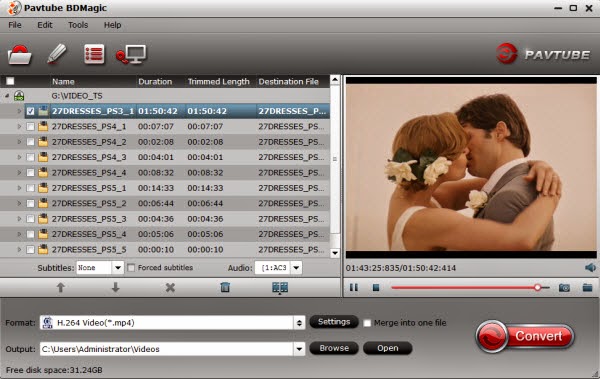
Thirdly, click "Format" bar, and select "Windows Phone 8 H.264 Video(*.mp4)". as target format from "Windows" pull down menu.
You are allowed to click "Settings" button and go to "Profile Settings" windows to customize the video quality by adjusting video and audio settings since the default settings in this profile is for Windows 8 Phones, and the settings in Bitrate might be a bit lower for Tablets. Adjust to 2000-3000 would get better video playback quality for your Windows 8 Tablets.
Last but not least, click "Convert" button to start ripping 1080p Blu-ray movies to MP4 for moving to your Windows 8 device.
When finished, click "Open" button to get the resulted mp4 video. Then connect your Windows 8 devices to your computer and transfer ripped Blu-ray movie to the Windows 8 Phone or Tablet for viewing.
Read More:
- How to transfer pictures, music, videos to HTC Windows Phone 8X?
- How to transfer video files to Microsoft Surface via USB connection?
For people who also want to convert MKV, MTS, MPG, TS videos to Windows 8 tablets and Phones, the money-saving bundle Ultimate Video Converter for Windows 8 is a better buy.
Added: July 9, 2013,
Up to 50% Off Summer Holiday Sale 2013 Starts: Rip/backup/convert your BD/DVD/Videos for iOS/Android/Windows Tablets/Phones with much lower price now!
- Free DVD Ripper (Windows/Mac) is coming soon
- Free Video DVD Converter Ultimate is coming soon
- 30% OFF Blu-ray Ripper (Windows/Mac) - Save $15
- 50% OFF DVD Creator (Windows/Mac) - Save $17.5
- 50% OFF Media Magician (Windows/Mac) - Save $22
- 20% Video Converter Ultimate - Save $13
Like us on this page to get it Now! Expires on July 31, 2013 . Don't forget to tell your friends about it!:)
- 20% iMedia Converter for Mac - Save $13
http://www.pavtube.com/2013-summer-sale.html

Related Articles: