Description: This guide will show you how to convert multi-track MXF to MOV retaining multi audio channels on Mac OS X for playing, editing, etc.
"We borrow a Canon C300 from a friend and shot some videos in MXF format; have no idea how to keep all my audio tracks preserved and playback on QuickTime; first time use this camera. Any insights?"
Solution: To playback or edit multi audio channels MXF videos on Mac, the best way is converting MXF to MOV retaining multi audio channels for QuickTime; or convert MXF to ProRes MOV retaining multi-tracks for Final Cut Pro editing. Follow these steps to learn how to keep all the audio channels during conversion.
Required program: Pavtube iMixMXF
Step 1. Get this Mac multi-track MXF Converter installed, click
 to load individual mxf videos; or click
to load individual mxf videos; or click to load the entire folder. It will recognize all the audio ch
to load the entire folder. It will recognize all the audio ch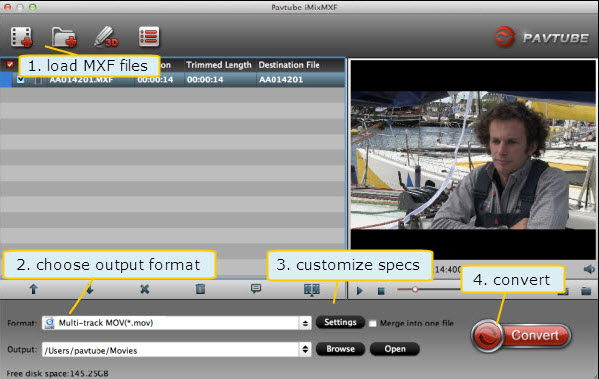
Step 2. Click "Format" and choose Multi-track Video>Multi-track MOV(*.mov)
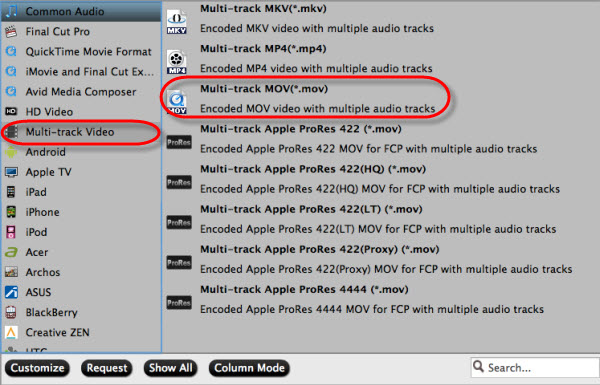
Step 3. Click "Settings" to customize your video size, bitrate, frame rate and other specs; and check video channels that you want to keep.
Follow the bottom left icon to "mix into one channel"; or that it will keep all the audio tracks apart.
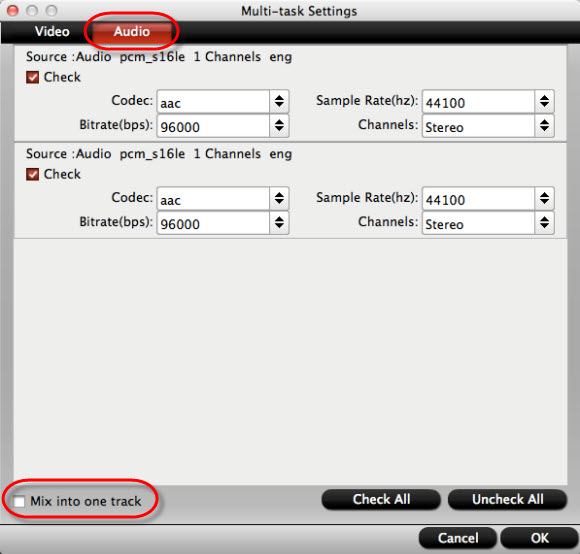
Step 4. Click "Convert" to start converting multi audio channels MXF to MOV saving multi audio channels for playback or editing on Mac.
For users don’t need to deal with multi-track thing, just simple want to convert MXF to other formats, the MXF Converter for Mac (only $29) is highly recommended.
Relate Tips:
- Top 5 TS Video Converter For Windows (Windows 10 Included)
- Solution to view MXF recordings on Samsung TV
- How to Play ISO files on Samsung Smart TV from USB or NAS?
- Convert MTS files to MP4 for Samsung TV
- How to Play MKV VOBSubs/PGS in Kodi?
- Convert 3D MKV/FLV/MTS/ISO to 3D MP4 for Google Daydream VR