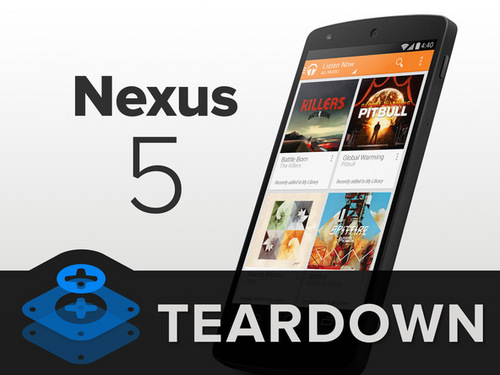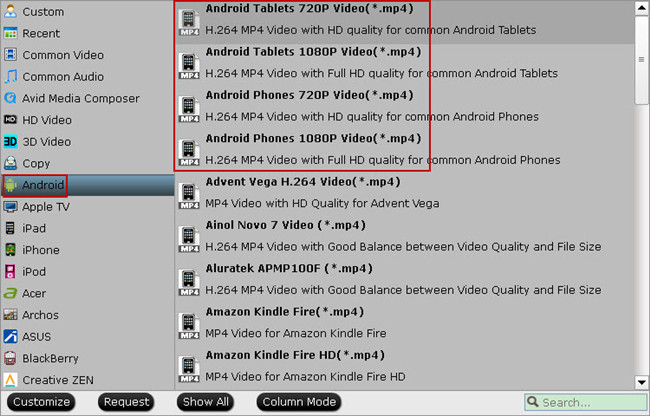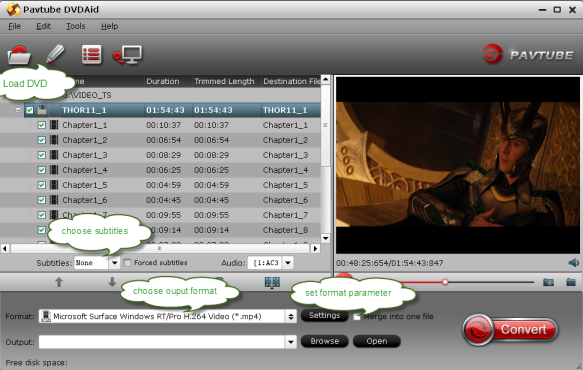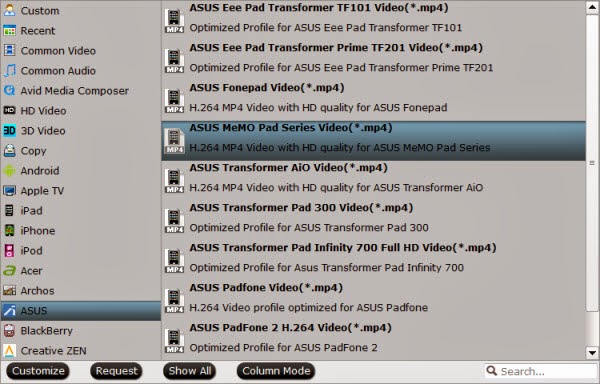This article shows how to transfer Blu-ray disc/ISO/folder to Microsoft Surface 2, so that you can playback Blu-ray movie on Surface 2 with best video settings.
Q: “I'm looking for a good USB bus-powered Blu-ray or DVD burner drive that will reliably work with the SP2. Most advanced models I've seen (with fast read/write speeds via USB 3.0, or comprehensive disc format support such as Blu-ray XL) use a USB Y-cable to aggregate power from 2 ports.
Just wondering if the SP2's single USB port is powerful enough to reliably run some of these optical drives without the Y-cable? Anyone have recommendations?”
As we all know, Microsoft Surface 2 does not carry a DVD or Blu-ray driver as it’s more like a tablet. So it comes up the problem that what should we do if want to playback a blu-ray movie on Surface 2 without compatible blu-ray driver? Moreover, it’s rumored that although Surface 2 supports USB 3.0 but it has not enough horse power to run most blu-ray driver.
Surface 2 Specs:
- OS: Windows RT 8.
- Screen: 10.6 in ClearType Full HD (1920 x 1080)
- Processor: nVidia Tegra 4
- Storage: 32/64 GB
- Connectivity: Bluetooth 4.0, Wi-Fi 802.11, USB 3.0, micro-SD expansion (up to 64GB), HD video-out port.
- Battery: Up to 10 hours.
- Dimensions: Thinner and lighter than Surface RT.
So, how to playback Blu-ray disc/folder/ISO image file on Surface 2?
Blu-ray to Surface 2 Ripper is such a program to help you transfer Blu-ray movie to H.264 MP4 format for Surface 2 with Windows/Mac computer. It’s professional but easy to use: 1. load, 2. choose format, 3. convert; it’s just as simple as that.
Mac version for Mac users; Mac OS X 10.9 Mavericks is supported!
Tips:
If you want to keep multiple audio tracks (language) and subtitles, do not miss this Blu-ray to Surface 2 Ripper Pro!
Tutorials: How to transfer Blu-ray to Surface 2?
Step 1. Run Blu-ray to Surface 2 Converter; load Blu-ray.
This converter does not only support Blu-ray disc/folder/ISO, but also able to convert DVD disc/folder/ISO/IFO files. Your ISO image file would be recognized automatically so there’s no need to run virtual drive to mount it any more.
Step 2. Choose format.
Click the drop-down list besides “Format” list, you can find many presets and columns for different devices and programs. Let’s switch to “Windows” column and select “Microsoft Surface Windows RT/Pro H.264 Video (*.mp4)” as the best preset for Surface 2.
Or you can enter “Surface” in the small search box at bottom right corner.
 Step 3. Adjust specs or edit video before conversion (Optional).
If you want to customize output video size, bitrate, frame rate and others, just click “Settings” to enter profiles settings window.
And you can click the pencil-like icon on the top to crop, trim, edit audio/subtitles/ or add watermarks before conversion.
Step 3. Adjust specs or edit video before conversion (Optional).
If you want to customize output video size, bitrate, frame rate and others, just click “Settings” to enter profiles settings window.
And you can click the pencil-like icon on the top to crop, trim, edit audio/subtitles/ or add watermarks before conversion.
 Step 4. Start conversion.
Now hit the big red “Convert” to start converting Blu-ray movies to MP4 with best settings for playback on Surface 2.
After the conversion, you can get the converted Blu-ray rips in .mp4 format by tapping the “Open” button. Now transfer video files to your Surface 2.
Related Articles:
Step 4. Start conversion.
Now hit the big red “Convert” to start converting Blu-ray movies to MP4 with best settings for playback on Surface 2.
After the conversion, you can get the converted Blu-ray rips in .mp4 format by tapping the “Open” button. Now transfer video files to your Surface 2.
Related Articles: